Here are a few tips to help you get the most out of your Raspberry Pi.
Updating Raspbian OS
To update Raspbian, you can run these two commands from Terminal:
sudo apt-get update
sudo apt-get dist-upgrade
Transferring Files to Raspberry Pi
By default, there is an SFTP server installed on the Pi but you'll have to enable it using the Pi Configuration screen to enable SSH. Once enabled, you can connect to it using any SFTP client (I use ForkLift on Mac). You'll need to know the IP address of the Raspberry Pi on your network and the username and password that you created when you initially installed Raspbian (by default, it's 'pi' and 'raspberry' respectively).
Connecting to Raspberry Pi via Shell
You can also use ssh without any Pi configuration. Start ssh with a command such as this from the Terminal on Mac or Linux:
ssh pi@10.0.1.194
and then enter your password ('raspberry' by default). You'll now be connected to the Pi in a terminal window. Here you can easily run Xojo console apps that you've transferred using SFTP.
Note: Windows doesn't have ssh already available. You'll want to install PuTTY or on newer versions of Windows 10 enable its SSH Client.
Connecting to Raspberry Pi via VNC
VNC (aka Remote Desktop) allows you to view the desktop of the Pi and interact with it using your mouse from you primary Windows/Mac/Linux computer. This is useful for testing apps, but it can also be helpful to more easily access configuration screens or use the Pi in some other fashion.
The Pi has a VNC server built-in but you may need to enable it. Go to the Pi Configuration (Pi menu->Preferences->Raspberry Pi Configuration) where you should see a radio button to enable VNC.
You can connect to the Pi using any VNC client. Here are some suggestions:
- RealVNC
- Mac Screen Sharing
- Finder, Go ↠ Connect to Server, vnc://10.0.1.194:5901 (substitute your own IP address and port)
- Tight VNC
Make Your Own Programs
Want to make your own programs for the Pi? Then check out Xojo Dojo -- it's great for learning how to make simple programs on the Pi. Or if you need full-featured apps check out Xojo, which makes native console, desktop and web apps that can run on the Pi.

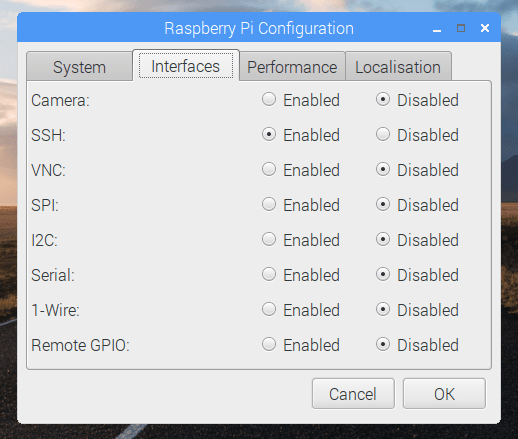





Latest comments (4)
Hi, could you please also point to some beginner friendly Raspberry tutorials?
Here's a book I wrote if you want to learn how to program for the Pi: Programming the Raspberry Pi with Xojo
The official Raspberry Pi magazine, MagPi, has lots of good stuff.
I would go for:
Sudo apt-get update && sudo apt-get dist-upgrade.
I'm not very proeficient with raspberry besides using it as a media server or running some lightweight scripts, but that is the first command I always run on a newly installed distro.
Yes, dist-upgrade is better. I've updated the post.