AWS was a life changer for me. I still remember the day I stumbled across it, it was shortly after the first iPhone had been released - I remember talking to a PHP developer who was storing images in something called 's3' object storage.
But I was like, 'oh yeah - the s3's of course'. Then, I scuttled home to Google it as fast as I could. Hmmm that's interesting I thought, then I closed my laptop and didn't bother with it again, VDI was the future 🤦🏻♂️.
Fast forward 4 years, I was sat in the office at News International in London (the business was on a drive to transition from a paper company to a digital media powerhouse) and our new CTO was introducing AWS and what services we would be migrating over to it, compute was available through EC2, S3, CloudFront, a simple version of RDS amongst others.
I had to get involved.
Now, for anyone out there looking to get into tech, enterprise IT, web development, start-up tech etc whatever your background, AWS is a great place to start and the simplest way to experience it today is through AWS LightSail. You can have your own Linux, Windows instance up and running in minutes. Here is how:
First, you need an AWS account.
AWS have a nice how-to article here
Once you have been through that process then you are ready to get started with AWS LightSail which is a simple flow to get you from zero to online with a Linux or Windows EC2 instance without the steep learning curve of VPC configurations, availability zones, IAM policies, security groups and internet gateways.
Let's do it:
Sign in to the AWS console.
Select 'LightSail' from the menu
Hit create instance
Select Windows and then Windows Server 2019
Choose your plan
Name your instance
Hit create instance.
Once created, you'll be presented with a screen that allows you to connect directly to you instance through a browser or via an RDP session.
Job done 🤓 You are now rocking an AWS instance that would have taken days of configuration for experts only back in 2008.


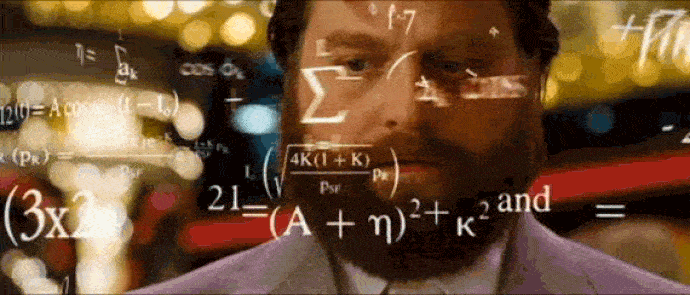












Top comments (0)