Introduction
Hey, everyone! 🙂 It's time to start (yet another) series of articles describing various techniques and tricks, that increase coders productivity.
The first article of the series will be devoted to the keyboard layout and will be relevant to those programmers for whom English is not their native language.
For example, like me! 😅
📝 Table of contents
What are we trying to solve?
Think for a moment, how many times a day do you have to switch from one language to another? A lot, right! Okay, now remember, how often you have to type something in capital letters for a long time?
Probably a few times and that's because you need to write a SQL query or an angry comment in the task tracker (just kidding, be positive 😉)!
💬 In other words, your keyboard has a very handy ring or pinky finger button that you rarely use and could serve much better.
How do we solve this?
For me, a great solution was to change the keyboard layout from the two-button CMD + SPACE (for macOS) and ALT + SPACE (for GNU/Linux) or ALT + SHIFT (for MS Windows) to CAPS LOCK.
But it was not possible to do it by standard means through the settings (UI). That's why a little hack via console, config files and special software.
The Apple macOS solution
Original solution from StackExchange is here.
Create a new Bash script file with name capslock_f18.sh and place him to exist hidden folder ~/.config/keyboard-layout on your macOS:
☝️ Please note: This solution works only on macOS 10.14 (Mojave) and lower. For modern Mac systems you can go to the keyboard's settings tab called "Input Sources", and click checkbox "Use the Caps Lock key to switch to and from ABC".
# ~/.config/keyboard-layout/capslock_f18.sh
hidutil property --set '{"UserKeyMapping":[{"HIDKeyboardModifierMappingSrc":0x700000039,"HIDKeyboardModifierMappingDst":0x70000006D}]}' > /dev/null 2>&1
You can place the file anywhere else! The main thing is not to forget to specify the path to it in the settings of the .plist file.
This script programmatically sets a different key code (in this example F18) for CAPS LOCK button, which will be valid for the current user session.
Let's make it executable:
chmod +x ~/.config/keyboard-layout/capslock_f18.sh
Next, create file ~/Library/LaunchAgents/com.user.loginscript.plist with the following content (you must have administrator rights):
<!-- ~/Library/LaunchAgents/com.user.loginscript.plist -->
<?xml version="1.0" encoding="UTF-8"?>
<!DOCTYPE plist PUBLIC "-//Apple Computer//DTD PLIST 1.0//EN" "http://www.apple.com/DTDs/PropertyList-1.0.dtd">
<plist version="1.0">
<dict>
<key>Label</key>
<string>com.user.loginscript</string>
<key>ProgramArguments</key>
<array>
<string>zsh</string>
<string>-c</string>
<string>~/.config/keyboard-layout/capslock_f18.sh</string>
</array>
<key>RunAtLoad</key>
<true/>
<key>ThrottleInterval</key>
<integer>86400</integer>
</dict>
</plist>
☝️ Please note, I use zsh Unix shell. If you use a different one, specify it.
Save it and run a new service:
launchctl load ~/Library/LaunchAgents/com.user.loginscript.plist
Okay. Finally, reboot you Mac or logout. That's it! 🎉
The GNU/Linux solution
Create a new X.Org Server config file with name 00-keyboard.conf and place him to a folder /usr/share/X11/xorg.conf.d on your Linux system:
# /usr/share/X11/xorg.conf.d/00-keyboard.conf
Section "InputClass"
Identifier "system-keyboard"
MatchIsKeyboard "on"
Option "XkbLayout" "us,ru"
Option "XkbModel" "pc105"
Option "XkbOptions" "grp:caps_toggle,grp_led:caps"
EndSection
☝️ Please note, you can set option
XkbLayoutto your languages range, as you wish, likeen,fror else.
Yep, just reboot you PC. That's it! 🎉
The MS Windows solution
Of all the ways I've tried to do this in a Microsoft operating system, I liked the way through the AHK (Auto Hot Key) program. In this way, pressing CAPS LOCK button will emulate pressing ALT + SHIFT.
Create a new AHK script:
CapsLock::Send, {Alt Down}{Shift Down}{Shift Up}{Alt Up}
Wow, that's it! 🎉
Photos by
- Vic Shóstak (author) https://github.com/koddr
P.S.
If you want more articles (like this) on this blog, then post a comment below and subscribe to me. Thanks! 😻
And of course, you can help me make developers' lives even better! Just connect to one of my projects as a contributor. It's easy!
My projects that need your help (and stars) 👇
- 🔥 gowebly: A next-generation CLI tool for easily build amazing web applications with Go on the backend, using htmx & hyperscript and the most popular atomic/utility-first CSS frameworks on the frontend.
- ✨ create-go-app: Create a new production-ready project with Go backend, frontend and deploy automation by running one CLI command.
- 🏃 yatr: Yet Another Task Runner allows you to organize and automate your routine operations that you normally do in Makefile (or else) for each project.
- 📚 gosl: The Go Snippet Library provides snippets collection for working with routine operations in your Go programs with a super user-friendly API and the most efficient performance.
- 🏄♂️ csv2api: The parser reads the CSV file with the raw data, filters the records, identifies fields to be changed, and sends a request to update the data to the specified endpoint of your REST API.
- 🚴 json2csv: The parser can read given folder with JSON files, filtering and qualifying input data with intent & stop words dictionaries and save results to CSV files by given chunk size.

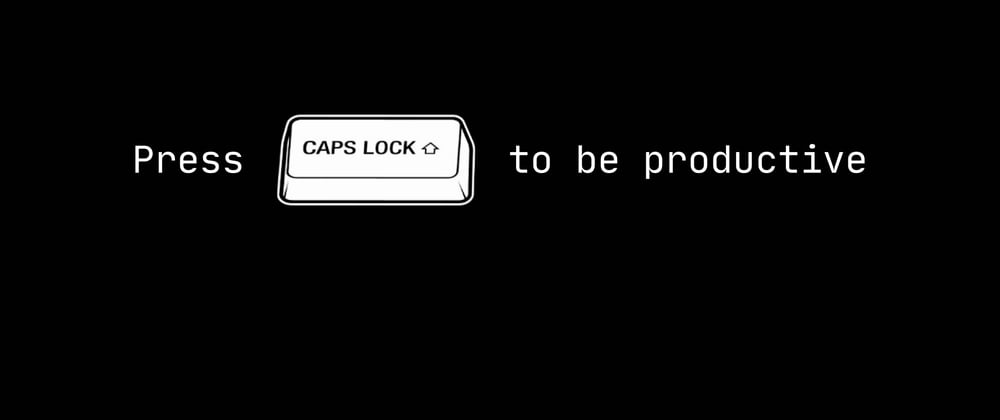
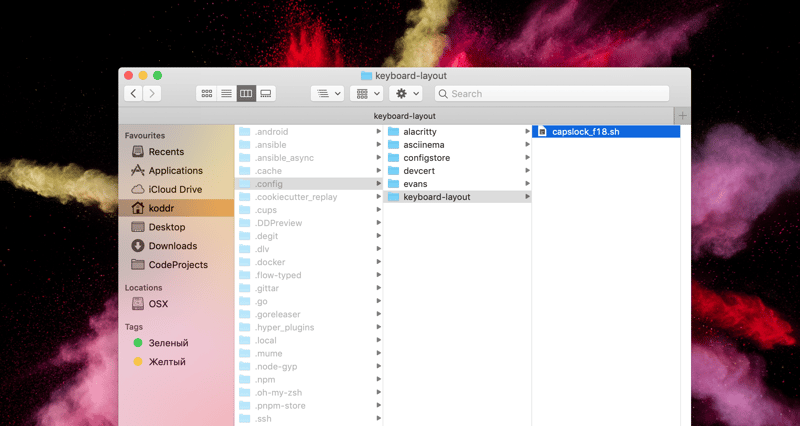





Oldest comments (3)
For Windows with AHK, I suggest adding
SetCapsLockState, AlwaysOffto prevent CapsLock getting stuck in the On state.I also like making use of
SetNumLockState, AlwaysOnandSetScrollLockState, AlwaysOffso I can rebind those keys without worrying about getting stuck in unwanted states.Thanks for share this!
I use PowerToys for Windows. And this is an incredible tool that also lets you remap keys.