Employee Leave Management system
Overview of My Submission
This is a leave management system for employees. Which is a process within an organization that determines how leave is requested by employees and approve by managers, as well as how it tracked for payroll balance, and other purposes.
First employee can select their leave type as sick leave,vacation, floating holiday, jury duty likewise.
Then can select the date range of the leave and fill the reasons detail wise and should click the submit button.
In the home screen all the leaves applied by the employee is listed down. As well as Pending requests, Approved requests, declined are listed seperately.
And there is a another screen that shows holidays.
On the manager login side, manager can view all the leave requests of the employee. Then he can see the details and consider that approve or decline the request.As well , there is another screen in the manager side that, manager can send an email to the employee via the system.
These are the main functions of the system.
Below are few code lines in employee management part.
Set(_selectedLeaveItem, ThisItem);
If(_managerView,
//If manager view, get user's leave balance record and determine any overlaps this request has from other people I manage
Set(_requesterBalanceRecord, LookUp(Balance, Year = Text(Year(Now())) && EmployeeEmail = ThisItem.Requester));
ClearCollect(RequestOverlaps, Filter(Leave, EndDate >= _selectedLeaveItem.StartDate && StartDate <= _selectedLeaveItem.EndDate
&& Requester <>_selectedLeaveItem.Requester));
If(CountRows(RequestOverlaps) > 0, Set(_requestOverlapMessage, Concat(Distinct(RequestOverlaps, Requester), Result, ", ")))
);
Concurrent(
//gather requester or approver info depending on view
If(_managerView,
Set(_requester, Office365Users.UserProfile(ThisItem.Requester)),
Set(_selectedApprover, Office365Users.UserProfile(ThisItem.Approver)); If(Office365Users.UserPhotoMetadata(_selectedApprover.Id).HasPhoto, Set(_selectedApproverPhoto, Office365Users.UserPhoto(_selectedApprover.Id)))),
//**** CALCULATION USED TO DETERMINE TOTAL WORK DAYS REQUESTED ****
Set(_inclusiveTotalDaysRequested, DateDiff(ThisItem.StartDate, ThisItem.EndDate, Days) + 1);
Set(_numFullWeeks, RoundDown(_inclusiveTotalDaysRequested / 7, 0));
Set(_numFullDaysPartialWeek, _inclusiveTotalDaysRequested - _numFullWeeks * 7);
Set(_startWeekday, Weekday(ThisItem.StartDate));
Set(_endWeekday, Weekday(ThisItem.EndDate));
//calculates the number of business days in the partial week left over after whole weeks are subtracted out of total days requested
If(_numFullDaysPartialWeek = 6,
If(_startWeekday <= 2, Set(_numPartialWeekdays, 5), Set(_numPartialWeekdays, 4)
),
_numFullDaysPartialWeek = 5,
If(_startWeekday = 2, Set(_numPartialWeekdays, 5), _startWeekday = 1 || _startWeekday = 3 || _startWeekday = 4, Set(_numPartialWeekdays, 4), Set(_numPartialWeekdays, 3)
),
_numFullDaysPartialWeek = 4,
If(_startWeekday = 2 || _startWeekday = 3, Set(_numPartialWeekdays, 4), _startWeekday = 1 || _startWeekday = 4, Set(_numPartialWeekdays, 3), Set(_numPartialWeekdays, 2)
),
_numFullDaysPartialWeek = 3,
If(_startWeekday = 6 || _startWeekday = 7, Set(_numPartialWeekdays, 1), _startWeekday = 1 || _startWeekday = 5, Set(_numPartialWeekdays, 2), Set(_numPartialWeekdays, 3)
),
_numFullDaysPartialWeek = 2,
If(_startWeekday = 7, Set(_numPartialWeekdays, 0), _startWeekday = 1 || _startWeekday = 6, Set(_numPartialWeekdays, 1), Set(_numPartialWeekdays, 2)),
_numFullDaysPartialWeek = 1,
If(_startWeekday = 1 || _startWeekday = 7, Set(_numPartialWeekdays, 0), Set(_numPartialWeekdays, 1)
),
_numFullDaysPartialWeek = 0, Set(_numPartialWeekdays, 0)
);
Set(_workDaysInRequest, _numFullWeeks * 5 + _numPartialWeekdays),
Set(_holidaysInRequest, CountIf(Holidays, StartDate >= ThisItem.StartDate, StartDate <= ThisItem.EndDate))
);
Set(_requestedDays, _workDaysInRequest - _holidaysInRequest);
//**** END CALCULATION ****
Set(_showDetails, true);
Submission Category:
Low-Code Legends
Link to Code on GitHub
Employee Leaves Managment System
Overview of the System
This is a leave management system for employees. Which is a process within an organization that determines how leave is requested by employees and approve by managers, as well as how it tracked for payroll balance, and other purposes.
Submission Category
Low Code Legends
License
Apache License 2.0
Screen Shots of the System
Thre are 10 interfaces in this system.
1.Login Screen
2.Home Screen
3.New Request Screen
4.Company Holidays Screen
5.Leave Balance Screen
6.Confirmation Screen
7.Change Approver Screen
8.Manager Change Request Screen
9.Manager Send Email Screen
10.About Screen
Link to the system:
Demo Video of the System:
https://drive.google.com/file/d/1-4YefJUhL1tUjZ6vnBQvRCX8ZxGilwOe/view?usp=sharing
Additional Resources / Info
Thre are 10 interfaces I used to create the system.
1.Login Screen
2.Home Screen
3.New Request Screen
4.Company Holidays Screen
5.Leave Balance Screen
6.Confirmation Screen
7.Change Approver Screen
8.Manager Change Request Screen
9.Manager Send Email Screen
10.About Screen





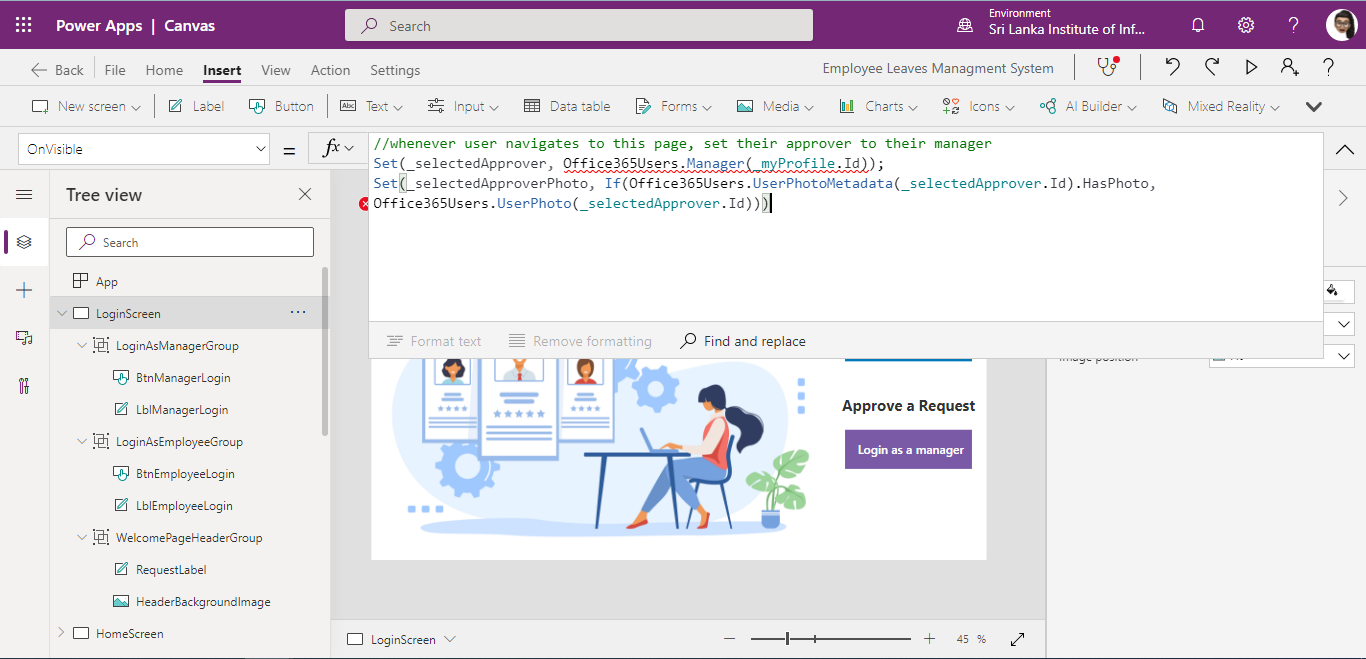
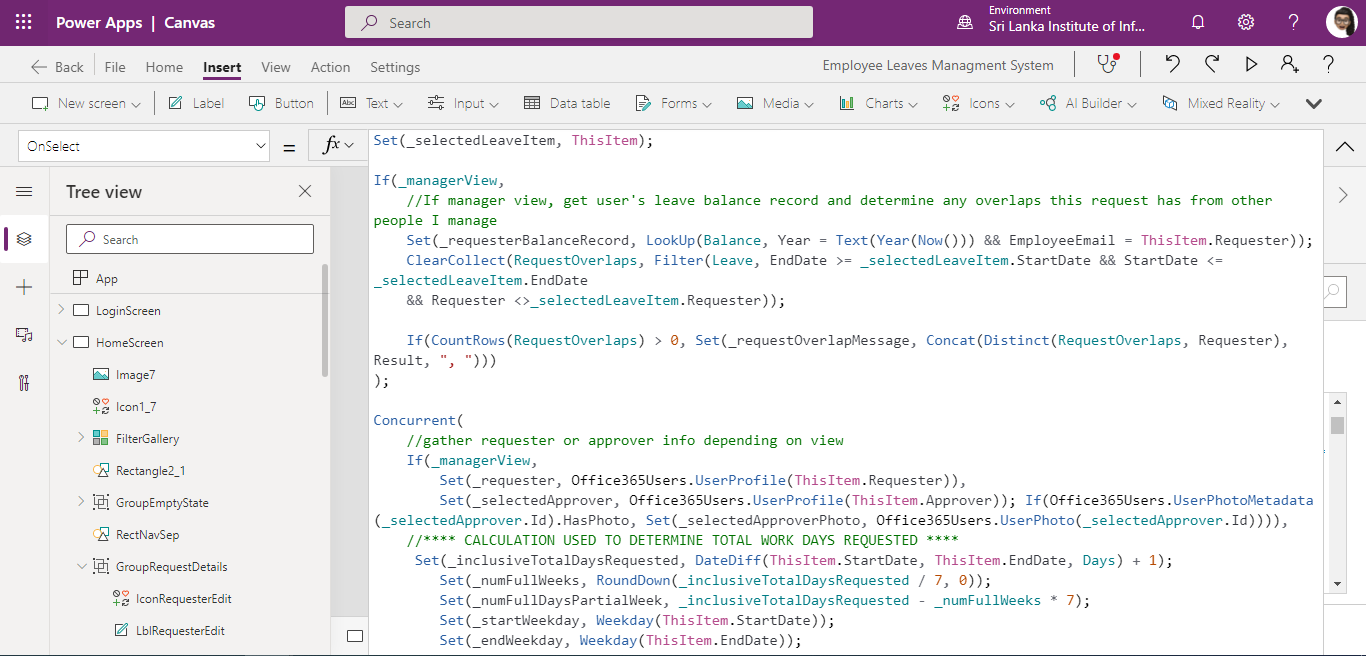
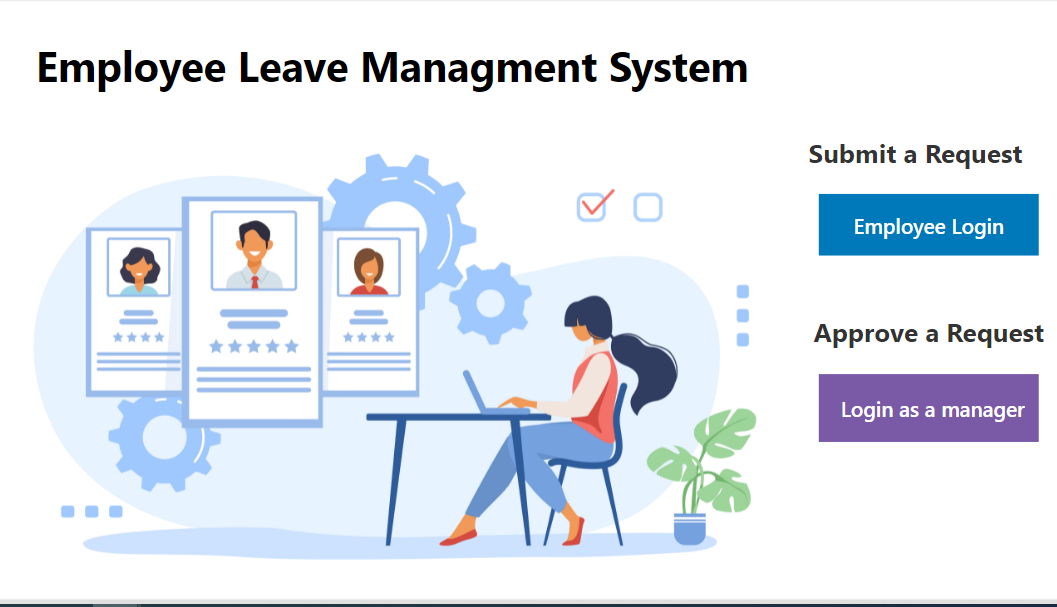
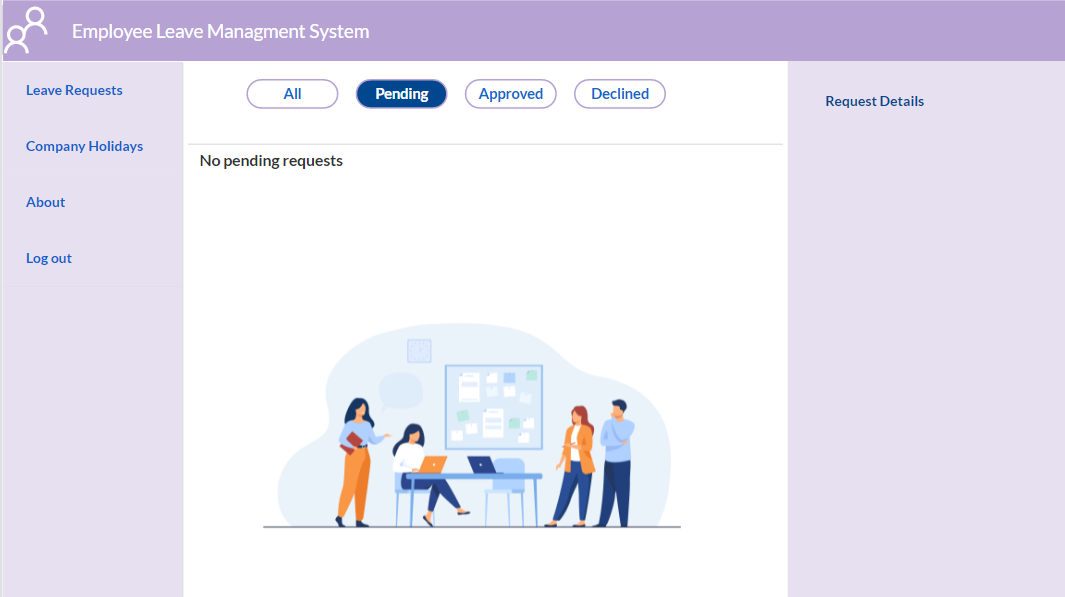
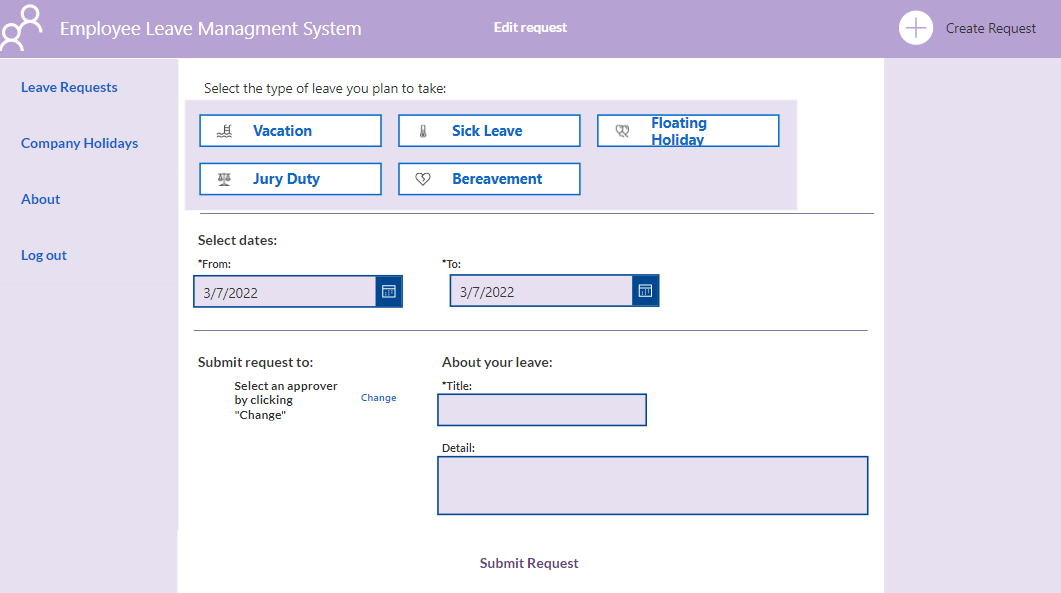
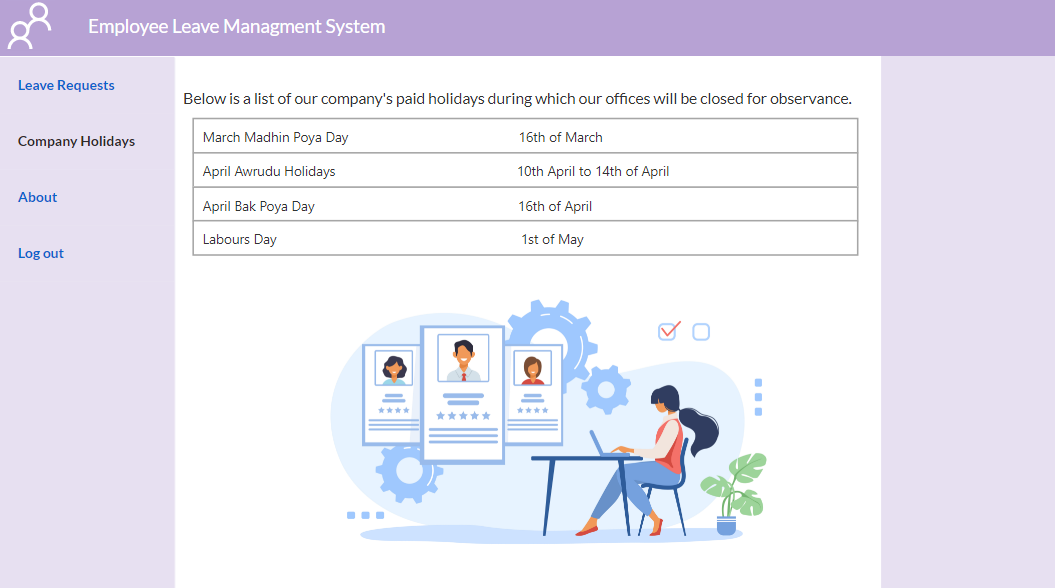
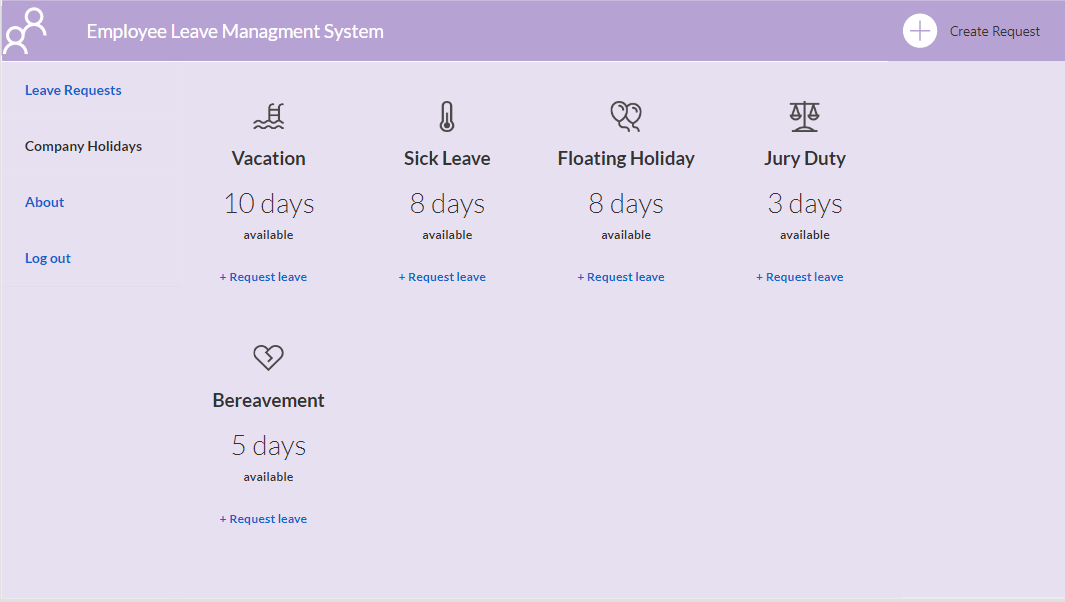
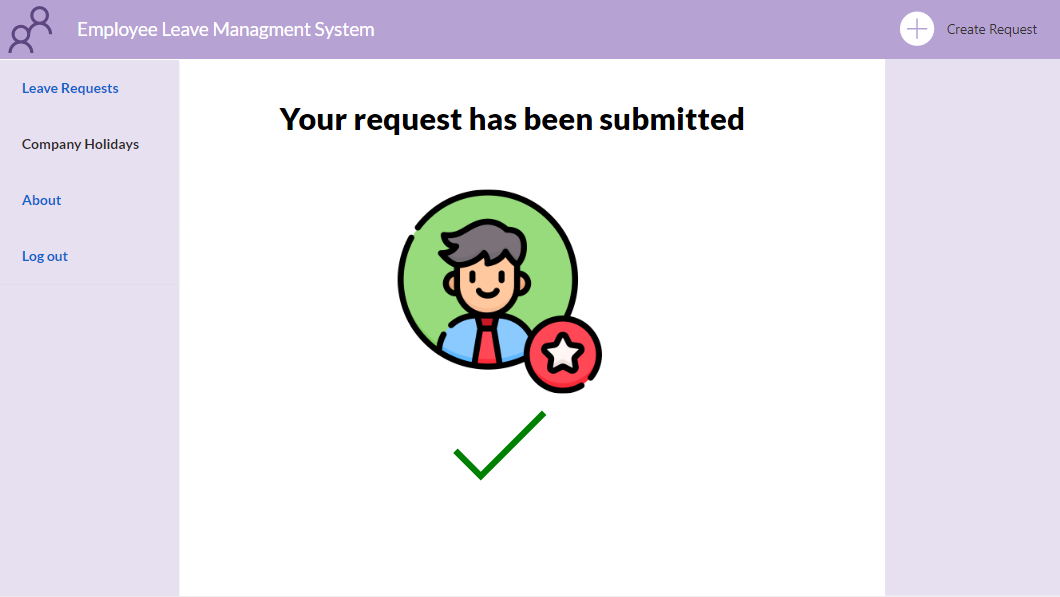
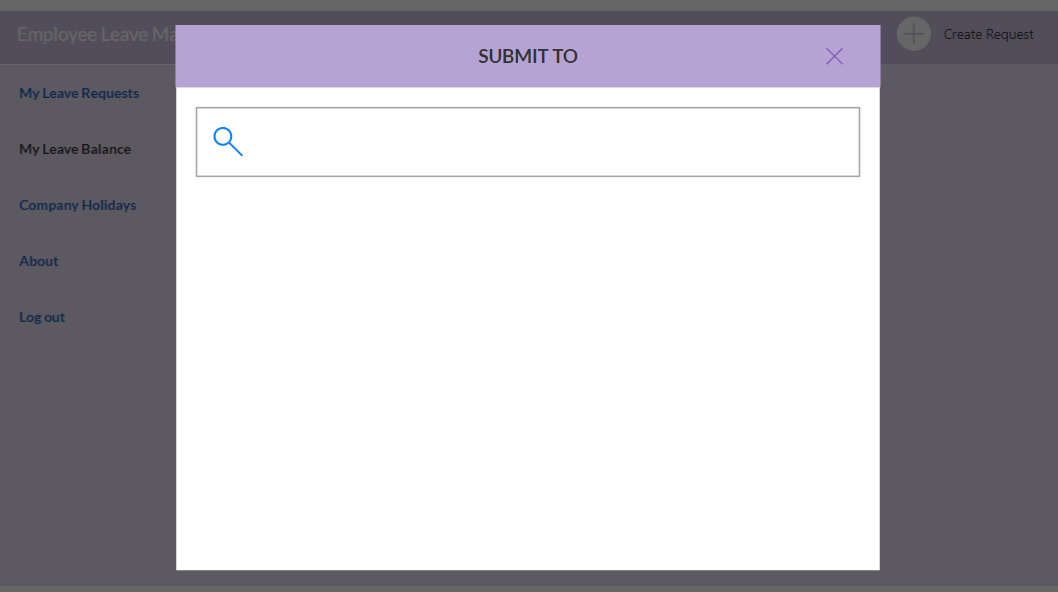
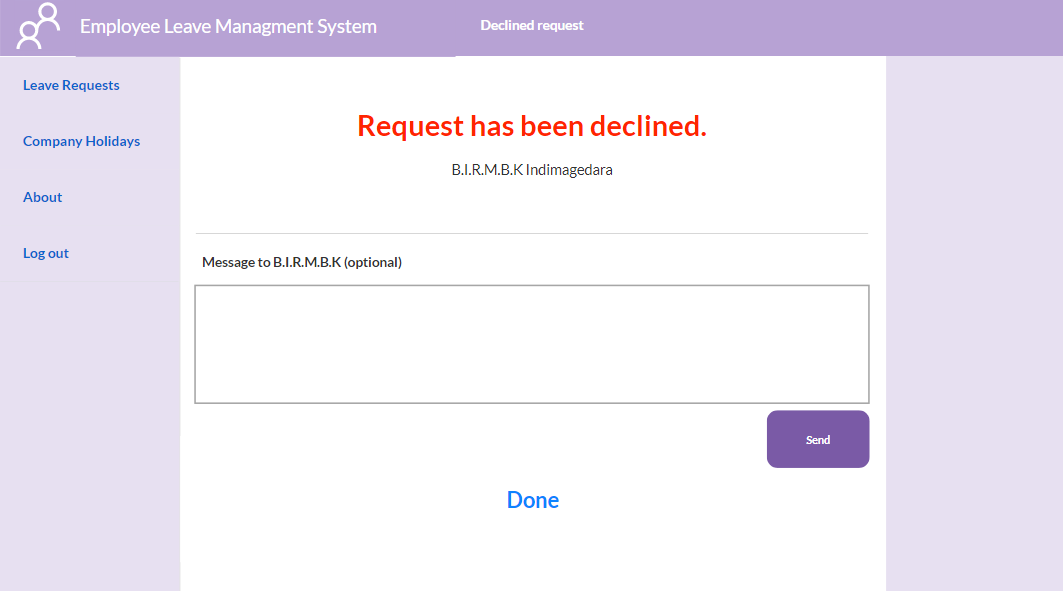
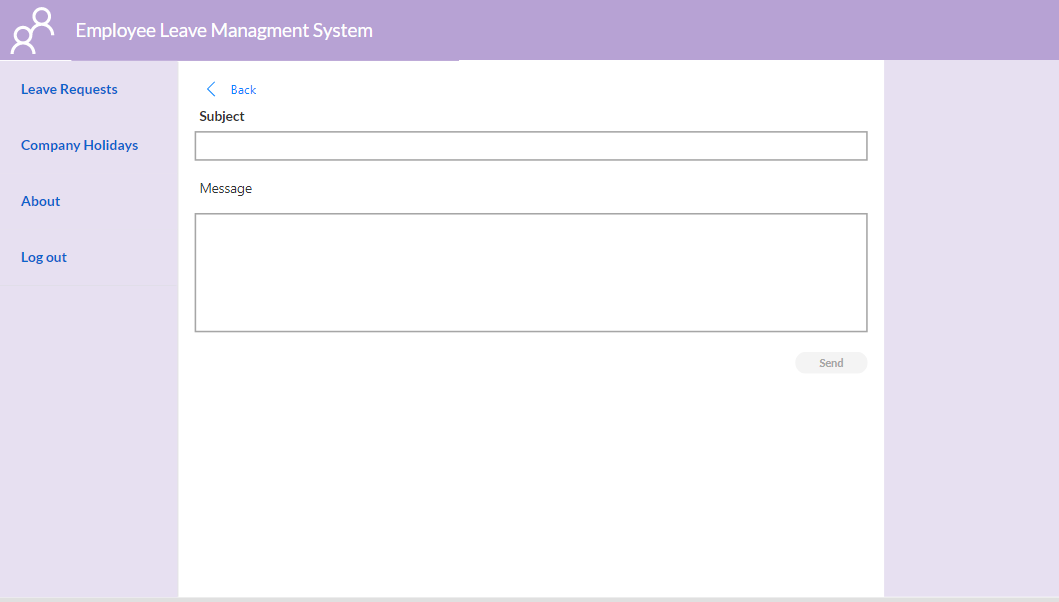
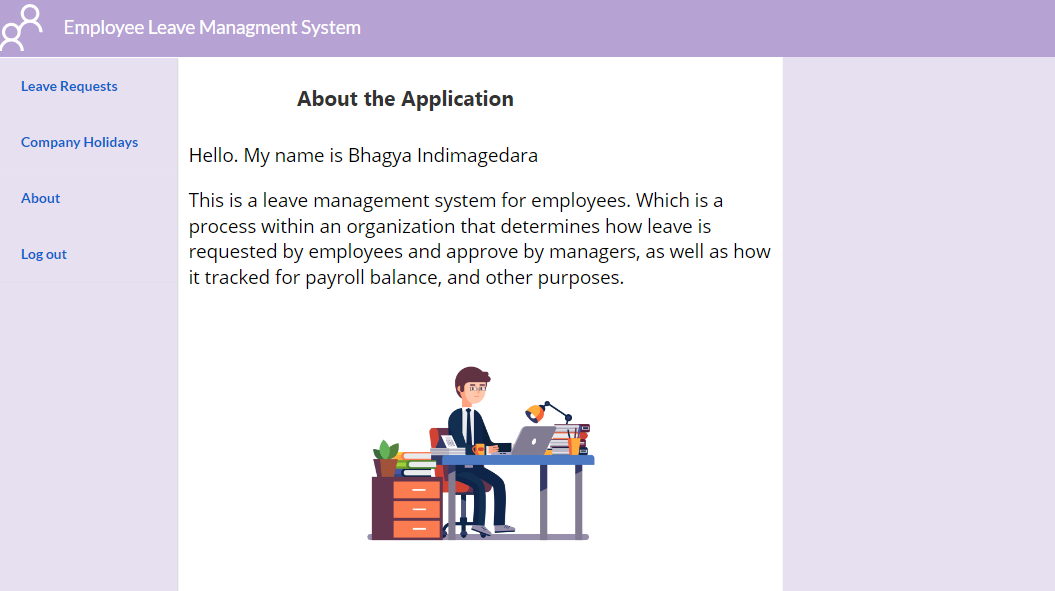


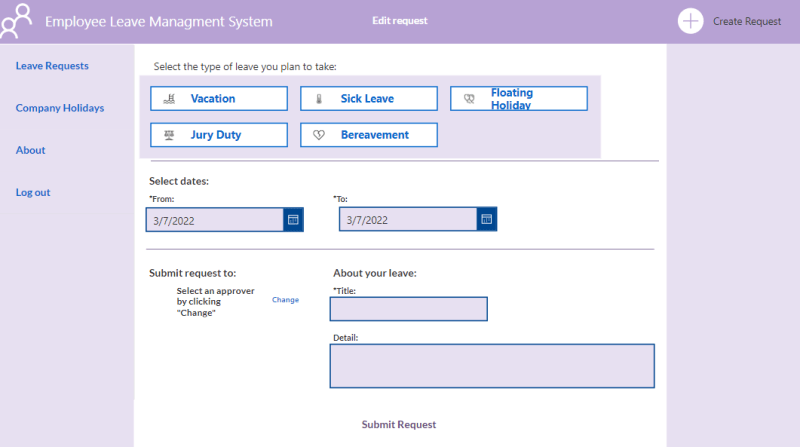



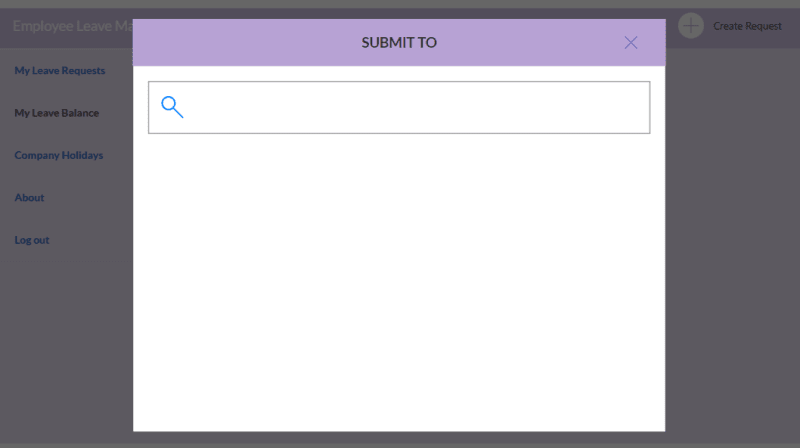




Top comments (0)