Very often I have to develop timer triggered Azure Function with C#.
To optimize the development time, of course, it is not possible to wait every time the timer (especially if the timer is every morning at 7:00AM 🙂).
Let's see how we cannot waste our time waiting the trigger but launch an Azure Function time triggered instantly.
Solution
The default method of an Azure Function has a parameter called "RunOnStartup" hidden by default.
If you want to run the Azure Function at the startup, set it to true and launch the debug session again.
[FunctionName("Function1")]
public void Run([TimerTrigger("0 */5 * * * *", RunOnStartup = true)]TimerInfo myTimer, ILogger log)
{
log.LogInformation($"C# Timer trigger function executed at: {DateTime.Now}");
}
By the way, in this case the function will be launched also in the production environment when you restart the Azure Function or when you deploy a new version of the function.
To prevent that, you can use the conditional compilation directive in the function method.
#if DEBUG
RunOnStartup= true
#endif
Below you can find the full code with the compilation directive for the debug exception.
[FunctionName("Function1")]
public void Run([TimerTrigger("0 */5 * * * *",
#if DEBUG
RunOnStartup= true
#endif
)]TimerInfo myTimer, ILogger log)
{
log.LogInformation($"C# Timer trigger function executed at: {DateTime.Now}");
}
That's all folks!
Happy debugging. 🦸

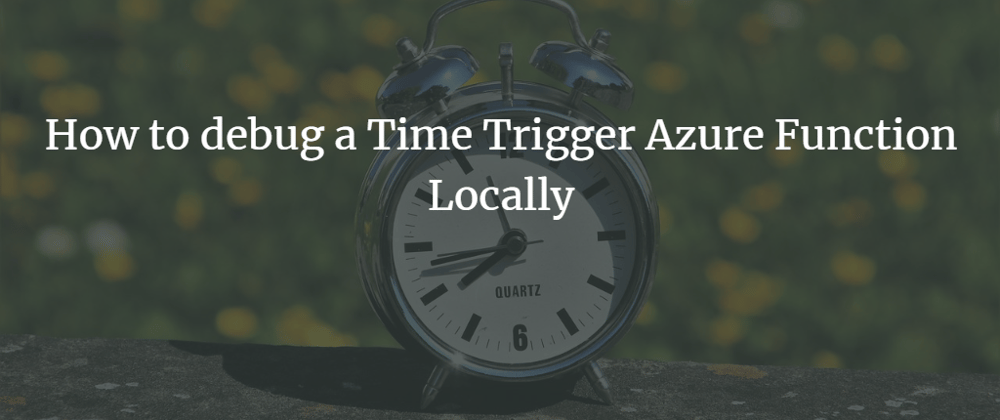


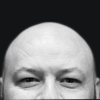


Top comments (0)