In the process of manipulating PDF documents, we sometimes need to draw some shapes such as polygons, rectangles, and ellipses to the document. In this article, I will show you how to use Free Spire. PDF for Java to draw shapes in a PDF document, as well as set shape border colors and fill colors.
Installation
Method 1: Download the Free Spire.PDF for Java and unzip it.Then add the Spire.Pdf.jar file to your project as dependency.
Method 2: You can also add the jar dependency to maven project by adding the following configurations to the pom.xml.
<repositories>
<repository>
<id>com.e-iceblue</id>
<name>e-iceblue</name>
<url>http://repo.e-iceblue.com/nexus/content/groups/public/</url>
</repository>
</repositories>
<dependencies>
<dependency>
<groupId>e-iceblue</groupId>
<artifactId>spire.pdf.free</artifactId>
<version>2.6.3</version>
</dependency>
</dependencies>
Draw Shapes
import java.awt.*;
import java.awt.geom.Rectangle2D;
import com.spire.pdf.FileFormat;
import com.spire.pdf.PdfDocument;
import com.spire.pdf.PdfPageBase;
import com.spire.pdf.graphics.*;
public class DrawShapes {
public static void main(String[] args) {
//create a PdfDocument object
PdfDocument doc = new PdfDocument();
//add a page
PdfPageBase page = doc.getPages().add();
//draw a rectangle
PdfPen pen =new PdfPen(new PdfRGBColor(Color.black),0.1);
Rectangle2D.Float rect1 = new Rectangle2D.Float(0, 20, 120, 50);
PdfLinearGradientBrush linearGradientBrush = new PdfLinearGradientBrush(rect1,new PdfRGBColor(Color.pink),new PdfRGBColor(Color.yellow),PdfLinearGradientMode.Horizontal);
page.getCanvas().drawRectangle(pen, linearGradientBrush, rect1);
//draw an ellipse
Point centerStart= new Point(205,45);
Point centerEnd= new Point(205,45);
PdfRadialGradientBrush radialGradientBrush = new PdfRadialGradientBrush(centerStart,0,centerEnd,25,new PdfRGBColor(Color.white),new PdfRGBColor(Color.cyan));
Rectangle2D.Float rect2= new Rectangle2D.Float(180, 20, 50, 50);
page.getCanvas().drawEllipse(pen,radialGradientBrush,rect2);
//draw a polygon
Point p1=new Point(290,70);
Point p2=new Point(310,45);
Point p3=new Point(325,60);
Point p4=new Point(340,20);
Point p5=new Point(370,70);
Point[] points = {p1, p2, p3, p4, p5};
PdfBrush brush= PdfBrushes.getGreenYellow();
page.getCanvas().drawPolygon(pen,brush, points);
//draw an arc
float startAngle = 0;
float sweepAngle = 270;
Rectangle2D.Float rect3= new Rectangle2D.Float(0, 110, 50, 50);
page.getCanvas().drawArc(pen, rect3, startAngle, sweepAngle);
//draw a pie graph
Rectangle2D.Float rect4= new Rectangle2D.Float(70, 110, 50, 50);
page.getCanvas().drawPie(pen, rect4, startAngle, sweepAngle);
//draw a line
Point pStart=new Point(205,110);
Point pEnd=new Point(205,160);
page.getCanvas().drawLine(pen, pStart, pEnd);
//draw a Bezier curve
Point startPoint = new Point(290, 135);
Point firstControlPoint = new Point(330, 70);
Point secondControlPoint = new Point(330, 200);
Point endPoint = new Point(370, 135);
page.getCanvas().drawBezier(pen, startPoint, firstControlPoint, secondControlPoint, endPoint);
//save to file
doc.saveToFile("DrawShapes.pdf", FileFormat.PDF);
}
}


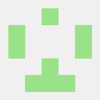
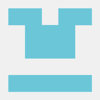
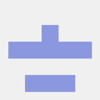


Top comments (0)