One of the most effective ways of mastering the field of web development is by building real-world projects with practical use cases. I will be going through a step-by-step tutorial on building a stopwatch with HTML, CSS, and plain JavaScript.
The project is available on CodePen with the source code
I urge you to also try to tweak the code and add a little stuff here and there, different colors, new features, you could even go ahead and add a countdown feature, that's how we master web development concepts.
HTML
Let's start with the basic HTML structure
<html lang="en">
<head>
<title>StopWatch</title>
</head>
<body>
<div id="mainstopwatch">
<div class="maintime">
<span id="mainminute">00</span>
<span id="mainsecond">00</span>
<span id="milliseconds">00</span>
</div><br>
<button id="start" onclick="start();">Start</button>
<button id="stop" onclick="stop();">Stop</button>
<button id="stop" onclick="reset();">Reset</button>
</div>
</body>
</html>
So to the skeleton of the code is quite simple we add three '00' and three buttons. We will be using div and span tags as containers to effectively style the HTML elements.
A div is a block element so it starts on a new line and occupies the full width of the screen, on the other hand, a span tag is an inline element container, in other words, it doesn't start on a new line and can be used to style just a small part of a text.
We also added several attributes to the different elements like the id and class for the styling, the onclick event attribute to be used in javascript, we examine them as we go along.
This how it going to look like now
CSS
So for the body element, we add the font to Arial and set its background to light gray then for the div with the id of mainstopwatch we add the following styles to it to give it shape and beauty. We use the margin and padding properties to properly position it in relation to the screen, the text-align centers the text, the border-radius makes its corners rounded.
Note how the box-shadow style brings out a unique effect by adding light and dark shadows to the Stopwatch outline.
body {
font-family: arial;
background: #e0e0e0;
}
#mainstopwatch{
width: 300px;
margin: 100px auto;
padding: 60px 50px 100px;
text-align: center;
font-size: 40px;
border-radius: 38px;
box-shadow: 6px -6px 8px #9d9d9d,
-6px 6px 8px #ffffff;
}
The rest of the styling is easy to follow along, the span's display is set to inline-block. The nth-of-type and last-child selectors are used to give varying background colors to the buttons, the buttons are made to have a change in background color on hover.
This is the complete CSS code
body {
font-family: arial;
background: #e0e0e0;
}
#mainstopwatch{
width: 300px;
margin: 100px auto;
padding: 60px 50px 100px;
text-align: center;
font-size: 40px;
border-radius: 38px;
box-shadow: 6px -6px 8px #9d9d9d,
-6px 6px 8px #ffffff;
}
#mainstopwatch span {
width: 55px;
color:#0776de;
margin: 3px;
padding: 10px;
border-radius: 38px;
display: inline-block;
box-shadow: 6px -6px 8px #9d9d9d,
-6px 6px 8px #ffffff;
}
#mainstopwatch button {
border: none;
-webkit-appearance: none;
font-size: 22px;
width: 140px;
height: 55px;
color: white;
background-color: #2e80b3;
border-radius: 33px;
transition: .3s;
box-shadow: 6px -6px 8px #9d9d9d,
-6px 6px 8px #ffffff;
}
#mainstopwatch button:nth-of-type(2) {
background-color: #ae7617;
}
#mainstopwatch button:last-child {
margin-top: 12px;
background-color: #17ae38;
}
#mainstopwatch button:hover {
background: #333;
color: #e0e0e0;
border-radius: 38px;
}
And this is how it should look
JavaScript
Now we are at the meat of the work, we have a pretty-looking stopwatch, but the only thing now is that it doesn't work yet. It's from adding the relevant Javascript code that we get it to work properly. Here it is.
var timer = 0;
var timerInterval;
var ms = document.getElementById('milliseconds');
var second = document.getElementById('mainsecond');
var minute = document.getElementById('mainminute');
The variables we'll be using are initialized here, the timer is set to 0 by default and we use the getElementById method to access the three spans we created all using their respective ids
function start(){
stop();
timerInterval = setInterval( function(){
timer += 1/60;
msVal = Math.floor((timer - Math.floor(timer) )*100); // Gives the milliseconds value
secondVal = Math.floor(timer) - Math.floor(timer/60) *60; // Gives the Second values
minuteVal = Math.floor(timer/60); // Gives the Minute value
ms.textContent = msVal <10 ? "0" + msVal.toString() : msVal;
second.textContent = secondVal < 10 ? "0" + secondVal.toString() : secondVal;
minute.textContent = minuteVal < 10 ? "0" + minuteVal.toString() : minuteVal;
}, 1000/60);
}
Let's examine the above function start(), from the first line the function stop() is called which we'll look at later, the setInterval method timerInterval calls an anonymous function every millisecond this makes the timer variable initially set at 0 add a millisecond each time.
For the getting the milliseconds, seconds, and minutes value the Math.Floor function was heavily used, this function returns the highest integer less than or equal to the given number. For example;
console.log(Math.floor(5.95));
// expected output: 5
To get the current millisecond value the timer value is subtracted from its floored value, multiplied by 100, and floored again.
The second value, the timer is already in seconds, we use it with a Math.floor expression to make sure it shows the exact second.
The minute value is gotten by dividing the timer by 60.
For the next three lines, the values of the respective spans are changed with the .textContent method using a ternary operator to add an extra '0' to values less than 10
function stop(){
clearInterval(timerInterval);
}
function reset(){
stop();
timer = 0;
ms.textContent = '00';
second.textContent = '00';
minute.textContent = '00';
}
For the next function stop() which was called in the first line of the previous function it simply makes use of the clearInterval function to stop the SetInterval function.
It is also used in the first line of the reset() function. In the reset() function the values of all the values are set to their default state.
Every button calls a similarly named function based on the onclick event attribute. Here is the full Javascript code below
var timer = 0;
var timerInterval;
var ms = document.getElementById('milliseconds');
var second = document.getElementById('mainsecond');
var minute = document.getElementById('mainminute');
function start(){
stop();
timerInterval = setInterval( function(){
timer += 1/60;
msVal = Math.floor((timer - Math.floor(timer) )*100); // Gives the milliseconds value
secondVal = Math.floor(timer) - Math.floor(timer/60) *60; // Gives the Second values
minuteVal = Math.floor(timer/60); // Gives the Minute value
ms.textContent = msVal <10 ? "0" + msVal.toString() : msVal;
second.textContent = secondVal < 10 ? "0" + secondVal.toString() : secondVal;
minute.textContent = minuteVal < 10 ? "0" + minuteVal.toString() : minuteVal;
}, 1000/60);
}
function stop(){
clearInterval(timerInterval);
}
function reset(){
stop();
timer = 0;
ms.textContent = '00';
second.textContent = '00';
minute.textContent = '00';
}
And there we have it a fully working stopwatch.
So like I earlier advised try and own the code, you can build on it or just get inspired to build something else that is really cool. If you have any useful suggestions or ideas let me know in the comment section. Thanks for your time.

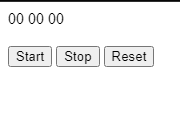
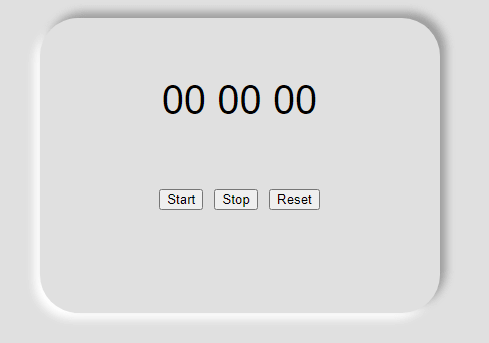
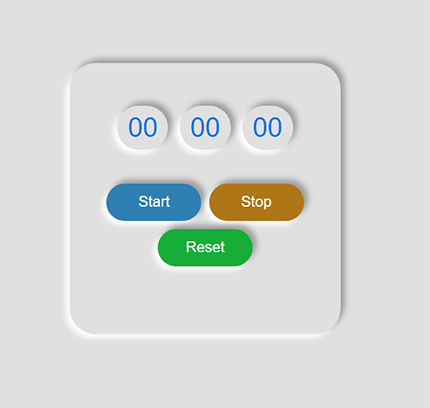






Top comments (2)
Nice project but I think stop watch and simple calculator are already part of the things many people have built with HTML, CSS and JavaScript before now
Very true, what would you like to see built?