Azure has become one of the most popular platforms for managing resources in the cloud. In this blog, we will guide you through the process of managing Azure access with Role-Based Access Control (RBAC), assigning roles to a newly created user, and viewing audit logs once the role has been assigned.
RBAC is a method of managing access to Azure resources based on the roles of individual users within an organization. With RBAC, you can grant permissions to users and groups based on the roles they perform in your organization. This approach provides a flexible way to manage access to Azure resources while reducing the risk of unauthorised access.
If you haven't created a user in Azure Active Directory yet, you may want to check out our previous blog post on the topic. It covers step-by-step instructions on how to create a new user in Azure Active Directory, including how to fill out their information, and set up their username and password. Once you have created a user, you can then follow the steps outlined in this blog to assign roles and manage their access to Azure resources using RBAC.
How to Manage Azure Access with RBAC and Viewing Audit Logs
Log in to the Azure Portal using this link
From there, select the Azure Active Directory option from the left-hand menu and select users as seen in the previous blog
When the newly formed user signs in to the Azure portal, the screen shown below appears on the user page in Azure active directory. Because the create new user button is greyed out, the user does not have access to manage user accounts.
In the list of users, select the user that you want to assign role to.
In the Overview blade, click the "Assigned Roles" tab and click on "Add assignment"
In the Role list, select the role that you want to assign. We have selected "User Management Role"
Click on the "Add" button
Once you've assigned a role to a user, log out and back in with their credentials to refresh and verify their access. As the create new user option is enabled, the user now has User Management Role.
You may want to view the audit logs to see system activity information about user
Navigate to the Users account and Click on the "Audit logs" tab.
Managing Azure access with RBAC is an essential part of securing your cloud resources. By assigning roles to users based on their responsibilities within your organization, you can ensure that they have the necessary permissions to perform their job without granting unnecessary access to sensitive resources. By following the steps outlined in this blog, you can manage Azure access with RBAC, assign roles to a newly created user, and view audit logs to monitor access to your resources.


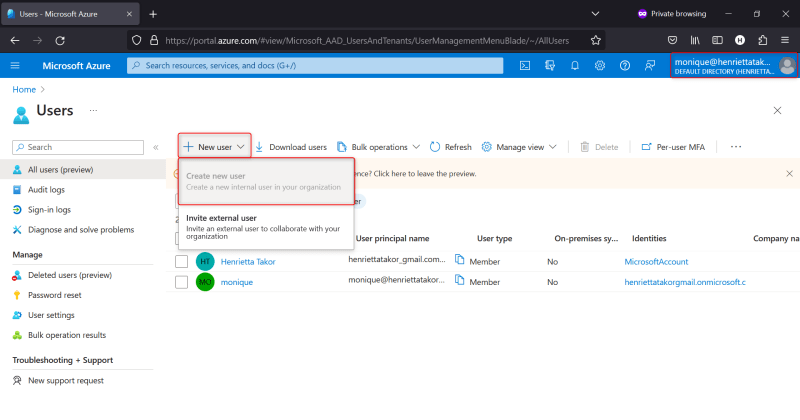





Top comments (0)