Excel DOLLARDE Function:
In this article, we are going to see the usage of Excel DOLLARDE Function in Office 365 with its syntax, explanation, and examples. Get an official version of MS Excel from the following link: https://www.microsoft.com/en-in/microsoft-365/excel
DOLLARDE Function – Description:
- This function converts a dollar price expressed as a fraction part into an equivalent decimal number.
- For example, DOLLERDE ( 1.03, 16 ) taken as 1 ( integer part ) and 3/16 ( fraction part ) then convert it to a decimal value.
Syntax:
=DOLLARDE(fractional_dollar, fraction)
Arguments Description:
*Fractional_dollar – * It is the number expressed as an integer part and fraction part separated by decimal symbol.
*Fraction – * The denominator in the fractional unit. For example, 4 = 1/4, 5 = 1/5, 8 = 1/8, etc.
Note:
- If the fraction is less than 0, then it returns #NUM! Error.
- If the fraction is greater than or equal to 0 and less than 1, then this function returns #DIV/0! Error.
Examples:
Let’s see some examples to make you understand this concept easily.
Example 1:
- In the below image, you can see the input dollar values and fraction values are given in Columns B & C.
- The output decimal values are displayed in Column E.
Example 2:
- If the fraction is less than 0, then it returns #NUM! Error.
Example 3:
- If the fraction is greater than or equal to 0 and less than 1, then this function returns #DIV/0! Error.
Closure:
In this article, you can clearly understand the usage of Excel DOLLARDE Function in Office 365 with its syntax, explanation, and examples. Drop your feedback in the comment section. Thanks for visiting Geek Excel. Keep Learning!!


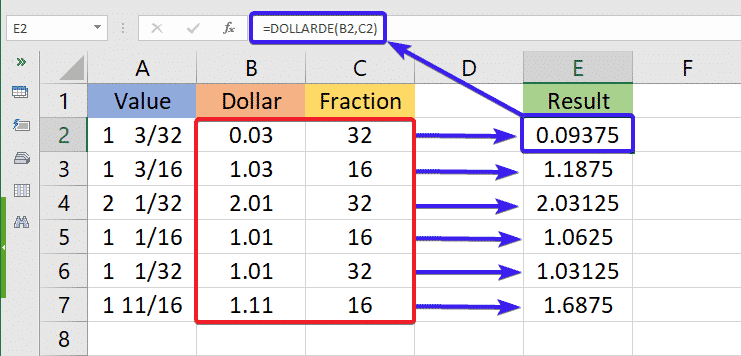
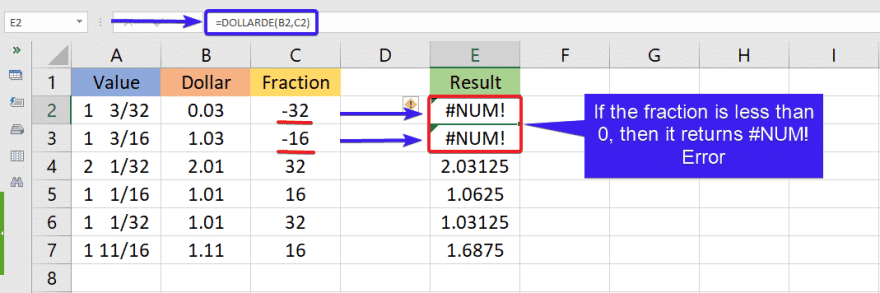






Top comments (0)