Bar Charts is one of the primary chart types in Excel. This is used to compare things between two different groups. It has an X and Y-axis. Generally, bar charts categorize data with rectangular bars. The bars can be plotted vertically or horizontally. It is used to plot both nominal (values are classified) and ordinal (values are classified and ordered) data. In this article, we will see the steps to Create Bar Charts in Excel Office 365.
Create a Bar Chart in Excel:
Follow the below steps to create a bar chart in an Excel spreadsheet.
- Open the workbook where you want to create the bar chart.
- Then, select the data range that you want to chart based on.
- On the Insert tab, select the Bar Charts in the Charts section.
- You will get the chart based on your data as shown in the below screenshot.
Pros & Cons of Bar Charts:
Pros:
- It is really easy to read and understand.
- Versatile type.
- Easy to add data labels at the end of the bars.
Cons:
- It becomes cluttered with too many categories.
- Clustered Bar charts are difficult to read.
Closure:
In this short article, you can learn the steps to Create Bar Charts in Excel Office 365. ** Share your **feedback in the comment section. Thanks for visiting Geek Excel. Keep Learning!







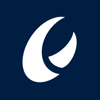

Top comments (0)