So I had this app where you must share a link to other person and I remembered about the web share API. After a few lines of code I was able to have the feature almost ready, but then I realize this feature only works under an HTTPS connection.
You probably already know nextjs is so great, but in order to have an https server on localhost you need to create a custom server, generate certificates with openssl and I was not in the mood to do that work.
I was looking for a solution that save me the task to write a custom server so I decide to combine nextjs with ngrok and it was very easy, keep reading to found how it works:
First, you will need to install the dependencies for next
npm install next react react-dom
Now let's install ngrok as a dev depedency
npm install ngrok -D
ok so let's create the scripts in our package.json
{
"scripts": {
"dev": "next",
"ngrok": "ngrok http 3000"
}
}
The dev script is just executing the next command and will launch the server without https support. And the ngrok script is going to create a tunnel between your local server and the internet. In order to do that ngrok needs the port where your local server is running, in our case the default port for next is 3000. That's why the script is ngrok http 3000
Ok now let's create the pages directory and an index file inside of it.
// /pages/index.js
function Home() {
async function onShare() {
await navigator.share({
title: "Best React Framework",
url: "https://nextjs.com"
});
}
return (
<div>
<button onClick={onShare}>Share</button>
</div>
);
}
export default Home;
Nothing fancy but works for our example, a simple page with a button and a click event associated to it. If the button is pressed it will call the web share api and open the native share dialog of the operating system.
Running the servers
Ok let's run the next server first
npm run dev
Once the server is ready you will see in your terminal a message like this:
[ ready ] compiled successfully - ready on http://localhost:3000
Now is the turn for ngrok, let's run the script
npm run ngrok
Once ngrok is ready it will show you a log like this:
Session Expires 7 hours, 35 minutes
Version 2.3.35
Region United States (us)
Web Interface http://127.0.0.1:4040
Forwarding http://70d96b45.ngrok.io -> http://localhost:3000
Forwarding https://70d96b45.ngrok.io -> http://localhost:3000
Following the above logs you have two urls now:
http://70d96b45.ngrok.io # http server
https://70d96b45.ngrok.io # https server
Ok since the web share API right now only works on Safari for IOS and Chrome for android I will open the url in my iphone and tap the button.
And that's it you can test this kind of features without a custom server, boring steps with openssl. If you want more info about ngrok you can check the website.
Hope it helps!


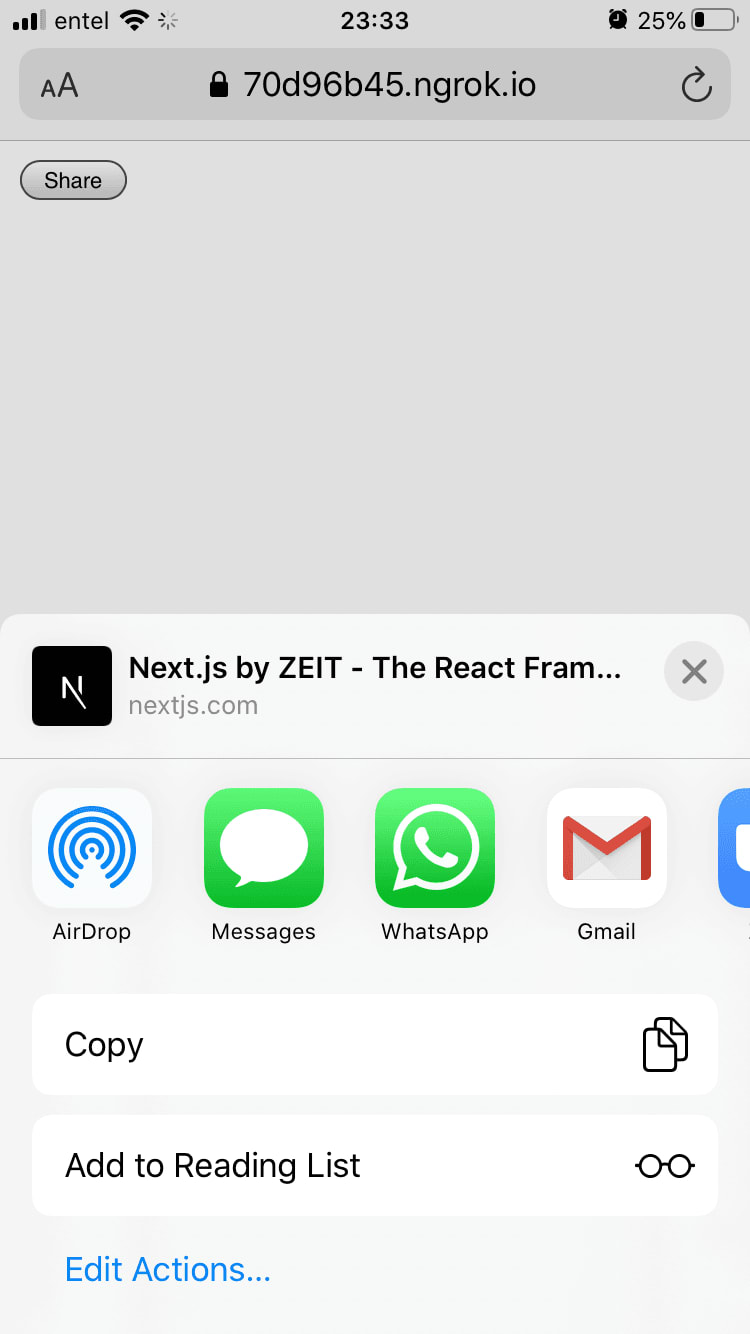


Top comments (0)