Sometimes you want to be able to install two versions of your app side by side, for example, a development version and a release version that show up as individual apps by giving them different bundle identifiers. And maybe they should also use different versions of your REST API depending on the type of build you're using. In this week's Quick Tip I will show you how you can manage this using xcconfig files.
Creating and using your xcconfig file
To create an xcconfig file, choose File -> New -> File... in your project. In the new file dialog, scroll down until you see the Configuration Settings File in the Other section.
After choosing an appropriate name (like debug.xcconfig for example) you can open your xcconfig file in Xcode and add new configuration rules to it. An xcconfig file should contain key and value pairs in the following format:
PRODUCT_BUNDLE_IDENTIFIER = com.xcconfig.sample
PRODUCT_NAME = Config Example
You can add configurations for pretty much anything you want. A good way to find out what key should be used for specific purposes you can open your xcodeproj file in a text editor and look for the settings you want.
To make Xcode apply your xcconfig file, go to your app's project settings, look for the build type you want your configuration to apply to, and select your configuration as shown in the following screenshot:
After doing this, Xcode might not apply your configuration for all keys you've added in your xcconfig. If this is the case, go to your projects Build Settings and enable the Levels view. The fields that are marked in green are what Xcode will use while building your app. If Xcode uses the wrong field, you can select it and clear it so Xcode will look for the next best fit. The following screenshot shows this:
The number of options you can configure like this are numerous and the Levels view is extremely helpful in figuring out what values Xcode uses for certain configuration keys. Next up, using your xcconfig file to configure your app's runtime.
Using xcconfig and your Info.plist to configure your app
If you want your app to use different settings for different builds, like for instance use a development endpoint of your REST API, you can use your Info.plist and xcconfig file to set this up. All you need to do is add a new key to your config, use a config key as the value and read it in your app. For example, you might have the following key in your xcconfig:
API_ROOT = dev.myapp.com
You can use this config value by adding a key to your Info.plist and using $(API_ROOT) as the value. You can then proceed to read this key from your Info.plist just like you would any other key. Nifty, right?
In Summary
In this week's Quick Tip you learned how you can use an xcconfig file to drive build time configurations of your app. At compile time, all values that are in your xcconfig are applied to your project. This allows you to specify a special bundle identifier, product name, development team and even code signing strategy that will be applied to any build configuration that you want.
You can even use the xcconfig file to add different values to your Info.plist file so you can configure certain runtime features for your app. All in all, a very powerful feature that I personally use in many projects. If you have any questions, compliments or feedback, don't hesitate to find and message me on Twitter

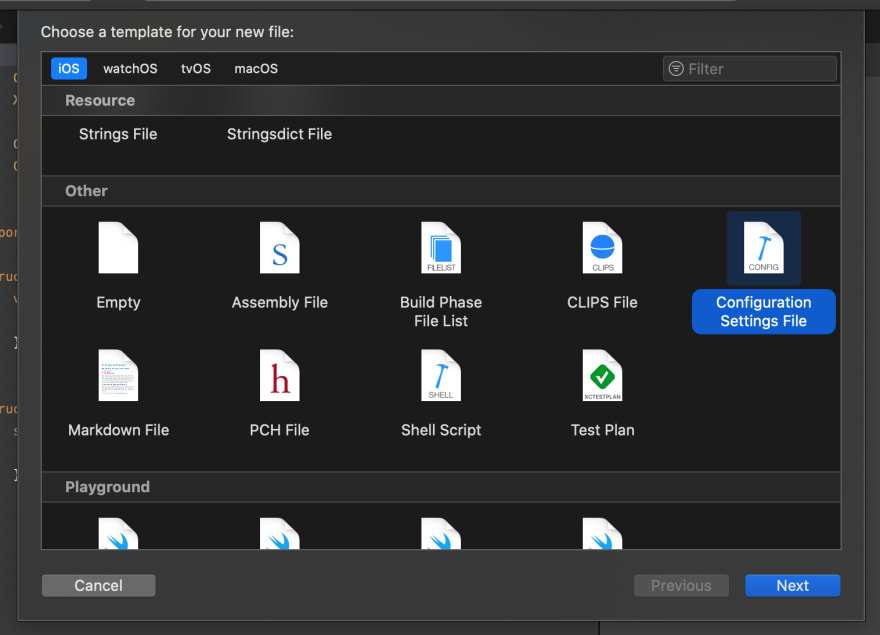



Top comments (1)
I use that in lot of my projects and it work well, I manage 5 environments with this.
Thank you for your post 👍