This tutorial is a continuation of the tutorial " 9VAe Beginner Tutorial 2". This tutorial shows how to edit the objects inside AnimeCast.
Edit AnimeCast
This tutorial is a continuation. It may be better to get started with "9VAe Beginner Tutorial 1".
Now, let's make the animation that the red circle change the shape to a triangle and the blue circle change the shape to a square.
The steps we'll take are:
- Open the content of the AnimeCast.
- Add the second page.
- Change the shape of the red circle to a triangle.
- Change the shape of the blue circle to a square.
- Add 'TURN' command to the first page.
- Change the time duration of the first page to 0.5 sec.
- Return to the parent animation from AnimeCast.
- Click [Play] button to see the animation.
1. Open content of AnimeCast
- Click on the bold text file name (A). Now the list of AnimeCasts will appear. You will see the name of AnimeCast inputted in '9VAe Beginner Tutorial 3'.
- Click the name of the AnimeCast. Now the content of the AnimeCast will appear as follows.
You can change the AnimeCast's name by clicking it (D).
2. Change shape
- Click the [+] button at the end of the page bar (A) > Click 'Add Next Page'. Now the second page will appear in the page bar.
- Drag a rectangle around the red and blue (B1 to B2) to select them.
- Click on the [Edit points] button (C). > The Control points of circles will appear as follows.
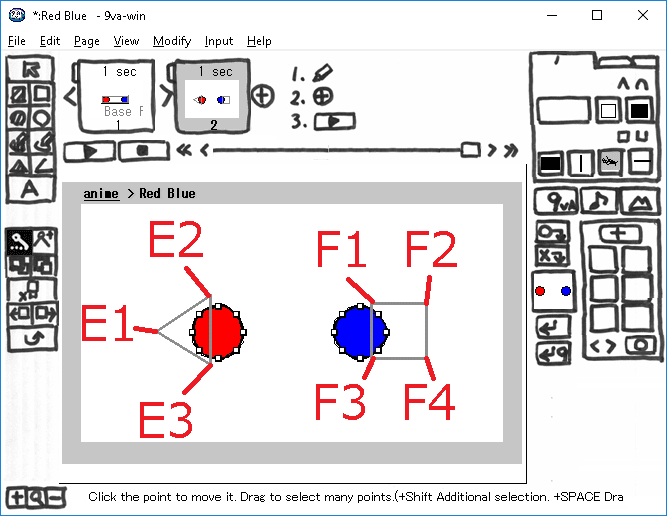
- Move the control points of the red circle to the points E1, E2 or E3 to make triangle shown above. Of course, you can drag the points. But try to click the point and move mouse after that. Move the point and hit Ctrl key then the point will move to the nearest point. You can make triangle precisely.
- Move the control points of the blue circle to the points F1, F2, F3 or F4 to make square shown above.
- Click [Play] button. You will see the animation as the conrol points on the first page will move to the control points on the second page.
- You can align the points by using Alt key + Arrow Key(Upper/ Lower/ Right/ Left). Select multiple points and hit Alt key + Arrow Key then you can make vertical line or horizontal line.
3. Add 'Turn' Command
- Click the first page (A) shown above. Now the first page will appear.
- Click the left upper side of the first page(B). > The menu including 'Turn', 'Repeat', 'Pause button'... will appear.
- Click 'Turn'. Now the Turn command will appear.
- Click the time duration of the first page(C). > Click '-0.1 second' five times to change the duration to 0.5 sec.
- Click [Play] button (D) to see the animation. Click the right hand side [Stop] button to stop the animation.
- When you click the left upper side of the page, the two types of menu will appear. When you click the left upper side of the current page, the play control menu including 'Turn', 'Repeat', 'Pause button'... will appear. When you click the left upper side of the other pages, the menu including label lists will appear.
- Remember 'Turn' command should be inputted on the first page of the loop.
4. Return to parent
- Click on the bold file name (A) > Click 'Return' on the menu. Now the parent animation will appear.
- Click [Play] button(B) to see the animation.
5. Adjust animation
- Now you became to be able to edit the AnimeCast by clicking the bold file name (A).
- Adjust animation so that the red ball and the blue ball are jumping and changing the shape to triangle or square.
Final Words
This article explained how to edit AnimeCast. AnimeCast is very powerful function to make complex animation. You can input some AnimeCasts into the other AnimeCast hierarchically.
The next article '9VAe Beginner Tutorial 4' describes 'Time Curve' and 'Copy Page'.
Related article
9VAe Introduction
- 9VAe Free SVG/GIF Animation editor: Introduction
- 9VAe Download and Install
- 9VAe's Frequently Asked Questions


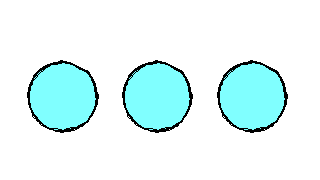
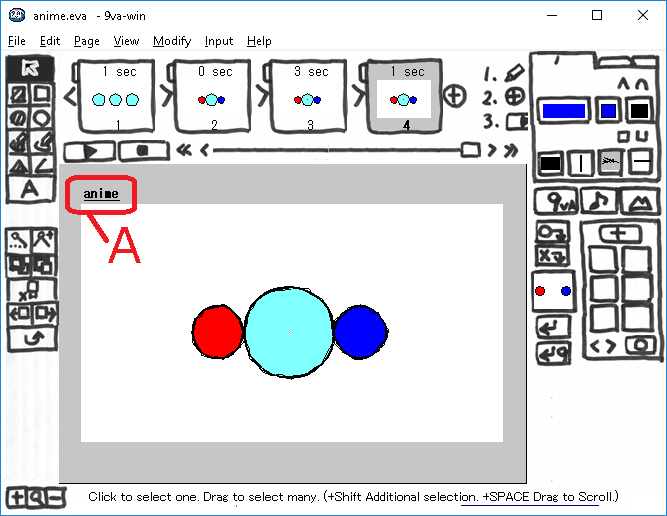

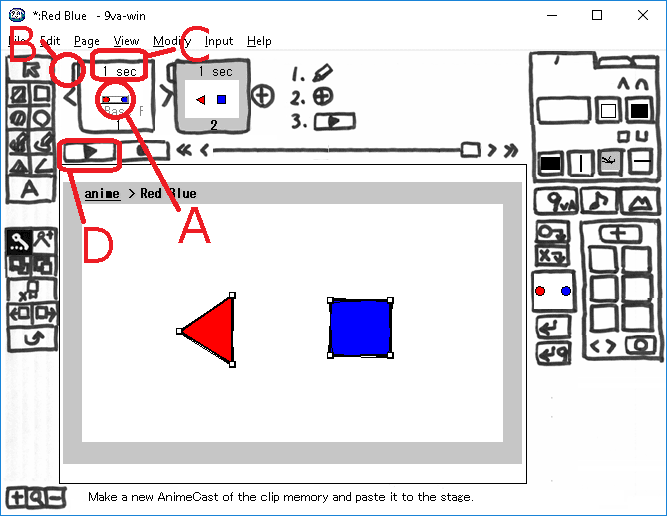
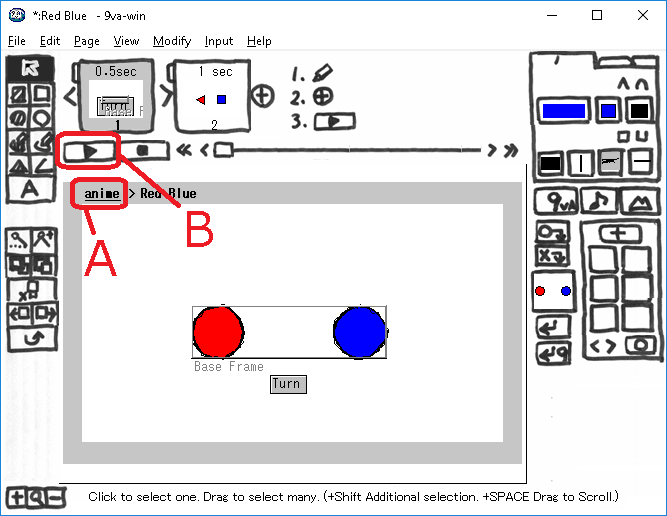





Top comments (0)