What’s up guys, this is Daniel! Yeah, this English blog is WRITTEN by me, not TRANSLATED by me! It’s my first English blog in my whole life. If you are a Chinese reader, maybe you’ve ever seen my Chinese blogs before. Right, I wrote a lot of blogs, but only in Chinese. Believe it or not, English isn’t my strong suit. But I want to have a try today and I’ll do my best. Let’s get started.
What We Will Talk about Today
If you ask me how to create a local Kubernetes cluster, I'll tell you Kind, minikube, and Kubeadm are all good choices. If you ask me which tool is the most recommended for beginners, my answer must be minikube or Kind. minikube is more powerful than Kind, and Kind is easier than minikube.
In my previous article, I walked you guys through "How to Create a Local Kubernetes Cluster from the Ground Up" with Kind. If you are interested, here's a quick link for you:
You might ask why that article is written by Tiexin Guo, not me. Of course! As I said in the beginning, this blog you are reading now is my first English blog. So, technically, the one above isn’t “my” article, but I did write the Chinese version of it:
Both minikube and Kind are the most well-known and popular choices to run a Kubernetes environment on a local computer. Since I've shown you how to use Kind, I might as well introduce minikube to youadorable today.
Quick Start with minikube
minikube is a command-line tool like Kind that you can use to create and configure Kubernetes clusters locally on your computer.
How to Install minikube
If your computer is the same as mine, Mac with m1 chip, you can install the latest minikube stable release in 2 steps:
curl -LO https://storage.googleapis.com/minikube/releases/latest/minikube-darwin-arm64
sudo install minikube-darwin-arm64 /usr/local/bin/minikube
If you are using Homebrew, just one command:
brew install minikube
If your computer is of other platforms or architectures, see the “Installation” section in minikube start for more details.
minikube start
Like the section title we used here, to start using minikube, run minikube start:
$ minikube start
😄 minikube v1.25.2 on Darwin 12.2.1 (arm64)
👎 Unable to pick a default driver. Here is what was considered, in preference order:
▪ docker: Not healthy: "docker version --format {{.Server.Os}}-{{.Server.Version}}" exit status 1: Cannot connect to the Docker daemon at unix:///var/run/docker.sock. Is the docker daemon running?
▪ docker: Suggestion: Start the Docker service <https://minikube.sigs.k8s.io/docs/drivers/docker/>
💡 Alternatively you could install one of these drivers:
▪ hyperkit: Not installed: exec: "hyperkit": executable file not found in $PATH
▪ parallels: Not installed: exec: "prlctl": executable file not found in $PATH
▪ vmware: Not installed: exec: "docker-machine-driver-vmware": executable file not found in $PATH
▪ virtualbox: Not installed: unable to find VBoxManage in $PATH
▪ podman: Not installed: exec: "podman": executable file not found in $PATH
❌ Exiting due to DRV_DOCKER_NOT_RUNNING: Found docker, but the docker service isn't running. Try restarting the docker service.
Ok, it doesn’t matter; we need to install Docker. In my previous article How to Create a Local Kubernetes Cluster from the Ground Up, I introduced how to "Install Docker".
After the Docker is installed, what we'll need in total?
- A not too bad computer;
- Internet connections;
- Container or virtual machine hypervisor, such as: Docker, Hyper-V, KVM, VirtualBox, or VMware Workstation ...
Let's try to run minikube start again. This command is time-consuming the first time you use it, especially if the network speed is low. Feel free to have a cup of coffee then come back to see the result.
2000 years later...
Well Done! 0 error, 0 warning! The logs are beautiful!
$ minikube start
😄 minikube v1.25.2 on Darwin 12.2.1 (arm64)
✨ Automatically selected the docker driver
👍 Starting control plane node minikube in cluster minikube
🚜 Pulling base image ...
💾 Downloading Kubernetes v1.23.3 preload ...
> preloaded-images-k8s-v17-v1...: 419.07 MiB / 419.07 MiB 100.00% 8.54 MiB
> index.docker.io/kicbase/sta...: 28.23 MiB / 343.12 MiB 8.23% 1.34 MiB p/
> index.docker.io/kicbase/sta...: 343.12 MiB / 343.12 MiB 100.00% 3.77 MiB
❗ minikube was unable to download gcr.io/k8s-minikube/kicbase:v0.0.30, but successfully downloaded docker.io/kicbase/stable:v0.0.30 as a fallback image
🔥 Creating docker container (CPUs=2, Memory=3885MB) ...
🐳 Preparing Kubernetes v1.23.3 on Docker 20.10.12 ...
▪ kubelet.housekeeping-interval=5m
▪ Generating certificates and keys ...
▪ Booting up control plane ...
▪ Configuring RBAC rules ...
🔎 Verifying Kubernetes components...
▪ Using image gcr.io/k8s-minikube/storage-provisioner:v5
🌟 Enabled addons: storage-provisioner, default-storageclass
❗ /usr/local/bin/kubectl is version 1.21.5, which may have incompatibilites with Kubernetes 1.23.3.
▪ Want kubectl v1.23.3? Try 'minikube kubectl -- get pods -A'
🏄 Done! kubectl is now configured to use "minikube" cluster and "default" namespace by default
Access Your Shiny Kubernetes Cluster
Do you have kubectl installed? If yes, you can now use it to access your shiny Kubernetes cluster:
$ kubectl get pod -A
NAMESPACE NAME READY STATUS RESTARTS AGE
kube-system coredns-64897985d-hdmqd 1/1 Running 0 3m10s
kube-system etcd-minikube 1/1 Running 0 3m24s
kube-system kube-apiserver-minikube 1/1 Running 0 3m25s
kube-system kube-controller-manager-minikube 1/1 Running 0 3m25s
kube-system kube-proxy-nkzmn 1/1 Running 0 3m10s
kube-system kube-scheduler-minikube 1/1 Running 0 3m23s
kube-system storage-provisioner 1/1 Running 1 (2m40s ago) 3m22s
Alternatively, minikube can download the appropriate version of kubectl with the command minikube kubectl:
minikube kubectl -- get pod -A
> kubectl.sha256: 64 B / 64 B [--------------------------] 100.00% ? p/s 0s
> kubectl: 52.82 MiB / 52.82 MiB [--------------] 100.00% 6.04 MiB p/s 8.9s
NAMESPACE NAME READY STATUS RESTARTS AGE
kube-system coredns-64897985d-hdmqd 1/1 Running 0 4m32s
kube-system etcd-minikube 1/1 Running 0 4m46s
kube-system kube-apiserver-minikube 1/1 Running 0 4m47s
kube-system kube-controller-manager-minikube 1/1 Running 0 4m47s
kube-system kube-proxy-nkzmn 1/1 Running 0 4m32s
kube-system kube-scheduler-minikube 1/1 Running 0 4m45s
kube-system storage-provisioner 1/1 Running 1 (4m2s ago) 4m44s
Cooooool!
Are you thinking this command is too complicated? Use the config below and you'll be happy:
alias kubectl="minikube kubectl --"
I'm used to command-line to access the Kubernetes cluster. Yes, I never use the Kubernetes Dashboard. But if you like to have some insight into your cluster state with a Dashboard, minikube bundles it for you:
$ minikube dashboard
🔌 Enabling dashboard ...
▪ Using image kubernetesui/dashboard:v2.3.1
▪ Using image kubernetesui/metrics-scraper:v1.0.7
🤔 Verifying dashboard health ...
🚀 Launching proxy ...
🤔 Verifying proxy health ...
🎉 Opening http://127.0.0.1:51801/api/v1/namespaces/kubernetes-dashboard/services/http:kubernetes-dashboard:/proxy/ in your default browser...
At this time, your browser will automatically open a new tab, and the Dashboard will soon show up:
Deploy an Application in Your Shiny Kubernetes Cluster
Let’s create a sample deployment with the image preslavmihaylov/kubehelloworld:latest and expose it on port 3000.
The minikube start told us to use the k8s.gcr.io/echoserver:1.4 to launch the hello-minikube application, but it'll fail on a Mac with m1 chip. See this issue for more details.
$ kubectl create deployment sample-deploy --image=preslavmihaylov/kubehelloworld:latest
deployment.apps/sample-deploy created
$ kubectl expose deployment sample-deploy --type=NodePort --port=3000
service/sample-deploy exposed
$ kubectl get pod
NAME READY STATUS RESTARTS AGE
sample-deploy-795887588d-flkgb 1/1 Running 0 50s
$ kubectl get svc
NAME TYPE CLUSTER-IP EXTERNAL-IP PORT(S) AGE
kubernetes ClusterIP 10.96.0.1 <none> 443/TCP 66m
sample-deploy NodePort 10.107.59.38 <none> 3000:32631/TCP 43s
Then we can use kubectl to forward the port:
$ kubectl port-forward service/sample-deploy 3000:3000
Forwarding from 127.0.0.1:3000 -> 3000
Forwarding from [::1]:3000 -> 3000
Open the browser, visit localhost:3000, and "Hello World!" will soon show up.
Another way to access this service is to use the minikube service sample-deploy command and minikube will launch a browser page for you with the right url:port address.
And we can use the command minikube tunnel to use the LoadBalancer type Service. Here is an example:
$ kubectl delete service sample-deploy
service "sample-deploy" deleted
$ kubectl expose deployment sample-deploy --type=LoadBalancer --port=3000
service/sample-deploy exposed
In another terminal window, start the tunnel to create a routable IP with the command minikube tunnel:
$ minikube tunnel
✅ Tunnel successfully started
📌 NOTE: Please do not close this terminal as this process must stay alive for the tunnel to be accessible ...
🏃 Starting tunnel for service sample-deploy.
Now you can use the EXTERNAL-IP to access the Service:
$ kubectl get svc
NAME TYPE CLUSTER-IP EXTERNAL-IP PORT(S) AGE
kubernetes ClusterIP 10.96.0.1 <none> 443/TCP 86m
sample-deploy LoadBalancer 10.96.205.167 127.0.0.1 3000:31945/TCP 28s
$ curl 127.0.0.1:3000
Hello World!
How to Manage the Cluster
I'll show you some commands here:
-
minikube pause# Pause Kubernetes cluster without impacting any deployed resources. -
minikube unpause# Unpause the Paused Kubernetes cluster. -
minikube stop# Remember theminikube start? Need I say more? -
minikube config set memory 20480# Change the default memory limit (requires a restart). -
minikube addons list# Browse the easily installed Kubernetes addons catalog. -
minikube start -p aged --kubernetes-version=v1.16.1# Create a second cluster running an older Kubernetes version. -
minikube delete --all# Yeah, delete all, delete anything, delete all clusters.
That's all?
No! But if you want to know them all, I'll show you the command docs here.
How to Push Images into a minikube Cluster
There are about 8 ways you can use to push images into a minikube cluster. And I'll show you the most useful two ways today.
Push Images with the cache Command
-
minikube cache add [flags] [options]# Add an image to local cache.
Cache? Yes, the image will be cached by minikube and automatically pushed into all clusters, not like the Kind method: kind load docker-image <IMAGE> [IMAGE...] [flags].
Let's see how many sub-commands cache has:
$ minikube cache -h
Add, delete, or push a local image into minikube
Available Commands:
add Add an image to local cache.
delete Delete an image from the local cache.
list List all available images from the local cache.
reload reload cached images.
Easy, isn't it?
The only sub-command we need to talk about might be reload. If your image changed after you had cached it, you need to execute minikube cache reload [flags] [options]
E.g.:
-
minikube cache add alpine:latest# Cache alpine:latest for all clusters. -
minikube cache reload alpine:latest# Reload alpine:latest if it's changed. -
minikube cache list# Display what images we have added to the cache. -
minikube cache delete alpine:latest# Just delete alpine:latest
Pushing Directly to the In-Cluster Docker Daemon
If the image we want to use inside the minikube cluster is built locally instead of pulled from a registry, we can reuse the Docker daemon inside the minikube cluster. Yeah, we don’t have to build the image on our host machine and cache it; we can just build inside the same docker daemon inside the minikube cluster.
$ docker ps
CONTAINER ID IMAGE COMMAND CREATED STATUS PORTS NAMES
170fe8252660 kicbase/stable:v0.0.30 "/usr/local/bin/entr…" 6 hours ago Up 6 hours 127.0.0.1:50981->22/tcp, 127.0.0.1:50982->2376/tcp, 127.0.0.1:50984->5000/tcp, 127.0.0.1:50985->8443/tcp, 127.0.0.1:50983->32443/tcp minikube
$ eval $(minikube docker-env)
$ docker ps
CONTAINER ID IMAGE COMMAND CREATED STATUS PORTS NAMES
de4fedaf4ef0 preslavmihaylov/kubehelloworld "docker-entrypoint.s…" 5 hours ago Up 5 hours k8s_kubehelloworld_sample-deploy-795887588d-flkgb_default_2e6b194a-bdc7-44cc-b455-91959a4206a9_0
d45474ce1888 k8s.gcr.io/pause:3.6 "/pause" 5 hours ago Up 5 hours k8s_POD_sample-deploy-795887588d-flkgb_default_2e6b194a-bdc7-44cc-b455-91959a4206a9_0
...
What happened?
After the command eval $(minikube docker-env) is executed, docker accesses the docker daemon inside the minikube cluster! What's the secret with minikube docker-env command? Let's dig into it:
$ minikube docker-env
export DOCKER_TLS_VERIFY="1"
export DOCKER_HOST="tcp://127.0.0.1:50982"
export DOCKER_CERT_PATH="/Users/danielhu/.minikube/certs"
export MINIKUBE_ACTIVE_DOCKERD="minikube"
# To point your shell to minikube's docker-daemon, run:
# eval $(minikube -p minikube docker-env)
I don't think I need to explain more about what happened. And we can build against the Docker inside minikube now. Just execute a command like docker build -t my-image:latest ., my-image:latest is instantly accessible to the Kubernetes cluster.
How to …
Oops, there are many how-tos we could talk about, but I believe that you can start using minikube now. Maybe I'll talk about more how-tos next time. If you want to dive into minikube now, go ahead and study the official documentation.
Summary
Cool, I finished writing this blog, It's like opening Pandora's box; I love this feeling. Of course, I know this blog is at the primary-school-student level, but I believe I can do better and better.
Don’t forget to give a Like, Comment, and Subscribe! I’ll see you in the next article!


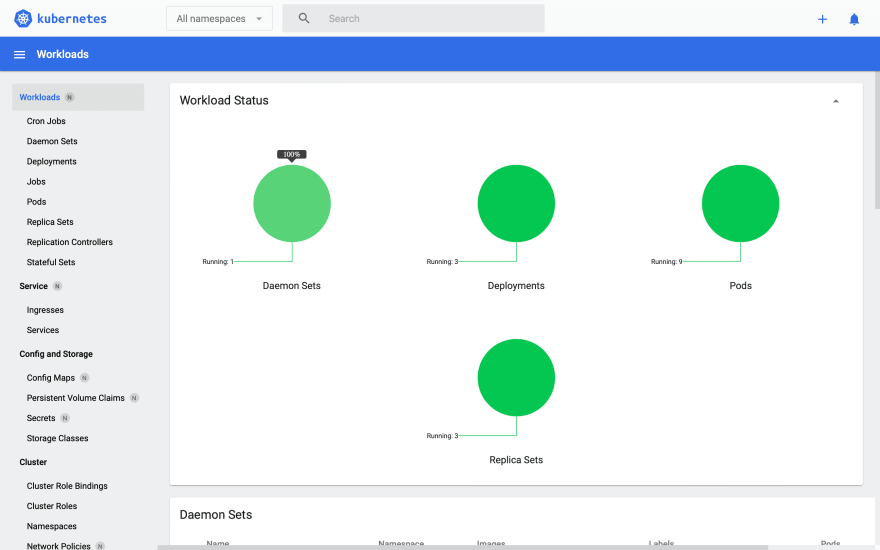

Top comments (0)