I've recently started doing a lot more work directly in my terminal - and I've learned that writing Bash scripts doesn't have to be scary. Today, we'll write a set of commands and scripts to execute directly in our terminal.
Before You Start
You will need a Deepgram API Key - get one here. You will also need to install jq.
Making a cURL Request
Open your terminal and type (or copy and paste) the following, not forgetting to change YOUR_DEEPGRAM_API_KEY with a real API Key, and then press enter:
curl \
--request POST \
--header 'Authorization: Token YOUR_DEEPGRAM_API_KEY' \
--header 'Content-Type: application/json' \
--data '{"url":"https://static.deepgram.com/examples/nasa-spacewalk-interview.wav"}' \
--url 'https://api.deepgram.com/v1/listen?punctuate=true'
Let's break down each part of this request:
-
--request POST: is a HTTP request with the POST method. -
--header 'Authorization: Token YOUR_DEEPGRAM_API_KEY'- include details to link this request with our account/project. -
--header 'Content-Type: application/json'- JSON data will be sent with this request. -
--data '{"url":"https://static.deepgram.com/examples/nasa-spacewalk-interview.wav"}'. - is the JSON data sent to Deepgram (an object containing one url parameter). -
--url 'https://api.deepgram.com/v1/listen?punctuate=true'- the URL to make the request to (Deepgram's endpoint).punctuate=trueenables the punctuation feature. -
\allows us to break one command over several lines for readability.
Shortening Your Request
The first example is handy for understanding all of the required parameters. Here is a more concise way to make the same request:
curl https://api.deepgram.com/v1/listen?punctuate=true \
-H "Authorization: Token YOUR_DEEPGRAM_API_KEY" \
-H "Content-Type: application/json" \
-d '{"url":"https://static.deepgram.com/examples/nasa-spacewalk-interview.wav"}'
The first thing you'll notice is that the URL comes immediately after the curl command. You may have also noted the absence of an HTTP method - this would normally default to a GET request, but as this request has a body, a POST request is inferred. --header is shortened to -H, and --data to -d.
Adding jq
jq is an excellent command-line utility that allows you to display and manipulate JSON data. On the terminal, a pipe (|) is often used to send the output of one command as an input for a second command. jq expects some JSON as input and an expression to describe how to display it.
This jq expression will extract just the transcript from the returned data object:
| jq '.results.channels[0].alternatives[0].transcript'
You can add it to the end of your cURL request like so:
curl https://api.deepgram.com/v1/listen?punctuate=true \
-H "Authorization: Token YOUR_DEEPGRAM_API_KEY" \
-H "Content-Type: application/json" \
-d '{"url":"https://static.deepgram.com/examples/nasa-spacewalk-interview.wav"}' \
| jq '.results.channels[0].alternatives[0].transcript'
Saving Output to File
Once you have the correct data extracted and formatted from jq, you can redirect the output to a new file by appending > output.txt to any command that prints to the terminal. Here it is in practice:
curl https://api.deepgram.com/v1/listen?punctuate=true \
-H "Authorization: Token YOUR_DEEPGRAM_API_KEY" \
-H "Content-Type: application/json" \
-d '{"url":"https://static.deepgram.com/examples/nasa-spacewalk-interview.wav"}' \
| jq '.results.channels[0].alternatives[0].transcript'
> output.txt
Processing Multiple Files
You can create .sh files to execute from your terminal, which contain multiple lines of bash script. Create a new file called transcripts.sh and open it in a code editor. Copy and paste the following:
#!/bin/bash
urls=("https://static.deepgram.com/examples/TrumpDemocratsMeeting.nancyshort.wav" "https://static.deepgram.com/examples/nasa-spacewalk-interview.wav" "https://static.deepgram.com/examples/deep-learning-podcast-clip.wav")
dg_features="punctuate=true&utterances=true&diarize=true&tier=enhanced"
dg_key="YOUR_DEEPGRAM_API_KEY"
for url in ${urls[@]}; do
filename=${url##*/}
RESPONSE=$(
curl -X POST https://api.deepgram.com/v1/listen?$dg_features \
-H "Authorization: Token $dg_key" \
-H "Content-Type: application/json" \
-d "{\"url\":\"$url\"}"
)
echo $RESPONSE | jq '.results.channels[0].alternatives[0].transcript' > $filename.txt
done
Let's break down each part of this file:
- The first line -
#!/bin/bash- is a shebang, and specifies which program should be called to run the script. In this case, bash. -
urlsis a variable containing an array with three URLs. Notice that arrays use parentheses, and items are separated by a space only. -
dg_featuresanddg_keyare variables you should alter for your exact use case. - Inside of the
forloop:-
filenameextracts the last part of the URL (the filename), which will later be used to name the output file. - The
curlcommand is the same as before, with variables interpolated. The output is stored in a new variable calledRESPONSE. -
RESPONSEis sent tojq, and then redirected into a new text file.
-
Run the file in your terminal with ./transcripts.sh. As a note, this request uses Deepgram's punctuation, utterances, diarize, and tier features.
Playing with jq
jq is a remarkably powerful tool. The following expression will loop through the results.utterances array, and format a string for each item interpolating the speaker identifier and transcript text:
echo $RESPONSE | jq -r '.results.utterances[] | "[Speaker:\(.speaker)] \(.transcript)"' > $filename.txt
The output looks like this:
[Speaker:0] agreement on other things that are really good. Nancy, would you like to say something?
[Speaker:1] Well, thank you, mister president for the opportunity to meet with you so that we can work together in a bipartisan way
[Speaker:1] to meet the needs of the American people. I think the American people recognize
[Speaker:1] that we must keep government open, that a shutdown is not worth anything.
[Speaker:1] And that you should
I hope you found this valuable and interesting. If you have any questions, please feel free to get in touch - we love to help!



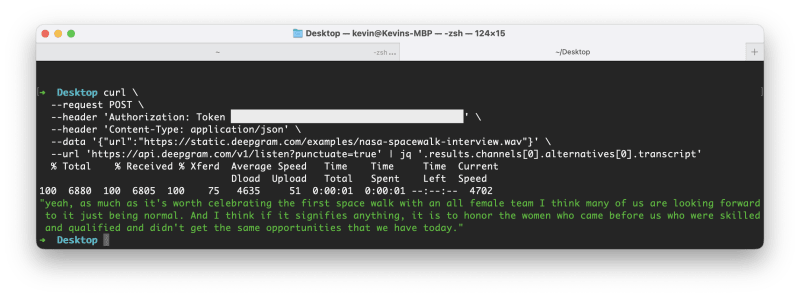

Top comments (0)