This is the second post on a series on how to make your own UI React Library.
What are we going to do?
- Add storybook support for our project.
- Add a couple of stories using our components.
- Wire up some task for static documentation generation and pushing it to GitHub pages as a demo.
Storybook
Storybook is a great tool to document and test our react components, it's super easy to get started and it can serve as a kitchen sink to experiment with our components.
We are going to run the storybook cli to get the project started using --type react since our library is made in React.
npx -p @storybook/cli sb init --type react
After this you should see your folder structure like this:
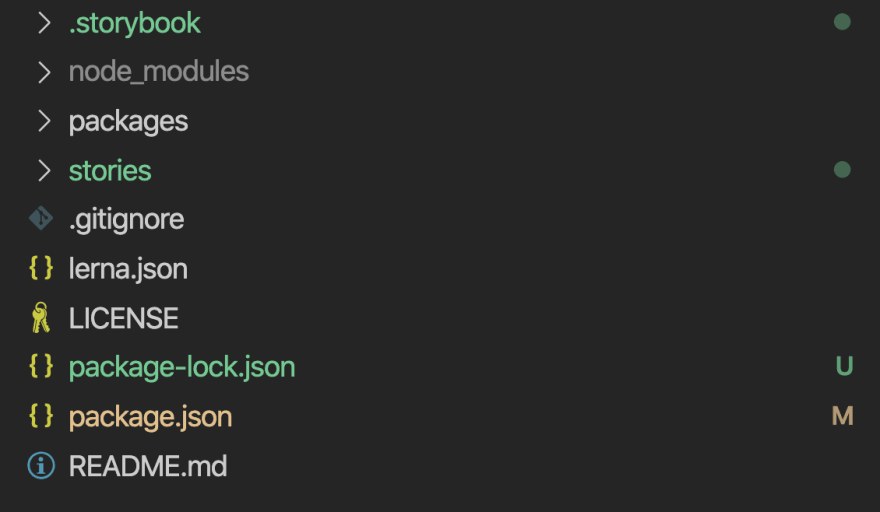
We are going to co-locate the stories along with the components, let's get rid of that stories folder.
rm -rf stories/
Now let's open .storybook/main.js and edit the pattern matches stories so Storybook can look for stories within our packages.
.storybook/main.js
module.exports = {
stories: ['../packages/**/*.stories.js'],
addons: ['@storybook/addon-actions', '@storybook/addon-links'],
};
Writing our first story
Let's write our first story for phoenix-button!
I recommend you create a docs folder so you can collocate any related documentation for the component.
Create a file phoenix-button.stories.js inside docs as shown in the picture below:

phoenix-button/docs/phoenix-button.stories.js
import React from 'react';
// We want to always get from source
import { Button } from '../lib/phoenix-button';
export default { title: 'Button' };
export const primary = () => <Button>Hello Button</Button>;
Let's do the same for phoenix-text
phoenix-text/docs/phoenix-text.stories.js
import React from 'react';
// We want to always get from source
import { Text } from '../lib/phoenix-text';
export default { title: 'Text' };
export const small = () => <Text>Hello Text</Text>;
After this run your storybook and you should see your two components rendered on storybook!!!🎉🎉🎉
npm run storybook
The display
Making a demo site in Github
We want to have a demo site for our testing and also to share with our clients, fortunately Github has a feature called Github pages which can help us with this.
If you already started this tutorial from a fresh repository in your GitHub you can skip the next few paragraphs, but if you didn't...
Follow this guide to create a new repository in http://github.com
https://help.github.com/en/github/getting-started-with-github/create-a-repo
# Let's initialize the repo
git init
# Add the remote pointing to your origin
git remote add origin <your-origin>
# create a gitignore to untrack the node_modules
echo "node_modules" > .gitignore
# add all files
git add .
# commit
git commit -m "feat: add initial structure for UI Library"
# push
git push -u origin master
gh-pages to the rescue
To push our site to Github Pages we are going to use a small npm module called gh-pages.
https://www.npmjs.com/package/gh-pages
Let's install it in our project
npm i --save-dev gh-pages
Now we need to create a script to do this; We are going to name it deploy.
deploy should build storybook first and then run gh-pages over the folder created; By default storybook creates a storybook-static folder when built which we can use.
"scripts": {
"build": "lerna run build",
"test": "echo \"Error: no test specified\" && exit 1",
"storybook": "start-storybook -p 6006",
"build-storybook": "build-storybook",
"deploy": "npm run build-storybook && gh-pages -d storybook-static"
},
After this once you run
npm run deploy
This should build storybook and push it to gh-pages. In your repository settings in Github you can find the url to the demo site that looks like this:
https://davixyz.github.io/phoenix-part2
Conclusion
We bootstrapped our documentation/kitchen sink site to test our react components; Storybook makes it very easy to get started; We can see our documentation locally but we also want to share it with our external clients so for that we created a mechanism to deploy the static build of storybook.
Resources
Code: https://github.com/davixyz/phoenix/tree/part2
Github: https://github.com/davixyz
Twitter: https://twitter.com/carloscastrodev









Top comments (3)
Also for those who will use storybook >=6 v., you should add react and react-dom as dev dependency to being able to setup storybook
Thanks
lerna add react-dom --dev --scope '{@cddev/phoenix-button,@cddev/phoenix-text}'
thanks!