This is a follow-up post to the last one on Form Validation in React Native using Formik. In this post, we will use a similar approach and create a web-based implementation using React. We will use the same validation schema (using Yup). We will also use the same form fields (using Material UI).
Project Setup
Initilize Project
Create a simple React project using the CRA toolchain.
npx create-react-app react-formik-example
Install the dependecies
Navigate to the application and install these dependencies.
cd react-formik-example
npm install @mui/material @emotion/react @emotion/styled formik yup
Design the form
Let's create a simple registration form using Material UI. The path to this component will be src/pages/Register.jsx.
import React from 'react';
import { Box, Button, TextField } from '@mui/material';
export const Register = () => {
return (
<Box mt={5}>
<Box mb={1}>
<TextField label="First Name" variant="outlined" />
</Box>
<Box mb={1}>
<TextField label="Last Name" variant="outlined" />
</Box>
<Box mb={1}>
<TextField label="Email Address" variant="outlined" type="email" />
</Box>
<Box mb={1}>
<TextField label="Phone Number" variant="outlined" />
</Box>
<Box mb={1}>
<TextField label="Password" variant="outlined" type="password" />
</Box>
<Box mb={1}>
<TextField
label="Confirm Password"
variant="outlined"
type="password"
/>
</Box>
<Button>Register</Button>
</Box>
);
};
Update App.js to display Register component.
import './App.css';
import { Register } from './pages/Register';
function App() {
return (
<div className="App">
<Register />
</div>
);
}
export default App;
If you run npm start now, you should see the form.
Create Validation Schema
Let's create a validation schema using Yup. The path to this file will be src/schemas/register.form.js.
import * as yup from 'yup';
export const registerSchema = yup.object().shape({
firstName: yup.string().required('First Name is required'),
lastName: yup.string().required('Last Name is required'),
email: yup.string().email('Invalid email').required('Email is required'),
phoneNumber: yup
.string()
.matches(/^[0-9]+$/, 'Must be only digits')
.min(9, 'Must be exactly 9 digits')
.max(9, 'Must be exactly 9 digits')
.required('Phone Number is required'),
password: yup
.string()
.min(8, ({ min }) => `Password must be at least ${min} characters`)
.required('Password is required'),
confirmPassword: yup
.string()
.oneOf([yup.ref('password'), null], 'Passwords must match')
.required('Confirm Password is required'),
});
export const registerInitialValues = {
firstName: '',
lastName: '',
email: '',
phoneNumber: '',
password: '',
confirmPassword: '',
};
Yup's API is pretty easy to understand and use. For example, the firstName field in the schema is mapped to required string schema, yup.string().required('First Name is required'). The form is invalid if no value is given for this field. Yup also allows you to change multiple validation rules for a single field. For example, the phoneNumber field has multiple validation rules such as, matches, min, max, and required. Check out the Yup API documentation for more details.
Add Formik
The simplest way to add Formik to the form is by using the useFormik hook. Update src/screens/Register.component.js to use the hook
...
import { useFormik } from 'formik';
import { registerInitialValues, registerSchema } from '../schemas/register.form';
export const Register = () => {
const formik = useFormik({
initialValues: registerInitialValues,
validationSchema: registerSchema,
onSubmit: (values) => {
console.log(values);
Alert.alert(
`Welcome, ${values.firstName}`,
'Your account has been created.'
);
},
});
...
Update the TextField components to handle the formik state for respective fields. For example, the First Name component should look like this
<TextField
label="First Name"
variant="outlined"
onChange={formik.handleChange('firstName')}
onBlur={formik.handleBlur('firstName')}
value={formik.values?.firstName}
error={formik.touched.firstName && Boolean(formik.errors.firstName)}
helperText={formik.touched.firstName && formik.errors.firstName}
/>
Update the Button component to handle the form submission
<Button onClick={formik.handleSubmit}>Register</Button>
The Register component should look like this
import React from 'react';
import { Box, Button, TextField } from '@mui/material';
import { useFormik } from 'formik';
import {
registerInitialValues,
registerSchema,
} from '../schemas/register.form';
export const Register = () => {
const formik = useFormik({
initialValues: registerInitialValues,
validationSchema: registerSchema,
onSubmit: (values) => {
console.log(values);
alert(`Welcome, ${values.firstName}`, 'Your account has been created.');
},
});
return (
<Box mt={5}>
<Box mb={1}>
<TextField
label="First Name"
variant="outlined"
onChange={formik.handleChange('firstName')}
onBlur={formik.handleBlur('firstName')}
value={formik.values?.firstName}
error={formik.touched.firstName && Boolean(formik.errors.firstName)}
helperText={formik.touched.firstName && formik.errors.firstName}
/>
</Box>
<Box mb={1}>
<TextField
label="Last Name"
variant="outlined"
onChange={formik.handleChange('lastName')}
onBlur={formik.handleBlur('lastName')}
value={formik.values?.lastName}
error={formik.touched.lastName && Boolean(formik.errors.lastName)}
helperText={formik.touched.lastName && formik.errors.lastName}
/>
</Box>
<Box mb={1}>
<TextField
label="Email Address"
variant="outlined"
type="email"
onChange={formik.handleChange('email')}
onBlur={formik.handleBlur('email')}
value={formik.values?.email}
error={formik.touched.email && Boolean(formik.errors.email)}
helperText={formik.touched.email && formik.errors.email}
/>
</Box>
<Box mb={1}>
<TextField
label="Phone Number"
variant="outlined"
onChange={formik.handleChange('phoneNumber')}
onBlur={formik.handleBlur('phoneNumber')}
value={formik.values?.phoneNumber}
error={
formik.touched.phoneNumber && Boolean(formik.errors.phoneNumber)
}
helperText={formik.touched.phoneNumber && formik.errors.phoneNumber}
/>
</Box>
<Box mb={1}>
<TextField
label="Password"
variant="outlined"
type="password"
onChange={formik.handleChange('password')}
onBlur={formik.handleBlur('password')}
value={formik.values?.password}
error={formik.touched.password && Boolean(formik.errors.password)}
helperText={formik.touched.password && formik.errors.password}
/>
</Box>
<Box mb={1}>
<TextField
label="Confirm Password"
variant="outlined"
type="password"
onChange={formik.handleChange('confirmPassword')}
onBlur={formik.handleBlur('confirmPassword')}
value={formik.values?.confirmPassword}
error={
formik.touched.confirmPassword &&
Boolean(formik.errors.confirmPassword)
}
helperText={
formik.touched.confirmPassword && formik.errors.confirmPassword
}
/>
</Box>
<Button onClick={formik.handleSubmit}>Register</Button>
</Box>
);
};
That's it. You have successfully created a form with validation using Formik.
Run npm start your project's root directory to test.
Conclusion
In this tutorial, you have learned how to create a form with validation in React using Formik (and Material UI). You have also learned how to use the useFormik hook to handle form state and yup to define validation rules.
Source Code
Available on GitHub.
New to React?
I'm offering a 1-on-1, pair programming-styled, remote training in React. Apply here.




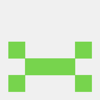


Top comments (2)
Damn, That’s a lot duplicate code. Maybe you can create a formik input component to remove all the duplication?
That would make it a lot more readable.
I agree. It was a quick example. However, you can not use
useFormikwith a formik input component. That will require using the Context API.formik.org/docs/api/useFormik