What is a Key Vault
Azure key vault enables you to securely store secrets such as tokens, passwords, certificates, cryptographic keys and API keys.
Azure key vault also provides a centralized, cloud-based service for creating, storing and managing keys and certificates. By storing secrets in key vault you gain the capability to easily monitor and audit access and also gain the capability to easily use these secrets among many Azure services.
In this guide we will be creating a key vault and then store a secret password within it.
Creating a Key Vault
Step 1:
Visit portal.azure.com, login or sign up if you don't have an account, you can get a free account at azure.microsoft.com/en-us/free/
Step 2:
On the Azure portal page click the search box and enter key vault, then click key vault
Step 3:
On the Key vault page click create button
Step 4:
Select a resource group or create a new one by clicking create new option shown below the input bar, enter a key vault name of your choice, choose a Region of your choice and leave pricing tier as standard
Step 5:
Leave days to retain deleted vaults at 90, then tick disable purge protection, lastly click review + create
Step 6:
After validation has passed click create button
Step 7:
After deployment is completed click go to resource
Storing a secret password in our Key Vault
Step 1:
On the key vault page click secret on the left hand side
Step 2:
When the secret page opens click Generate/Import
Step 3:
Leave upload options as default, enter a secret name of your choice, enter any secret value of your choice you want to keep in Azure key vault, then set activation date and set expiration date, leave the rest the settings as default
Step 4:
Viola!!! you have successfully added a secret to a key vault







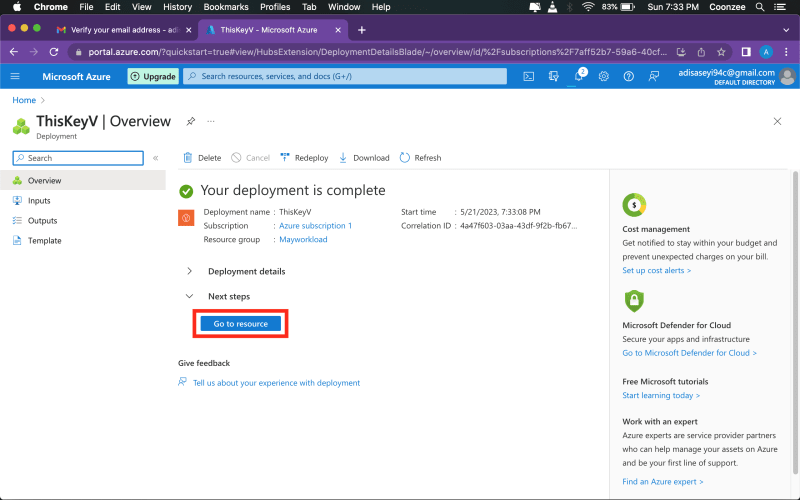

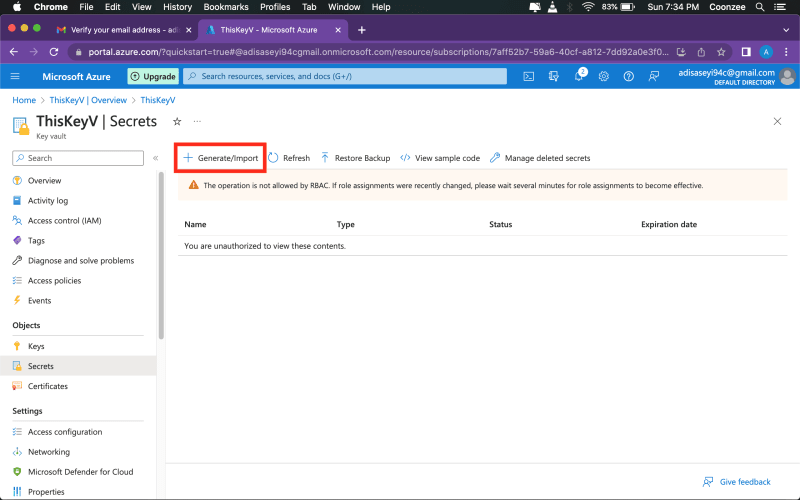
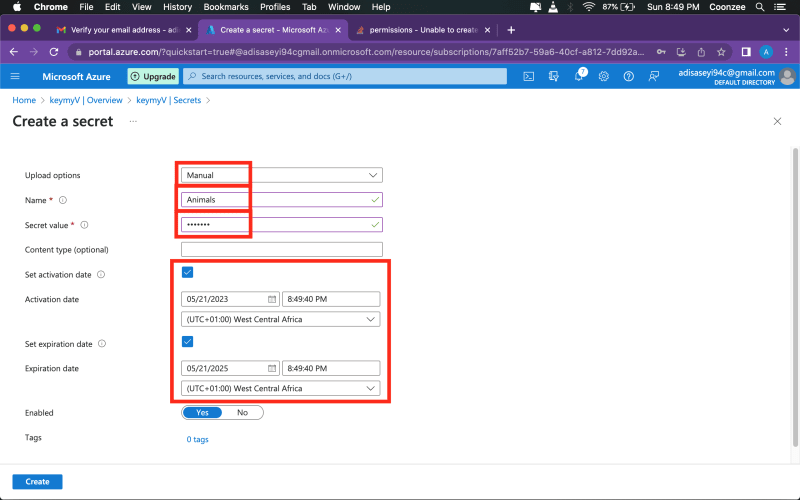


Top comments (2)
Educative article
well documented