When viewing a large PDF document, adding navigation buttons to it is a great time-saving method that allows readers to jump to a certain page from another page easily. This article will introduce how to create a button that redirects to a special page (for example, home page, last page and next page) or a particular page (for example, page 4) in PDF using Free Spire.PDF for Java.
Import jar dependency (2 Methods)
● Download the Free Spire.PDF for Java and unzip it.Then add the Spire.Pdf.jar file to your project as dependency.
● Directly add the jar dependency to maven project by adding the following configurations to the pom.xml.
<repositories>
<repository>
<id>com.e-iceblue</id>
<name>e-iceblue</name>
<url>http://repo.e-iceblue.com/nexus/content/groups/public/</url>
</repository>
</repositories>
<dependencies>
<dependency>
<groupId>e-iceblue</groupId>
<artifactId>spire.pdf.free</artifactId>
<version>3.9.0</version>
</dependency>
</dependencies>
Adding Navigation Buttons
import com.spire.pdf.FileFormat;
import com.spire.pdf.PdfDocument;
import com.spire.pdf.PdfPageBase;
import com.spire.pdf.actions.PdfActionDestination;
import com.spire.pdf.actions.PdfGoToAction;
import com.spire.pdf.actions.PdfNamedAction;
import com.spire.pdf.fields.PdfButtonField;
import com.spire.pdf.general.PdfDestination;
import com.spire.pdf.graphics.PdfRGBColor;
import com.spire.pdf.graphics.PdfTrueTypeFont;
import java.awt.*;
import java.awt.geom.Rectangle2D;
public class AddNavigationButton {
public static void main(String[] args) throws Exception {
//create a PdfDocument object and load a sample PDF file
PdfDocument doc = new PdfDocument();
doc.loadFromFile("input.pdf");
//get the last page
PdfPageBase lastPage = doc.getPages().get(doc.getPages().getCount() - 1);
//allow creating forms in PDF
doc.setAllowCreateForm(true);
//define float variables to specify the location and size of the button
float x = 80;
float y = 300;
float width = 150;
float height = 22;
//create a truetype font
PdfTrueTypeFont font = new PdfTrueTypeFont(new Font("Arial Unicode MS", Font.PLAIN, 13), true);
//add a button that navigates to the first page
PdfButtonField btn_1 = new PdfButtonField(lastPage, "btn_1");
Rectangle2D.Float rect = new Rectangle2D.Float(x, y, width, height);
btn_1.setBounds(rect);
btn_1.setFont(font);
btn_1.setText("Return to Page 1");
btn_1.setBackColor(new PdfRGBColor(Color.ORANGE));
btn_1.setForeColor(new PdfRGBColor(Color.blue));
btn_1.setBorderColor(new PdfRGBColor(Color.blue));
PdfNamedAction namedAction = new PdfNamedAction(PdfActionDestination.FirstPage);
btn_1.getActions().setMouseDown(namedAction);
doc.getForm().getFields().add(btn_1);
//add a button that navigates to a particular page
PdfButtonField btn_2 = new PdfButtonField(lastPage, "btn_2");
rect = new Rectangle2D.Float( x, y + height + 5, width, height);
btn_2.setBounds(rect);
btn_2.setText("Jump to Page 4");
btn_2.setFont(font);
btn_2.setBackColor(new PdfRGBColor(Color.ORANGE));
btn_2.setForeColor(new PdfRGBColor(Color.blue));
btn_2.setBorderColor(new PdfRGBColor(Color.blue));
PdfGoToAction goToAction = new PdfGoToAction(new PdfDestination(doc.getPages().get(3)));
btn_2.getActions().setMouseDown(goToAction);
doc.getForm().getFields().add(btn_2);
//save to file
doc.saveToFile("NavigationButton.pdf", FileFormat.PDF);
doc.close();
}
}

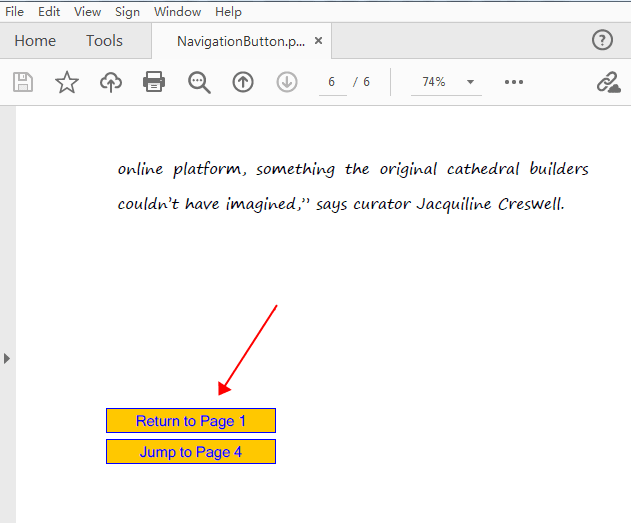

Top comments (0)