With our recently released Landscape Quality and Portrait Quality models, we built an Adobe Lightroom plugin for photographers to use to automatically sort high-quality photos from low-quality ones. This helps make the post-processing workflow more efficient by filtering out blurry, over-exposed, and otherwise low-quality images!
Digital photography advances have made it easier and easier to take more and more photos. On the one hand, this helps photographers capture the perfect shot. On the other, it means there are a whole lot more bad photos to sort through, too. We built an Adobe Lightroom plugin from our recently released Photography Quality visual recognition model that will automatically sort your high-quality photos from your low-quality ones and save you tons of time and effort in selecting the best pics for post-processing!
Adobe Lightroom Clarifai Photo Quality Plugin Instructions
Make sure you have Adobe Lightroom Classic Installed.
Download the Plugin from: https://drive.google.com/drive/folders/1-hPYNh6eJihAyAAhyix8bDaEZX_gWsS_?usp=sharing and unzip the file.
To install the Clarifai Plugin. Go to File and Open the Plugin Manager
In the Plugin Manager Window, click on the Add button as shown below.
Click on the unzipped file which should be a directory labeled,
“ClarifaiLandscapeQuality.lrdevplugin”. This will install the plugin.
You should see the following screen.
You just need to enter a Clarifai API Key to begin. If you don’t have one, sign up for an account over here: https://clarifai.com/developer/account/signup.
After signing up click on your name to access your account dashboard.
We have already created your first application for you. Click on the name to get your API KEY.
Copy your API Key and enter it into the lightroom Clarifai Plugin. (Note: The API Key in this image is fake. Please create your own for this to work)
Enter the API Key in the Lightroom Plugin and click Done.
Select the photos you want to run the plugin on in Lightroom.
Click on “Library > Plug-in Extras > Check Landscape Photo Quality with Clarifai”
You will see a dialog window showcasing all the selected photos and if they are a High or Low-Quality photo. Click Save so each photo can be tagged with that keyword and can then sort your photos by high or low quality.
You can sort photos by typing “high” or “low” in the text filter section of Lightroom.
The post Clarifai-powered Adobe Lightroom plugin automatically sorts your photos by image quality appeared first on Clarifai Blog | Artificial Intelligence in Action.


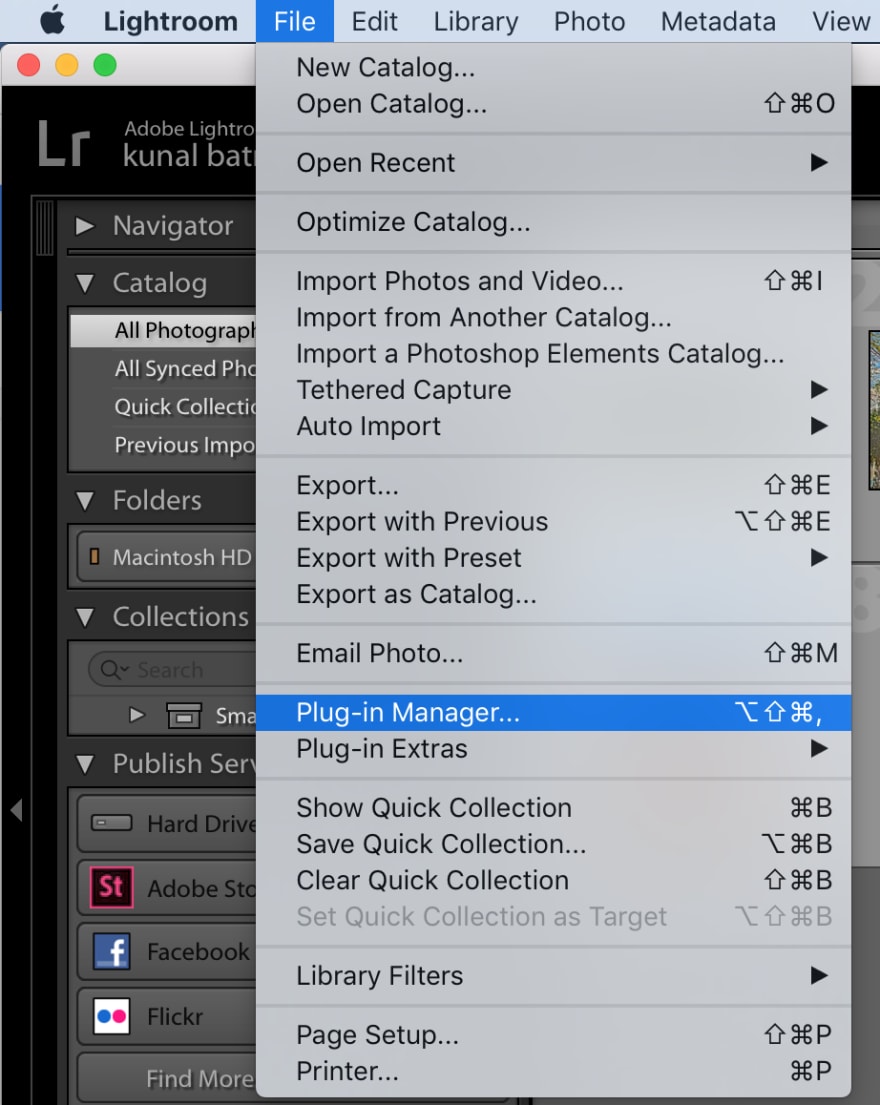



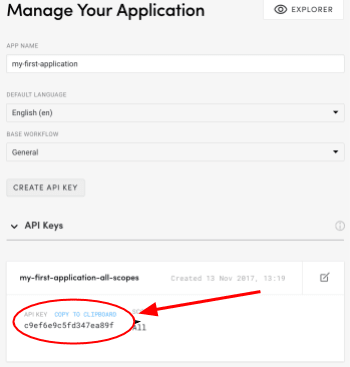



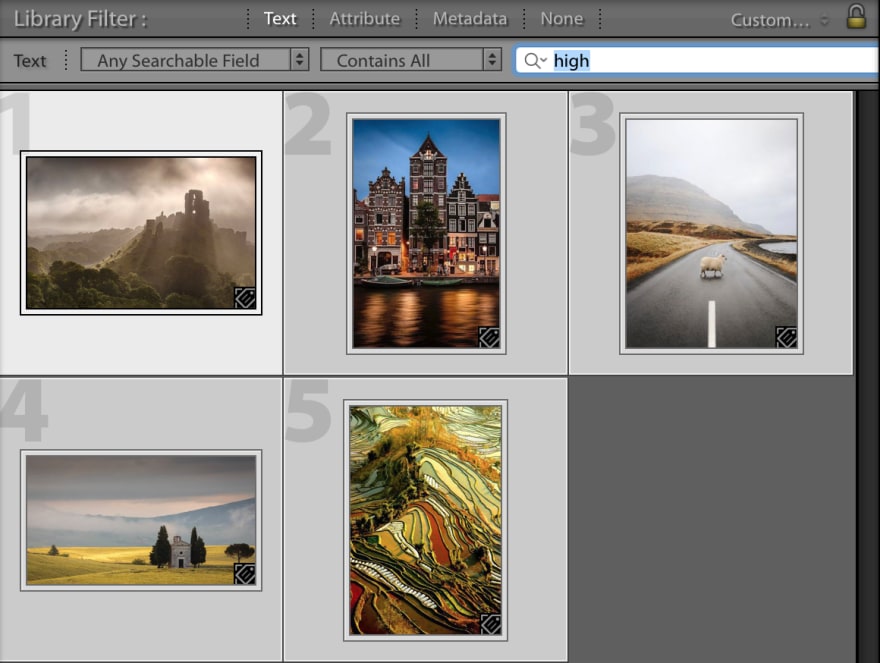





Top comments (1)
Hey
Thanks for this amazing post. The smart AI technology has made the Lightroom very powerful. The Adobe Sensei AI technology helps to sort the images by faces. It helps to categorize the images. This makes image discovery easy.