Image from @mathyaskurmann on Unsplash
Allowing people to get updates from your blog is a great way to create and engage with your audience. I wanted to create a subscribe component to my blog. Yes, this can be accomplished with RSS feeds but I thought it would nice to add a new UI component and integrate with a service. I chose Mailchimp to allow visitors to subscribe to my blog! The best part is that there is already a Gatsby plugin that handles the heavy lifting.
Create a MailChimp Account 📬
Head on over to Mailchimp and create an account. The free tier should be more than enough to get you started. In order to use the plugin, we need to grab your Mailchimp endpoint.
Once your account is all set up, go to Create -> Signup Form. Click Begin and you should see the Mailchimp form template creator. Scroll down to the Copy/Paste onto your site section and copy the URL value out of <form action="%URL%"...>. It will start like this https://dev.us18.list-manage.com/subscribe/....
Add and Setup Plugin Package 📦
Add the Gatsby Plugin Mailchimp to your repository:
npm install gatsby-plugin-mailchimp
Setup the plugin in your gatsby-config.js. I wanted to keep my endpoint secure so I added it to my .env file and referenced the endpoint through the environment variable.
require('dotenv').config()
...
{
resolve: 'gatsby-plugin-mailchimp',
options: {
endpoint:
'process.env.MAILCHIMP_ENDPOINT',
},
},
Create the Subscribe Component 🧩
I use Ant Design components in my site but you can use a similar UI component library or your own hand-rolled components. The end result will be the same, we’re going to create a new form with three elements; a field for a name, email, and a button. The form on submission will use the addToMailChimp import from gatsby-plugin-mailchimp to send the input off to Mailchimp and get the user subscribed to all your great content.
import React from 'react'
import addToMailchimp from 'gatsby-plugin-mailchimp'
import { Form, Input, Button, Divider } from 'antd'
import { UserOutlined, MailOutlined } from '@ant-design/icons'
import 'antd/dist/antd.css'
export default class Subscribe extends React.Component {
constructor() {
super()
this.state = { name: '', email: '', result: null }
}
handleSubmit = async (e) => {
const result = await addToMailchimp(this.state.email, { FNAME: this.state.name })
if (result.result === 'error') {
alert(`Whoops, ${this.state.name} you're already subscribed!`)
} else {
alert(`Thank you for subscribing ${this.state.name}!`)
}
this.setState({ result: result })
}
handleEmailChange = (event) => {
this.setState({ email: event.target.value })
}
handleNameChange = (event) => {
this.setState({ name: event.target.value })
}
render() {
return (
<React.Fragment>
<Divider />
<div className="subscribe">
<h3 className="subscribeInfo">
Like the article? Subscribe to get notified whenever a new article gets published!
</h3>
<Form name="subscribe" onFinish={this.handleSubmit} layout="inline">
<Form.Item
label="E-mail"
name="email"
rules={[{ required: true, message: 'Please input your email.' }]}
>
<Input prefix={<MailOutlined />} onChange={this.handleEmailChange} />
</Form.Item>
<Form.Item
label="Name"
name="name"
rules={[{ required: true, message: 'Please input your name.' }]}
>
<Input prefix={<UserOutlined />} onChange={this.handleNameChange} />
</Form.Item>
<Form.Item>
<Button type="primary" htmlType="submit" shape="round">
Subscribe
</Button>
</Form.Item>
</Form>
</div>
{/* --- STYLES --- */}
<style jsx>{`
.subscribe {
.subscribeInfo {
text-align: center;
padding-bottom: 20px;
}
}
.ant-form .ant-form-inline {
justify-content: center;
}
`}</style>
</React.Fragment>
)
}
}
Finishing up 🏁
Now that the component is created you can add it to your site where you want. Some add it as a popover or an aside. I wanted mine to be at the end of every post. In order to accomplish this, I just added the component to the end of the post template.
import Subscribe from '../Subscribe'
...
<Subscribe />
Time to enjoy the finished product.
From here you may want to do some testing to make sure that everything is working. Try adding yourself or a friend to your audience. Mailchimp offers automated e-mails from RSS feeds, stand-alone e-mails, and other ways for you to engage with your newly created audience. Happy trails!


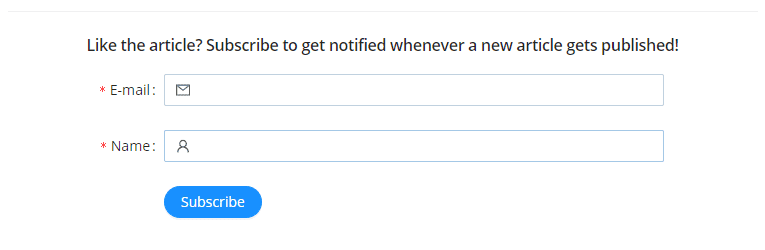

Top comments (0)