In modern software development, database management is a critical aspect of any project. MySQL, one of the most popular relational databases, is widely used across various applications. To efficiently manage and interact with MySQL databases, tools like Chat2DB can be incredibly helpful. This blog will guide you through the process of connecting to a MySQL database using Chat2DB and demonstrate its powerful features for visual database management.
1. Prerequisites
Before getting started, ensure that you have MySQL installed and accessible over the network. If you haven’t installed MySQL yet, refer to the following official resources:
2. Create a New Connection
Open the Chat2DB tool. In the toolbar, click the New icon (+), navigate to New Connection, and select MySQL.
3. Fill in Connection Details
On the connection details page, provide the following information:
- Name: Customize the connection name for easy identification.
- Environment: Select the connection environment (e.g., test, production) to distinguish between different environments.
- Storage: Choose the storage type, currently supporting Local (LOCAL) and Cloud (CLOUD).
- Host: The MySQL server address, which can be an IP or domain name.
- Port: The MySQL server port (default is 3306).
- Authentication: Choose the authentication method (username/password or no authentication).
- User: The MySQL username.
- Password: The MySQL password.
- Database: The name of the MySQL database (optional; if left blank, it will connect to the default database).
- URL: The MySQL connection URL (optional; if left blank, it will be auto-generated based on the above details).
- Driver: The MySQL driver (optional; if left blank, it will be auto-detected based on the URL, or you can manually select it).
- SSH: Enable if you want to use an SSH connection (optional; SSH configuration fields will appear if selected).
- Advanced Configuration: Additional configuration options (optional; advanced settings will appear if selected).
4. Download the Driver (Optional)
If you need to download the JDBC driver for MySQL, click the Download Driver button at the bottom of the dialog. Alternatively, you can manually upload your own driver using the Upload Driver option.
5. Configure SSH Tunnel (Optional)
If you’re using an SSH connection, configure the following details:
- Use SSH: Enable to use an SSH tunnel.
- SSH Host: The SSH server address.
- SSH Port: The SSH server port (default is 22).
- Authentication: Choose the SSH authentication method (username/password or private key).
- User: The SSH username.
- Password: The SSH password.
- Test SSH Connection: Verify if the SSH connection is working.
6. Test the Connection
Before saving the connection, ensure that the provided details are correct. Click the Test Connection button in the bottom-left corner to verify the connection. If successful, you’ll see a confirmation message. If it fails, review the error message and adjust the connection details accordingly.
If you encounter any issues, refer to the Cannot Connect to Database troubleshooting guide.
7. Save the Connection
Once the connection test is successful, click the Save button to store the connection details. The connection will now appear in the database list on the left side of the interface. You can click on the connection to view its details or delete it if needed.
8. Visual Database Management
With the connection established, you can now use Chat2DB to visually manage your MySQL database. Key features include:
- Query Execution: Run SQL queries directly within the interface.
- Data Visualization: View and edit table data in a user-friendly format.
- Schema Management: Create, modify, or delete tables and indexes.
- Export/Import: Easily export or import data in various formats.
Conclusion
Chat2DB simplifies the process of connecting to and managing MySQL databases, making it an excellent tool for developers and database administrators. By following the steps outlined in this guide, you can quickly set up a connection and leverage Chat2DB’s powerful features for efficient database management.
Community
Go to Chat2DB website
🙋 Join the Chat2DB Community
🐦 Follow us on X
📝 Find us on Discord






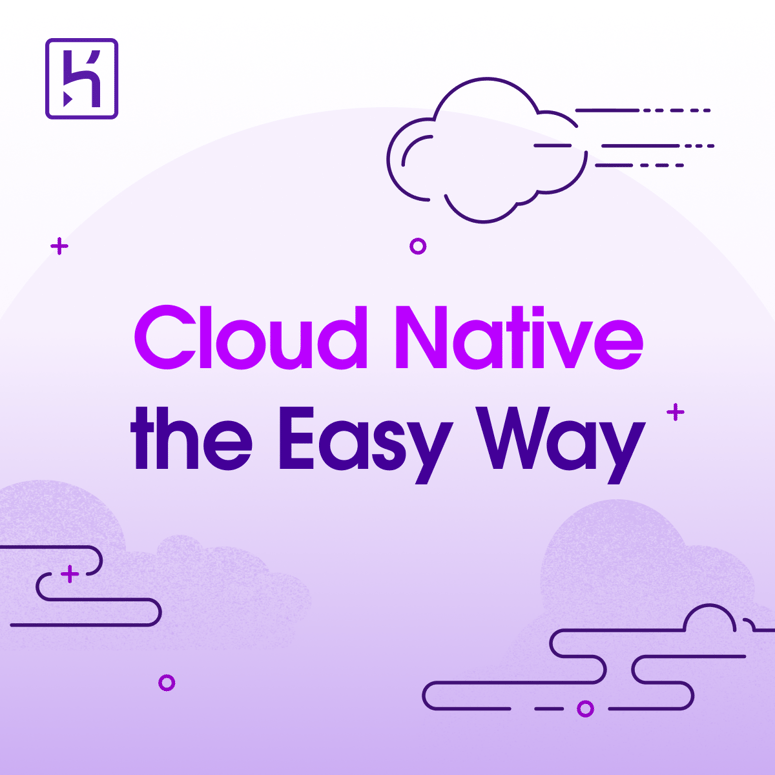


Top comments (0)