Sometimes for different reasons it is necessary to have more than 1 terminal open and even in some occasions we need to have the information of all of them at sight, and something that is great of the "new" (between quotation marks because it already has a time roaming in the store of applications of Windows) terminal of Windows, is that it allows you to make this of native form the complete information you can consult it here but next I will make a small summary of how this characteristic is used.
There are several ways to create a new panel the simplest is through the following keyboard shortcuts:
Alt + Shift + + = New vertical panel.
Alt + Shift + - = New Horizontal panel
We can move between panels, this is done simply through the keyboard shortcut:
Alt+ Directional arrows.
To close a panel we can simply use the key combination
Ctrl + Shift+W.
We can also do all this with terminal commands but personally I like more the keyboard shortcuts, in the same way if you are interested to deepen a little in this utility you can consult the information in the microsoft documentation
P.S.: this is my first post, thanks for any comments



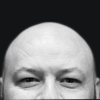




Top comments (0)