Interested in learning about Elixir, Phoenix, and software architectures? Subscribe to my newsletter for general musings and weekly in-depth how to's.
There are many ways to let users upload their files to our Phoenix app, including reliable libraries that manage the uploads for us, saving the files securely on cloud storage.
However, in this tutorial we will focus on the foundation - we will only use the tools shipped with Phoenix, rather than third-party libraries.
We will create a fully-functional Phoenix app from scratch, running and configuring our Postgres database and Ecto schemas, handling uploads with Plug and storing the files locally.
Once we've done this, we'll able to download the files.
Now, let’s get to coding! 👩💻👨💻
New Phoenix app
Let's start by creating a new Phoenix 1.4 application called poetic
$ mix phx.new poetic && cd poetic
Once created, make sure the dependencies are correctly downloaded
$ mix deps.get
Resolving Hex dependencies...
We need Node.js in our system so we can build the assets inside the assets directory. I find nvm is pretty useful and easy to use if you need to handle different node versions on the same machine.
If you just want to compile these assets, you can download the installer of the latest version from the Node.js website. Once you've installed the latest version of Node.js, you can build the assets using the npm install and webpack.js commands
$ cd assets && npm install && node node_modules/webpack/bin/webpack.js --mode development
Postgres 🐘 using Docker 🐳
The Phoenix app we've just created comes with Ecto, which helps us to deal with relational databases like PostgreSQL. A database is necessary to store details about the uploaded files.
I think that, in this case, using Docker is the easiest and fastest way to get a PostgreSQL database up and running on our local system.
If you're not sure how to use Docker, you can take a look at How to run a Docker Container resource, to gain an initial understanding of how to run docker containers.
First, we create a docker volume, to keep the database data persistent
$ docker volume create poetic-postgres`
With a volume we can safely destroy and recreate a container without incurring any data loss.
We then launch a container running the official Postgres docker image, version 11-alpine.
$ docker container run --name postgres -p 5432:5432 -e POSTGRES_PASSWORD=postgres -v poetic-postgres:/var/lib/postgresql/data --rm postgres:11-alpine
LOG: listening on IPv4 address "0.0.0.0", port 5432
LOG: database system is ready to accept connections
We've started a Postgres server with these options:
-
-p 5432:5432It means--publish port_local_machine:port_container. The port in the local machine is opened and the connection is forwarded to the container port. -
-e POSTGRES_PASSWORD=postgresWe pass the environment variablePOSTGRES_PASSWORDto set the passwordpostgresto the defaultpostgresuser. -
-v poetic-postgres:/var/lib/postgresql/dataWe mount the docker volume we've created before to the /var/lib/postgresql/data directory, which is the directory Postgres uses to store its data. -
--name postgresThe name we give to the container which we can use later to refer to it. -
--rmOnce stopped, the container is removed automatically while the volume is preserved.
To remove the container, given it was launched with the --rm option, we simply need to stop it and it will be removed automatically. We can press CTRL+C in the terminal where we started postgres. Alternatively, using another terminal we can stop the container with the command:
$ docker container stop postgres
When the container is removed the volume is not deleted.
We can use the same docker container run ... command we used before to start a new postgres container, using the same volume and this will restore the old data.
Configuration
Ecto configuration
Now that our Postgres server is up and running, we need to configure the Phoenix app to connect to the database.
Let's take a look at config/dev.exs, where we find our Ecto Repo configuration
# config/dev.exs
...
config :poetic, Poetic.Repo,
username: "postgres",
password: "postgres",
database: "poetic_dev",
hostname: "localhost",
pool_size: 10
By default, this configuration matches the username, password and hostname of our server, so we don't need to touch it.
However, at the moment there is no poetic_dev database in our Postgres. To create it, let's run this ecto task on the terminal
$ mix ecto.create
The database for Poetic.Repo has been created
This creates the poetic_dev database.
If you haven't seen the Poetic.Repo module yet, it's the module we use to run queries to the database and which inherits the Ecto.Repo functions (insert, get, ...)
# lib/poetic/repo.ex
defmodule Poetic.Repo do
use Ecto.Repo,
otp_app: :poetic,
adapter: Ecto.Adapters.Postgres
end
Uploads directory
Let's now add a configuration to set the absolute path of the uploads directory, outlining where we're going to locally store the uploads, in this case for the dev environment.
# config/dev.exs
config :poetic,
uploads_directory: "/Users/alvise/uploads_dev"
I prefer to keep the uploads directory out of the Phoenix app folder, so in my case, I've created an uploads_dev folder in my home directory.
If we then want to use this app in production - and we want to take advantage of cloud storage instead of refactoring it to use S3 (which is obviously a great option!) - we could use a service like AWS EFS where we mount a network filesystem in a directory of our cloud server.
We then just need to set the production configuration to use the mounted network file-system
# config/prod.exs
config :poetic,
uploads_directory: System.get_env("POETIC_UPLOADS_DIRECTORY") || "/uploads"
In production, like in this case, it's usually better to use environment variables to pass our settings to a configuration file.
Upload module
We could use the phx.gen.html generator which creates schema, migration, context, controller, view, test and html files for us.
However, I find the generated scaffold a bit too much for what we need. Instead, I like to use this generator to learn more about the phoenix patterns, observing how the components are supposed to be used together.
The only generator we are going to use here is to create the Ecto schema and migration. We'll manually create the remaining necessary files.
Ecto schema and migration
Once the user has uploaded a file, we want to save different information about it into our database. Let's generate schema and migration files for the upload using the phx.gen.schema task
$ mix phx.gen.schema Documents.Upload uploads filename:string size:integer content_type:string hash:string
* creating lib/poetic/documents/upload.ex
* creating priv/repo/migrations/20190412141226_create_uploads.exs
The first parameter Documents.Upload is the schema name, which creates a Poetic.Documents.Upload module, where Documents is our context (we will see more about this later).
uploads is the table that will be created in the database.
The remaining parameters define the fields in the schema and columns in the migration file.
Let's take a look first at the migration file
# priv/repo/migrations/20190412141226_create_uploads.exs
defmodule Poetic.Repo.Migrations.CreateUploads do
use Ecto.Migration
def change do
create table(:uploads) do
add :filename, :string
add :size, :integer
add :content_type, :string
add :hash, :string
timestamps()
end
end
end
This file reflects the changes we want to do in our database, creating the uploads table with filename, size, content_type and hash columns. By default Ecto also creates the id column, which is the primary key.
With timestamps() Ecto adds two timestamp columns, inserted_at and updated_at, which are managed automatically for us each time we insert or update a record in the table.
Let's make a few small changes to our migration
create table(:uploads) do
...
add :size, :bigint
add :hash, :string, size: 64
...
end
create index(:uploads, [:hash])
The first thing we've changed is the size column's type. The integer Postgres type is an integer between -2147483648 and +2147483647. To save a value bigger than 2GB, we need a bigint - which is plenty of space to store the kind of file we need to handle in our app (up to 8192 Petabytes!).
To hash the file, the algorithm we are going to use is SHA-256, where the hexadecimal digest is a 64-character string. We've set the size of the string using the size: 64 option and created an index on this column with create index(:uploads, [:hash]), so if we need to search for files using the hash, the search will be much faster.
Now let's take a look at the Upload Ecto schema file, which is used to map the database record into an Elixir struct.
# lib/poetic/documents/upload.ex
defmodule Poetic.Documents.Upload do
use Ecto.Schema
import Ecto.Changeset
schema "uploads" do
field :content_type, :string
field :filename, :string
field :hash, :string
field :size, :integer
timestamps()
end
end
The fields in the schema are fields of the %Poetic.Documents.Upload{} struct. They map the database type (like bigint, varchar, etc.) to an Elixir type (integer, string, etc.).
iex> alias Poetic.Documents.Upload
iex> %Upload{}
%Poetic.Documents.Upload{
__meta__: #Ecto.Schema.Metadata<:built, "uploads">,
content_type: nil,
filename: nil,
hash: nil,
id: nil,
inserted_at: nil,
size: nil,
updated_at: nil
}
In this module we also find the changeset/2 function, where we set our validation rules and the required fields.
# lib/poetic/documents/upload.ex
defmodule Poetic.Documents.Upload do
...
def changeset(upload, attrs) do
upload
|> cast(attrs, [:filename, :size, :content_type, :hash])
|> validate_required([:filename, :size, :content_type, :hash])
# added validations
|> validate_number(:size, greater_than: 0) #doesn't allow empty files
|> validate_length(:hash, is: 64)
end
end
We've added two other validations:
-
validate_number(:size, greater_than: 0)Checks that the given size is greater than 0 (no empty files). -
validate_length(:hash, is: 64)Checks that the hash is a 64 characters string.
It's now time to create the uploads table by running the migration task
$ mix ecto.migrate
[info] == Running 20190412141226 Poetic.Repo.Migrations.CreateUploads.change/0 forward
[info] create table uploads
[info] == Migrated 20190412141226 in 0.0s
To see if everything was created correctly, we can use the psql client in the running postgres Docker container
$ docker container exec -it postgres psql -U postgres
psql (10.7)
Type "help" for help.
postgres=# \l
List of databases
Name | Owner | Encoding | Collate | Ctype | Access privileges
-------------+----------+----------+------------+------------+-----------------------
poetic_dev | postgres | UTF8 | en_US.utf8 | en_US.utf8 |
...
postgres=# \c poetic_dev
You are now connected to database "poetic_dev" as user "postgres".
postgres=# \d
Schema | Name | Type | Owner
--------+-------------------+----------+----------
public | schema_migrations | table | postgres
public | uploads | table | postgres
public | uploads_id_seq | sequence | postgres
postgres=# \d+ uploads
Column | Type
--------------+--------------------------------
id | bigint
filename | character varying(255)
size | integer
content_type | character varying(255)
hash | character varying(64)
inserted_at | timestamp(0) without time zone
updated_at | timestamp(0) without time zone
Indexes:
"uploads_pkey" PRIMARY KEY, btree (id)
"uploads_hash_index" btree (hash)
Then, we run iex and use Ecto and Upload to create a record
poetic$ iex -S mix
iex> alias Poetic.Repo
iex> alias Poetic.Documents.Upload
iex> %Upload{} \
...> |> Upload.changeset(%{
filename: "image.jpg",
content_type: "image/jpeg",
hash: String.duplicate("a",64), #fake hash
size: 1_000
}) |> Repo.insert()
[debug] QUERY OK db=2.4ms decode=0.8ms queue=0.8ms
INSERT INTO "uploads" ...
{:ok, %Poetic.Documents.Upload{id: 1, ...}
Upload.changeset/2 returns an Ecto.Changeset which is passed to the Repo.insert/2 function to create the upload record in the database.
SHA-256 function
Using what we've seen in Hashing a File in Elixir, we add the sha256(chunks_enum) function in the Poetic.Documents.Upload module. This calculates and returns the SHA-256 hexadecimal digest of the given stream.
# lib/poetic/documents/upload.ex
defmodule Poetic.Documents.Upload do
...
def sha256(chunks_enum) do
chunks_enum
|> Enum.reduce(:crypto.hash_init(:sha256),&(:crypto.hash_update(&2, &1)))
|> :crypto.hash_final()
|> Base.encode16()
|> String.downcase()
end
end
To calculate the hash of a file we can use the following method
iex> File.stream!("assets/static/images/phoenix.png", [], 2048) \
...> |> Poetic.Documents.Upload.sha256()
"07aa9b01595fe10..."
local_path
Now, we need a simple function that tells us where to store the file, once received.
# lib/poetic/documents/upload.ex
defmodule Poetic.Documents.Upload do
@upload_directory Application.get_env(:poetic, :uploads_directory)
def local_path(id, filename) do
[@upload_directory, "#{id}-#{filename}"]
|> Path.join()
end
end
This function returns an absolute path, placing the file in the uploads directory we defined previously in config/dev.exs.
There are several ways to make the path unique; in this case we just add the id (primary key of the upload's database record) to the beginning of the filename.
In general, if we have many uploads, it's not a good idea to save them all in one directory. A better practice would be to use an upload feature, such as the creation date, to produce a directory hierarchy, for example "2019/04/15/#{id}-#{filename}".
UploadController
In the PoeticWeb.UploadController controller we are going to implement the functions to answer the following HTTP requests:
-
GET /uploads/newRender a page with a form to upload our file -
POST /uploadsReceive the upload and stores it locally -
GET /uploadsList the uploaded files -
GET /uploads/:idDownload a file
We start by changing our PoeticWeb.Router router, using resources to match the HTTP requests to the controller actions
# lib/poetic_web/router.ex
defmodule PoeticWeb.Router do
...
scope "/", PoeticWeb do
pipe_through :browser
resources "/uploads", UploadController, only: [:index, :new, :create, :show]
end
end
Using the phx.routes mix task we can list all the routes
$ mix phx.routes
...
upload_path GET /uploads PoeticWeb.UploadController :index
upload_path GET /uploads/new PoeticWeb.UploadController :new
upload_path GET /uploads/:id PoeticWeb.UploadController :show
upload_path POST /uploads PoeticWeb.UploadController :create
And now the uploads routes should be listed.
:new action
To start writing the UploadController we must create a new file lib/poetic_web/controllers/upload_controller.ex in which we define the PoeticWeb.UploadController module
# lib/poetic_web/controllers/upload_controller.ex
defmodule PoeticWeb.UploadController do
use PoeticWeb, :controller
def new(conn, _params) do
render(conn, "new.html")
end
end
The new/2 function renders the new.html template, where we are going to write our upload form.
This template file has to be called new.html.eex and placed in lib/poetic_web/templates/upload (where upload is the lowercase name of the controller).
<%= form_for @conn, Routes.upload_path(@conn, :create), [multipart: true], fn f-> %>
<%= file_input f, :upload, class: "form-control" %>
<%= submit "Upload", class: "btn btn-primary" %>
<% end %>
This EEx template creates a multipart form where the user can choose the file to send. When the user submits the form, it will make a POST /uploads request (action returned by Routes.upload_path(@conn, :create)).
To render the template, we need a view for this controller. Phoenix assumes a strong naming convention from controllers, to views, to the templates they render. The UploadController requires a UploadView to render templates in the lib/poetic_web/templates/upload directory.
defmodule PoeticWeb.UploadView do
use PoeticWeb, :view
end
Before testing our code, let's first add the create/2 function to the controller and inspect what the form sends to the action
defmodule PoeticWeb.UploadController do
...
def create(conn, %{"upload" => %Plug.Upload{}=upload}) do
IO.inspect(upload, label: "UPLOAD")
text conn, "ok"
end
end
We expect an upload key in the params, with a %Plug.Upload{} struct which holds our uploaded file.
Plug manages the upload for us, saving the data in a temporary file that we find in the path field of the struct; when the request terminates, the temporary file is automatically deleted.
It's time to run the Phoenix server to test the upload.
To see the form, we need to go to http://localhost:4000/uploads/new
$ mix phx.server
[info] Running PoeticWeb.Endpoint with cowboy 2.6.3 at 0.0.0.0:4000 (http)
[info] Access PoeticWeb.Endpoint at http://localhost:4000
I'm going to upload the phoenix.png image found in the project's assets. Once submitted, we should see this inspection log on the terminal
%Plug.Upload{
content_type: "image/png",
filename: "phoenix.png",
path: "/var/folders/lt/t88p62t91mg1mxdlmv_rlkl80000gn/T//plug-1555/multipart-1555258629-39672758309128-2"
}
There are three important fields that Plug gives us: filename, content_type and path - which is the path of the temporary file.
Documents context
Once the UploadController.create/2 function is invoked, it has to create an upload record in the database and store the file in the uploads directory.
Instead of putting all the logic into the create function, it's much better to write this logic into a context. A context is a great way to decouple the controllers from the logic of the application (like using Repo to create, or load, records).
Create upload from %Plug.Upload{}
Let's create the file lib/poetic/documents.ex with our context Poetic.Documents, which we use as the public interface to manage the uploads.
# lib/poetic/documents.ex
defmodule Poetic.Documents do
import Ecto.Query, warn: false
alias Poetic.Repo
alias Poetic.Documents.Upload
def create_upload_from_plug_upload(%Plug.Upload{
filename: filename,
path: tmp_path,
content_type: content_type
}) do
# upload creation logic
end
end
The actual hash calculation, database record creation and file's copy take place as part of the create_upload_from_plug_upload/1 function.
#create_upload_from_plug_upload function
hash =
File.stream!(tmp_path, [], 2048)
|> Upload.sha256()
with {:ok, %File.Stat{size: size}} <- File.stat(tmp_path),
{:ok, upload} <-
%Upload{}
|> Upload.changeset(%{
filename: filename, content_type: content_type,
hash: hash, size: size }) |> Repo.insert(),
:ok <- File.cp(
tmp_path,
Upload.local_path(upload.id, filename))
do
{:ok, upload}
else
{:error, reason}=error -> error
end
Using pattern matching, we can easily extract the filename, content_type and path from the Plug.Upload struct passed to the function.
We first calculate the SHA-256 hash of the file, and then we use the with construct to check that all of the three passed clauses match.
- In the first clause we use
File.statand pattern matching to bind thesizevariable to the size of the file. - If the previous clause matches, we now have everything we need to insert our upload into the database.
- Once the upload is successfully created in the database, we copy the file into our uploads directory using the
Upload.local_path(upload.id, filename)function.
If everything goes well, the function returns {:ok, upload}, where upload is a Poetic.Documents.Upload struct.
If one of the clauses doesn't match, there is an error and the function returns the {:error, reason} tuple.
To test this function on iex, we pass a %Plug.Upload{} struct that points to a valid file (remember to set an absolute path).
iex> alias Poetic.Documents
iex> upload = %Plug.Upload{
filename: "phoenix.png",
content_type: "image/png",
path: "/absolute_path_to/phoenix.png",
}
iex> Documents.create_upload_from_plug_upload(upload)
{:error, :enoent}
Uh oh - something's gone wrong 🤔
enoent means No such files or directory, and in this case we've received this error because we didn't create the uploads directory (which in my case would be /Users/alvise/uploads_dev).
We can also see that it's difficult to understand to which clause the error refers. There is an effective way of managing this problem using tuple-wrapping.
But there's another problem, so let's see what we have inside the uploads table
poetic_dev=# select * from uploads;
id | filename | size | ...
5 | phoenix.png | 13900 | ...
(1 rows)
Although we had an error, the uploads record is still in the database.
This happens because the function that returns an error File.cp/2 fails after we've inserted the upload into the database.
Repo.transaction
Hopefully, we can use transactions to pack everything into an atomic operation. Doing it this way means that, if anything fails, the changes are rolled-back (i.e., if we match an error, we ask to rollback).
Repo.transaction fn ->
with ...
do
upload
else
{:error, reason} ->
Repo.rollback(reason)
end
end
If everything goes well, the Repo.transaction returns {:ok, upload} while, in the case of an error, it returns {:error, reason}.
Let's fix the error by creating the uploads directory, then try again.
iex> %Plug.Upload{
filename: "phoenix.png",
content_type: "image/png",
path: "/absolute_path_to/phoenix.png",
} |> Document.create_upload_from_plug_upload()
{:ok,
%Poetic.Documents.Upload{
...
content_type: "image/png",
filename: "phoenix.png",
hash: "07aa9b01...",
id: 7,
size: 13900,
inserted_at: ~N[2019-04-15 12:25:24],
updated_at: ~N[2019-04-15 12:25:24]
}
}
Fantastic - it worked 🎉! The upload is created in the database and the file is copied into the uploads_dev directory.
$ ls /Users/alvise/uploads_dev/
7-phoenix.png
UploadController :create action
We can use the Documents context we just created to implement the create/2 function in the Upload controller
# PoeticWeb.UploadController
alias Poetic.Documents
def create(conn, %{"upload" => %Plug.Upload{}=upload}) do
case Documents.create_upload_from_plug_upload(upload) do
{:ok, upload}->
put_flash(conn, :info, "file uploaded correctly")
redirect(conn, to: Routes.upload_path(conn, :index))
{:error, reason}->
put_flash(conn, :error, "error upload file: #{inspect(reason)}")
render(conn, "new.html")
end
end
We pass the upload to Documents.create_upload_from_plug_upload/1 which handles everything for us.
- when it returns successfully, we set a flash info message and redirect to the index page where we list all the uploads.
- when it returns an error, we set a flash error message and redirect to the new page.
UploadController - :index action
To list the uploads, firstly we add a simple function in the Documents context, called list_uploads. This returns all the uploads in the database.
defmodule Poetic.Documents do
...
def list_uploads do
Repo.all(Upload)
end
end
In the UploadController, we then create the index/2 function where we get the uploads list and render the index.html template.
defmodule PoeticWeb.UploadController do
...
def index(conn, _params) do
uploads = Documents.list_uploads()
render(conn, "index.html", uploads: uploads)
end
end
We pass the uploads list to the rendering function and - in the template lib/poetic_web/templates/upload/index.html.eex - we loop over the list to render a table of uploads.
<table class="table">
<thead>
<th>ID</th>
<th>Filename</th>
<th>Type</th>
<th>Time</th>
</thead>
<tbody>
<%= for upload <- @uploads do %>
<tr>
<td><%= upload.id %></td>
<td><%= upload.filename %></td>
<td><%= upload.content_type %></td>
<td><%= upload.inserted_at %></td>
</tr>
<% end %>
</tbody>
</table>
Let's try it
$ mix phx.server
Running PoeticWeb.Endpoint with cowboy
Access PoeticWeb.Endpoint at http://localhost:4000
...
Download
To request a download we use the show/2 function, which we invoked using the GET /uploads/:id HTTP request.
We start amending the index.html.eex template, by adding a download link to the row of each upload.
<%= for upload <- @uploads do %>
...
<td>
<%= link "download", to: Routes.upload_path(@conn, :show, upload.id) %>
</td>
<% end %>
Then, in the Documents context, we add the get_upload!(id) function which, when given an id returns an Upload struct
# lib/poetic/documents.ex
defmodule Poetic.Documents do
...
def get_upload!(id) do
Upload
|> Repo.get!(id)
end
end
Finally, let's implement the show/2 function.
Here, we use the given id to obtain the upload from the database, along with the local_path where the file is saved, and send the file using send_download.
# PoeticWeb.UploadController
def show(conn, %{"id" => id}) do
upload = Documents.get_upload!(id)
local_path = Upload.local_path(upload.id, upload.filename)
send_download conn, {:file, local_path}, filename: upload.filename
end
We pass then connection to send_download and a tuple with the file's path we want to send and the filename of the file.
Going with our browser to http://localhost:4000/uploads we now see the download link we can use to download a file
Upload size limit
If we try to upload a large file such as a 100MB tiff image, we receive the following error
By default the Plug multipart parser reads a maximum of 8_000_000 bytes. To increase this limit we need to amend the lib/poetic_web/endpoint.ex file
# lib/poetic_web/endpoint.ex
plug Plug.Parsers,
parsers: [:urlencoded, :multipart, :json],
changing :multipart with {:multipart, length: num_of_bytes}
plug Plug.Parsers,
parsers: [:urlencoded, {:multipart, length: 500_000_000}, :json],
In this case, we've set a limit of 500MB. After restarting the server, we see that following this change, we can now upload a huge 200MB tiff image.
Wrap up
In this tutorial we saw in depth how to build a Phoenix app from scratch, letting users upload their files using a multipart form. We learnt how to easily run PostgreSQL with Docker on our machine, to receive uploads using Plug.Upload, and how to use Ecto to store uploads' details into the database.
There are many libraries out there that help you to deal with uploads and cloud storage. A great one is Arc, which integrates well with Ecto and AWS S3.
You can find all the code related to this article in the GitHub repo: poeticoding/phoenix_uploads_articles.
Interested in learning about Elixir, Phoenix, and software architectures? Subscribe to my newsletter for general musings and weekly in-depth how to's.



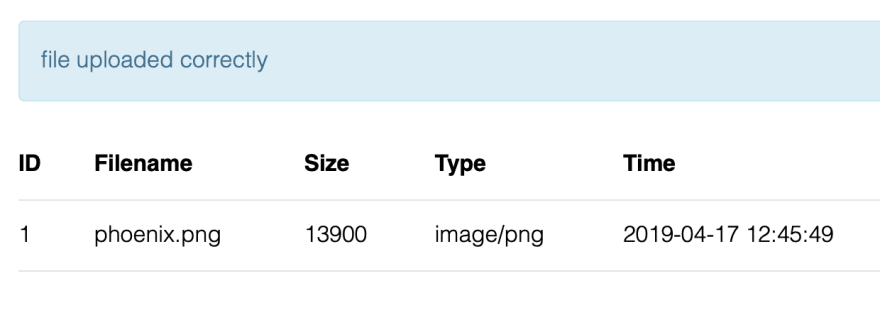




Top comments (2)
Those in-depth tutorials are rare. Well done man.
Thanks Theofanis :D