In Step-by-Step Tutorial to Build a Phoenix App that Supports User Upload we've built from scratch a Phoenix application where users can upload and download their files. We saw how to deal with uploads, saving them locally, using Ecto and Postgres database to save file's details like size, filename, hash etc.
We are now going to add a new layer, where we create thumbnails for image and PDF files. Let's see quickly how to get the previous part's code up and running, so we can start building from it.
$ git clone git@github.com:poeticoding/phoenix_uploads_articles.git
$ cd phoenix_uploads_articles
# in phoenix_uploads_articles directory
$ git checkout tags/part-1
To be on the same page, once cloned the repository, let's checkout to the commit with tag part-1, which is the situation at the end of previous article.
We then need to get the app dependencies and build the javascript and css assets.
$ mix deps.get && mix deps.compile
$ cd assets && npm install && \
node node_modules/webpack/bin/webpack.js \
--mode development
We need a Postgres server up and running, where we save the uploaded files details. In Postgres using Docker you can see in detail how to run a Postgres server with Docker on your local machine.
Once the the Postgres server is ready, we can create the database and uploads table using the Ecto mix tasks.
$ mix ecto.create
Generated poetic app
The database for Poetic.Repo has been created
$ mix ecto.migrate
[info] == Running 20190412141226 Poetic.Repo.Migrations.CreateUploads.change/0 forward
[info] create table uploads
[info] create index uploads_hash_index
[info] == Migrated 20190412141226 in 0.0s
One last thing - at the bottom of config/dev.exs you find the uploads_directory option set to my local directory /Users/alvise/uploads_dev. It's important you create a folder where to store the uploads (better outside the project's directory) and set the absolute path in the configuration file. You could also set it using an environment variable (which is the best way in production).
We are now ready to run the Phoenix server and upload a file.
$ mix phx.server
[info] Running PoeticWeb.Endpoint with cowboy 2.6.3 at 0.0.0.0:4000 (http)
[info] Access PoeticWeb.Endpoint at http://localhost:4000
...
ImageMagick
To create images' and PDF's thumbnails, we need to install ImageMagick. If you never used ImageMagick before, it's one of the most famous and used tools to process images programmatically. We will use it to read any image format and convert it to a resized jpeg that we can display in the uploads page.
On my mac I've installed it using Homebrew, this is definitely the easiest way to install it on macOS.
$ brew install imagemagick
$ magick --version
Version: ImageMagick 7.0.8-44 Q16 x86_64 ...
...
If you are on linux, it depends which distribution you are using. You can install it using the binaries available on the ImageMagick website, Unix Binary Release. If you are using Debian or Ubuntu you can use apt-get
# Ubuntu 18.04
$ apt-get install imagemagick
$ mogrify -version
Version: ImageMagick 6.9.7-4 Q16 x86_64 20170114
...
Ubuntu 18.04, for example, has a slightly older ImageMagick version, which is not an issue for what we need to do.
ImageMagick 6.9 doesn't have the magick command like in the Mac installation. To check the version you can run the mogrify command, which is one of the ImageMagick tools and the one we'll use to create thumbnails.
Create thumbnails with Mogrify in Elixir
Mogrify is a wrapper around the ImageMagick mogrify command, which brings a great Elixir-like experience on processing images. We add it in our mix.exs under deps
$ mix deps.get
Resolving Hex dependencies...
Dependency resolution completed:
...
mogrify 0.7.2
...
The only Mogrify's dependency is ImageMagick, which we've already installed.
You can download the phoenix_uploads.png image and save it into the assets/static/images/ folder, so you can use it do some resizing experiments in the Elixir's interactive shell iex.
$ iex -S mix
iex> Mogrify.open("assets/static/images/phoenix_uploads.png") \
...> |> Mogrify.resize_to_limit("300x300") \
...> |> Mogrify.save(path: "phoenix_uploads_thumb.jpg")
%Mogrify.Image{
animated: false,
buffer: nil,
dirty: %{},
ext: ".jpg",
format: nil,
frame_count: 1,
height: nil,
operations: [],
path: "phoenix_uploads_thumb.jpg",
width: nil
}
- with
resize_to_limit("300x300")the image is resized maintaining proportions, limiting the width and hight to a maximum of 300 pixels. - with
Mogrify.save(path: "phoenix_uploads_thumb.jpg")we start the processing. The library at this point runs the ImageMagickmogrifycommand. With the:pathoption we specify the path where we want to store the file, and using a different extension (like .jpg in this case) the image is converted to the new image format.
We find our resized image in the root directory of the project. We can use Mogrify to check width and hight of this new image.
iex> ls
...
phoenix_uploads_thumb.jpg
iex> Mogrify.open("phoenix_uploads_thumb.jpg") \
...> Mogrify.verbose()
%Mogrify.Image{
...
ext: ".jpg",
format: "jpeg",
height: 199,
width: 300
path: ...
}
thumbnail? field in Upload Ecto Schema
The user should be able to upload any file format, but we can create thumbnails just for images and PDF. We need then to have a new field in Upload schema reflecting a boolean column in our database, where we store if the upload has a thumbnail or not.
We are going to alter the current uploads database table, adding a new has_thumb boolean column. To do so, we generate a new Ecto migration
$ mix ecto.gen.migration add_uploads_has_thumb
* creating priv/repo/migrations/20190514143331_add_uploads_has_thumb.exs
The task creates a migration template file with an empty change function we need to fill.
# priv/repo/migrations/20190514143331_add_uploads_has_thumb.exs
defmodule Poetic.Repo.Migrations.AddUploadsHasThumb do
use Ecto.Migration
def change do
alter table(:uploads) do
add :has_thumb, :boolean, default: false
end
end
end
In this way we alter the uploads table adding the has_thumb column. All the existing records will have this value set to false.
To apply this migration we run the migration task
$ mix ecto.migrate
[info] == Running 20190514143331 Poetic.Repo.Migrations.AddUploadsHasThumb.change/0 forward
[info] alter table uploads
[info] == Migrated 20190514143331 in 0.0s
Let's add the new thumbnail? field in the uploads schema defined in the Poetic.Documents.Upload module, mapping this field to the has_thumb column, using the :source option
# lib/poetic/documents/upload.ex
defmodule Poetic.Documents.Upload do
schema "uploads" do
...
field :thumbnail?, :boolean, source: :has_thumb
...
end
end
Upload module and changeset
After adding the thumbnail? field to the schema, it's now time to write the functions where we create the thumbnail and update the upload database record.
Let's start from the Upload.changeset/2 function first. As it is, if we try to change the thumbnail? value, nothing happens
iex> alias Poetic.Documents.Upload
iex> Upload.changeset(%Upload{},%{thumbnail?: true})
#Ecto.Changeset<
action: nil,
changes: %{},
...
>
We need to add the :thumbnail? atom to the valid fields passed to cast
# lib/poetic/documents/upload.ex
def changeset(upload, attrs) do
upload
|> cast(attrs, [:filename, :size, :content_type, :hash, :thumbnail?])
...
end
# on iex
iex> Upload.changeset(%Upload{}, %{thumbnail?: true})
#Ecto.Changeset<
action: nil,
changes: %{thumbnail?: true},
...
>
Thumbnails path
Now, where do we store our thumbnails?
We could store them in priv/static/images directory of the project, in this way we would use the Plug.Static plug that serves static assets. Just copying the the image into the priv/static/images directory, the thumbnail could be retrieved at the URL http://localhost:4000/images/thumbnail_filename.jpg. In this way is really easy to serve new images. Plug.Static also uses etags for HTTP caching.
But we are going with a different approach though, saving the thumbnail into the same directory where we store the uploaded files. In this way we put everything together and we can have a better control on serving these thumbnails based on user's permission.
Let's now define a thumbnail_path/1 function that returns a valid and unique absolute path for our thumbnail
# lib/poetic/documents/upload.ex
def thumbnail_path(id) do
[@upload_directory, "thumb-#{id}.jpg"]
|> Path.join()
end
As we did for the local_path/2, we use the id to uniquely identify the thumbnail. In general it's a good idea to have a dedicated directory for each single upload - in this way we can have the freedom to group multiple files that refer to the same upload, without overcrowding the uploads directory. Since this adds a bit of complexity (for example creating a directory for each upload), we save the thumbnails directly in the @upload_directory.
Image's thumbnail
To generate thumbnails we use a Mogrify code similar to what we've tried before on iex
# lib/poetic/documents/upload.ex
def mogrify_thumbnail(src_path, dst_path) do
try do
Mogrify.open(src_path)
|> Mogrify.resize_to_limit("300x300")
|> Mogrify.save(path: dst_path)
rescue
File.Error -> {:error, :invalid_src_path}
error -> {:error, error}
else
_image -> {:ok, dst_path}
end
end
In general I prefer to avoid the try/rescue construct to handle errors, it's usually better to pattern match {:error, _} {:ok, _} tuples.
The Mogrify.open/1 function raises a File.Error when the source image file doesn't exist, so we need to use try/rescue to properly handle the error and return a tuple.
At the moment, with the current Mogrify (version 0.7.2) , Mogrify.save/2 doesn't return or raise an error if it fails, which is not something that can be left to fate. We will see later, when creating thumbnails for PDF files, how to run ImageMagick commands in Elixir handling open and save errors.
Using pattern matching we can define a create_thumbnail/1 function for each content_type we want. We start with image content type to support different image formats (image/png, image/jpg etc.)
# lib/poetic/documents/upload.ex
def create_thumbnail(%__MODULE__{
content_type: "image/" <> _img_type
}=upload) do
original_path = local_path(upload.id, upload.filename)
thumb_path = thumbnail_path(upload.id)
{:ok, _} = mogrify_thumbnail(original_path, thumb_path)
changeset(upload, %{thumbnail?: true})
end
def create_thumbnail(%__MODULE__{}=upload),
do: changeset(upload, %{})
The function arguments is an %Upload{} struct, with content_type starting with image/. We use the id and filename fields to get the original file path and thumbnail_path/1 function to get the destination path.
For simplicity, we expect that mogrify_thumbnail/2 returns a {:ok, _} tuple - when it returns {:error, _} a MatchError is raised. If unhandled, it can lead to a HTTP 500 Internal Server Error error message that is shown to the user. There are many ways of handling these type of errors: we could silently fail and set a generic thumbnail, or return an Ecto Changeset with an error on the thumbnail? field. At the end it depends on how we want our app to behave in these situations.
In the last line of the function we convert the upload struct to an Ecto changeset, setting the thumbnail? value to true. This function doesn't apply any change to the upload's record - to persist this change we will pass the changeset to Repo.update/1 function.
The second create_thumbnail/1 it's a catchall clause. It handles the cases where the file is not an image. It just returns a changeset with no changes.
Documents context
Now that we have everything we need to create our thumbnail, we just need to decide in which part of the code we want to generate it.
Let's start with the easiest way, adding a new step inside the Documents.create_upload_from_plug_upload/1 function. We can append a new step to the with in the transaction.
# lib/poetic/documents.ex
defmodule Poetic.Documents do
def create_upload_from_plug_upload(%Plug.Upload{...}) do
...
with ...,
{:ok, upload} <-
... |> Repo.insert(),
...
{:ok, upload} <-
Upload.create_thumbnail(upload) |> Repo.update()
do
...
else
...
end
...
end
end
If we now run our app and upload an image, we still don't see any thumbnail shown in the uploads page - but looking inside the uploads folder, we see that the thumbnail has been successfully created during the upload process.
Serve and show the thumbnails
We've just seen that the Documents context successfully creates thumbnails for image files, but these aren't shown in the uploads page. Since thumbnail images are in the uploads directory, to serve them we need first to add a route in the router and an action in the PoeticWeb.UploadController.
# lib/poetic_web/router.ex
...
scope "/", PoeticWeb do
resources "/uploads", UploadController, only: [:index, :new, :create, :show] do
get "/thumbnail", UploadController, :thumbnail, as: "thumbnail"
end
end
$ mix phx.routes
...
upload_thumbnail_path GET /uploads/:upload_id/thumbnail PoeticWeb.UploadController :thumbnail
...
Inside the uploads resources, we define a get route which points to the UploadController.thumbnail action.
With mix phx.routes we see that the new route is listed and the upload_thumbnail_path helper is created. Notice that the key used to the pass the id in the parameters is now upload_id.
In the UploadController we write the thumbnail/2 function
# lib/poetic_web/controllers/upload_controller.ex
def thumbnail(conn, %{"upload_id" => id}) do
thumb_path = Upload.thumbnail_path(id)
conn
|> put_resp_content_type("image/jpeg")
|> send_file(200, thumb_path)
end
We pattern match the upload_id and get the thumbnail path. We then set the content type to image/jpeg and send the file to the client. We can see immediately if it works, uploading a file and making a GET request with the browser
Let's now change the lib/poetic_web/templates/upload/index.html.eex file to show the thumbnail in the list
<%= for upload <- @uploads do %>
<tr>
<td>
<%= if upload.thumbnail? do
img_tag Routes.upload_thumbnail_path(@conn, :thumbnail, upload.id)
else
img_tag "/images/generic_thumbnail.jpg"
end
%>
</td>
<td>...</td>
</tr>
<% end %>
- If the upload has a thumbnail, we show the thumbnail using
img_tagand theupload_thumbnail_pathhelper (which returns the path to get the thumbnail for the given upload id). - in the case it hasn't a thumbnail, we show a generic thumbnail placed in
assets/static/images.
PDF's thumbnail
Until now, we've just focused on thumbnail of images. In the case of PDF files, we can create a thumbnail of the first page.
The best tool to create an image from a page of a PDF is the ImageMagick's convert command, which isn't covered by the Mogrify wrapper.
So we need to build our Elixir function that runs the convert command, based on System.cmd/3.
First, let's see how we create a PDF's thumbnail
# on linux/mac/unix
$ convert -density 300 -resize 300x300 'programming-phoenix.pdf[0]' 'pdf_thumb.jpg'
The [0] after the pdf path is used to choose which page we want to convert, starting from 0.
If convert returns an error like convert: no images defined it could be related to ghostscript 9.26, which is used to process PDFs. To temporarily fix this issue, waiting for the next version, I've downgraded ghostscript to version 9.25.
$ brew uninstall ghostscript
$ brew install https://raw.githubusercontent.com/Homebrew/homebrew-core/b0b6b9495113b0ac5325e07d5427dc89170f690f/Formula/ghostscript.rb
On Windows, from ImageMagick 7, the command is a little different. We need to prepend the magick
> magick.exe convert ...
Fantastic, so we add now a new function to the Upload module
# lib/poetic/documents/upload.ex
def pdf_thumbnail(pdf_path, thumb_path) do
args = ["-density", "300", "-resize",
"300x300","#{pdf_path}[0]",
thumb_path]
case System.cmd("convert", args, stderr_to_stdout: true) do
{_, 0} -> {:ok, thumb_path}
{reason, _} -> {:error, reason}
end
end
The arguments are passed as a list and we use the stderr_to_stdout option to catch anything printed by the command.
- in the case
convertexits with0, it means the thumbnail was created correctly. - for any other exit code, we return
{:error, reason}wherereasonis the command's output string
If we try to make it fail, providing an invalid PDF path, we get an {:error, reason} tuple as expected.
iex> Poetic.Documents.Upload.pdf_thumbnail("invalid.pdf", "thumb.jpg")
{:error,
"convert: unable to open image 'invalid.pdf': No such file or directory @ error/blob.c/OpenBlob/3497.\nconvert: no images defined `thumb.jpg' @ error/convert.c/ConvertImageCommand/3300.\n"}
Since we are catching all the output on stdout and stderr, the error string could be a bit too verbose. We can process the string, for example getting just the first line until the @ symbol.
Same for an invalid output path
iex> Poetic.Documents.Upload.pdf_thumbnail("programming-phoenix.pdf", "/tmp/invalid/thumb.jpg")
{:error,
"convert: unable to open image '/tmp/invalid/thumb.jpg': No such file or directory @ error/blob.c/OpenBlob/3497.\n"}
We can now use this function to extend the support to the application/pdf content type.
# lib/poetic/documents/upload.ex
def create_thumbnail(%__MODULE__{
content_type: "application/pdf"
}=upload) do
original_path = local_path(upload.id, upload.filename)
thumb_path = thumbnail_path(upload.id)
{:ok, _} = pdf_thumbnail(original_path, thumb_path)
changeset(upload, %{thumbnail?: true})
end
We see that once added this new create_thumbnail clause into Upload module, the PDF's thumbnails are created and shown successfully




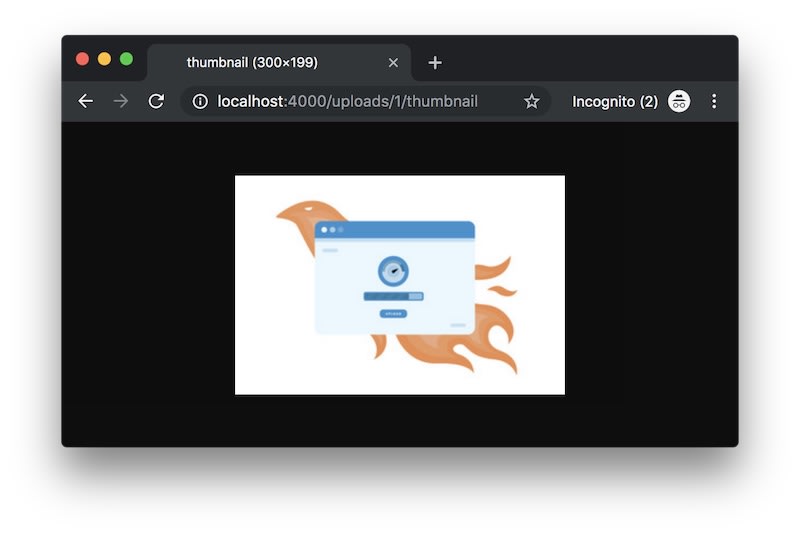

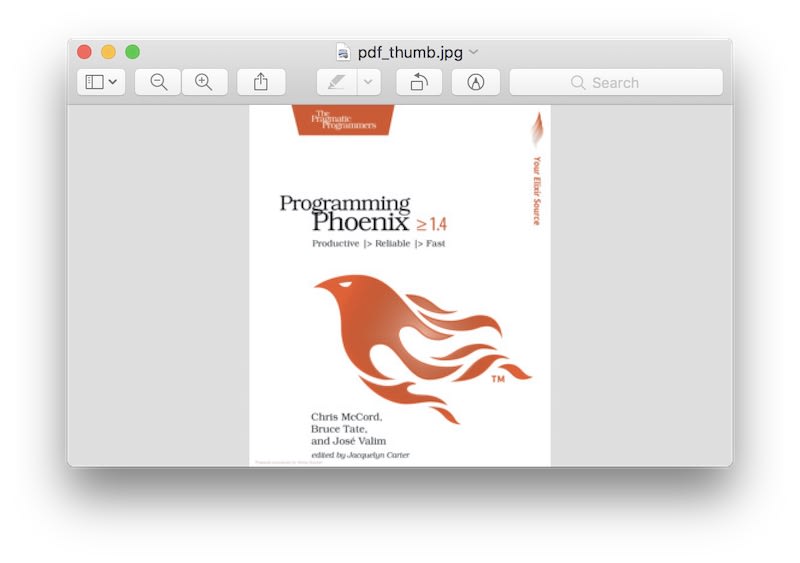
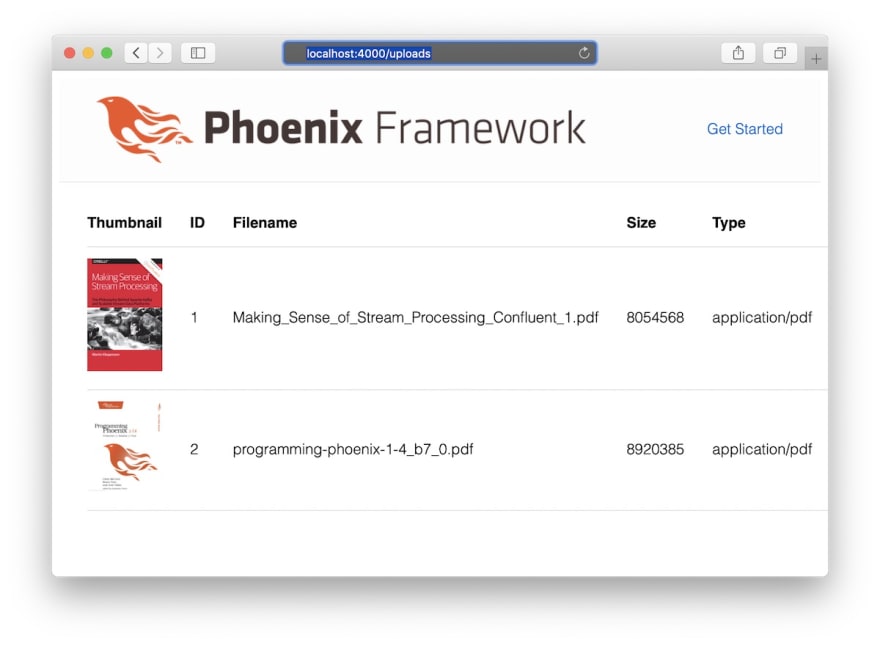

Top comments (0)