Cron jobs in node.js come in handy whenever there's a need to run scripts on the server over and over again at certain intervals. It could be any task, such as sending email to the user at any particular time or day. In this article, we're going to test that with the help of nodemailer.
To begin with, we will create a node application with the following commands:
mkdir cron-jobs
npm init -y
Now, we need to install node-cron and nodemailer packages from npm. Create a file called index.js as the entry point of the application or simply, our server file.
npm install node-cron
npm install nodemailer
touch index.js
//index.js
const express = require("express")
const cron = require("node-cron")
const nodemailer = require("nodemailer")
const app = express()
app.listen(8000)
Before setting up the cron job, let's first configure nodemailer.
let transporter = nodemailer.createTransport({
service: "gmail",
auth: {
user: "email@gmail.com",
pass: "password"
}
})
let mailOptions = {
from: "email@gmail.com",
to: "receiveremail@gmail.com",
subject: "Nodemailer",
text: "Testing Nodemailer",
html: "<h1>Testing Nodemailer</h1>"
}
transporter.sendMail(mailOptions, (err, info) => {
if(err) {
console.log("error occurred", err)
} else {
console.log("email sent", info)
}
})
- transporter is an object that holds the email service we are using, an auth object having sender's email and password.
- mailOptions contains standard email info. We can also use templates such as ejs or hbs.
- sendMail method takes in mailOptions and a callback.
It's important to note that we're using gmail as the service. In order to use it, we will have to turn on the less secure app feature.
Cron's schedule method takes in:
- Time interval at which the cron job will run.
- Callback function which runs after the message is sent.
The asterisks in cron.schedule refer to the time interval at which the code will get executed. We can set the time up as described in the format below:
┌──────────────── second (optional)
| ┌────────────── minute
| | ┌──────────── hour
| | | ┌────────── day of month
| | | | ┌──────── month
| | | | | ┌────── day of week
| | | | | |
| | | | | |
* * * * * *
//For a cron job to run every second
cron.schedule("* * * * * *", () => {
//code to be executed
})
//This will run every 10 seconds
cron.schedule("*/10 * * * * *", () => {
//code to be executed
})
//This will run at the start of every minute
cron.schedule("0 * * * * *", () => {
//code to be executed
})
//This will run at the start of every hour
cron.schedule("0 * * * *", () => {
//code to be executed
})
// This will run on 20th of every month at 02:00 hours
cron.schedule("* 02 20 * *", () => {
//code to be executed
})
Setting up the cron job with nodemailer
Final code would look like this:
const express = require("express")
const cron = require("node-cron")
const nodemailer = require("nodemailer")
const app = express()
let transporter = nodemailer.createTransport({
service: "gmail",
auth: {
user: "email@gmail.com",
pass: "password"
}
})
// Here, we're scheduling a cron job and it will send an email at the start of every minute.
// Info contains the mail content.
// In case of sending mail to multiple users, we can add multiple recipients.
cron.schedule("* * * * *", () => {
console.log("sending email")
let mailOptions = {
from: "email@gmail.com",
to: "receiveremail@gmail.com",
subject: "Nodemailer",
text: "Testing Nodemailer",
html: "<h1>Testing Nodemailer</h1>"
}
transporter.sendMail(mailOptions, (err, info) => {
if (err) {
console.log("error occurred", err)
} else {
console.log("email sent", info)
}
})
})
app.listen(8000)
Finally, head over to your terminal and start the server.
node index.js
Thank You for reading this article. Follow me on Twitter for more updates.






Top comments (4)
What purpose is express meant to serve in this example?
You can use
nodemailerandnode-cronto send an email each minute without involving express at all.You could also use
nodemaileralone and use the systems native cron to launch the node process periodically - perhaps you can expand the article to offer an example of when/why node-cron is more useful?How to store cron references in the database to stop after some time? For example, let users have scheduled push notification and after some time user want to can the notification so How I can stop the scheduled cron?
What happens if the server is down for some time?
No job will run when the server is down or gets crashed. The server needs to be up and running in order to execute scheduled tasks.