The widespread availability of mobile phones and small computer devices has fueled the ongoing expansion of chat applications. People and even corporations are now using app conversations such as Slack for speedy information transfer as well as meetings and cooperation. In this post, we'll define app chats and show you how to create them with the ZEGOCLOUD API.
For interactive messaging, ZEGOCLOUD’s In-app chat SDK (i.e. Zim SDK) provides a communication channel with high dependability, high concurrency, and very low latency. Real-time messaging may be set up in minutes for large-scale broadcasting, live audio rooms, an online chat system, and other applications.
Features
- Improved network performance on sluggish networks
Even under terrible network circumstances, the in-app chat SDK is designed to ensure seamless dialogue and message transfer. Messages are securely delivered even when network circumstances result in a 90% packet loss rate. So you don't have to worry about network difficulties because the SDK in live chat for Android apps solves them automatically.
- Message accessibility
This is one of the most powerful in-app chat SDK features available from ZEGOCLOUD. This SDK allows you to specify message priority. When the message deliverability priority is set to high, no vital communication is ever left hanging.
- International coverage with extremely low latency
ZEGOCLOUD's real-time communications network encompasses over 200 nations and regions. It uses an effective global network scheduling method to send real-time communications to consumers with as little as 200 ms delay.
- Concurrency is widespread.
ZEGOCLOUD's in-app chat can easily manage hundreds of millions of concurrent messages, satisfying the requirements of large-scale and high-demand live communication events.
Preparation
- A developer account on ZEGOCLOUD — Sign up
- Make a project, obtain the AppID, and obtain the AppSign.
- Android Studio 2.1 or later is required. an Android device or emulator that supports video and audio
- Basic understanding of Android app development
Create a new project.
- Launch Android Studio and choose File → New Project.
- Enter the name of the application and select the project location.
- It is best to leave all other settings at their defaults. Click “Next”, followed by “Finish”.
Import the SDK
Get the most recent version of the SDK from SDK downloads.
Place SDK files in your project directory, such as
app/libs. Open app/build.gradle and add the following contents:
To specify the supported ABIs, add the ndk node inside the defaultConfig node.
Inside the android node, add the sourceSets node to specify the directory containing the SDK files.
In the dependencies node, paste the following code:
implementation fileTree(dir: 'libs', include: ['*.jar'])
To continue with the tutorial, enter this link:
https://www.zegocloud.com/blog/app-chat
Follow our blog for more developers content.

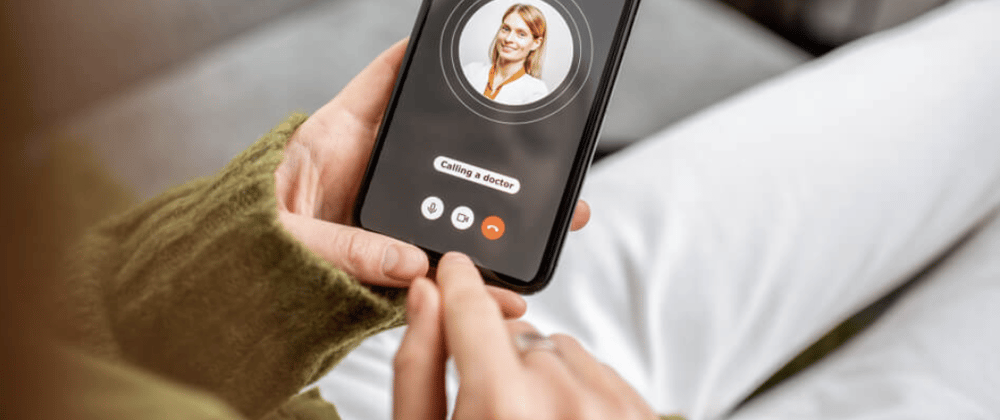









Latest comments (0)