They say a Software Engineer is just a “professional google
searcher” and that is 100% accurate. Learn how to use Google
like a 10x developer to get the information you need faster.
Introduction
Ok, You would like to be able to directly target answers to your bugs on Stackoverflow.
Or freely source LinkedIn profiles with salesnavigator?
Unfortunately, your activity does not justify subscribing to such a subscription.
The solution exists, and it's free! 🤩
Okay, it's clear that in terms of interface, we've seen better... 😒
But once you acquire these skills, you can finally live the expression "surf 🏄 the web."
And you will save a lot of time in your searches!
The company that offers this service is part of the Alphabet group 🤔
I named it:
🥁
🥁
🥁
🥁
🥁
🥁
🥁
🥁
🥁
🥁
Google 🤯
This "method" is called OSINT, the subject is vast... You can start your research... 😩
If you're feeling lazy, I'll help you a bit in the comments. 😀👍
It's not just about looking for bug solutions or sourcing profiles..
You can absolutely search for everything more efficiently with this method.
Thanks to Benoit Bliard with whom I was able to exchange on the subject. (it's his area of expertise)
As well as to Fahime Hassani who raised the issue in his latest post, and thus was the cause of a solution appearing in it.
Open Source Intelligence (OSINT)
Open-source intelligence is not strictly cyber: the term simply refers to the exploitation of information sources accessible to everyone (newspapers, websites, conferences, etc.) for intelligence purposes.
Let's begin with LinkedIn:
We just want to target profiles that interest us in a Free & Lazy way.
It's legal, but be careful not to send too many requests at once. 😁
When I discovered the tool, a little excited, I started launching searches in all directions ⌨🐒
Even LinkedIn thought I was a bot... 🤖 (Be smart, don't click everywhere like fools.)
So, how to do it? 🤔
Let's say you're looking for a profile containing in its title
"Software engineer"
Then you have to type in the Google search bar:
site:fr.linkedin.com/in intitle:software engineer
(be careful with spaces, there should not be any after intitle:)
You hit enter and 💥 Google will give you plenty of profiles.
Then you can learn to refine your search with the examples below:
Let's put this knowledge to work.
| Dork | Description | Example | Tips & Tricks |
|---|---|---|---|
| `site:` | Searches for a specific word on a particular website or domain. | `site:stackoverflow.com "python"` | You can also use this dork to exclude a specific website or domain by adding a minus sign (-) before the word, like `site:stackoverflow.com -"python"` to exclude results containing the word "python". |
| `intitle:` | Searches for a specific word in the title of a webpage. | `intitle:"bug fix" "python"` | Use quotes to search for an exact phrase, like `intitle:"best practices" "web development"` to find web development best practices. |
| `inurl:` | Searches for a specific word in the URL of a webpage. | `inurl:"machine learning" github.com` | Combine with other dorks to refine your search results. For example, `inurl:"python" site:stackoverflow.com` searches for pages on StackOverflow that contain the word "python" in their URL. |
| `filetype:` | Searches for a specific file type (e.g. PDF, DOCX) on the internet. | `filetype:pdf "web development" tutorial` | Use this dork to find resources in a specific file format, like PDF or DOCX. You can also exclude certain file types using a minus sign (-), like `-filetype:pdf` to exclude PDF files from your search results. |
| `related:` | Searches for webpages related to a specific webpage. | `related:stackoverflow.com` | Use this dork to find related resources, like related pages or forums, to a particular website or webpage. |
| `cache:` | Displays the cached version of a webpage that Google has indexed. | `cache:linkedin.com/in/john-doe` | Use this dork to access a cached version of a webpage if the original page is unavailable or if you want to see a previous version of the page. |
| `link:` | Searches for webpages that link to a specific webpage. | `link:github.com/johndoe` | Use this dork to find pages that link to a particular website or webpage. This can be useful for finding similar resources or for backlink research. |
| `intext:` | Searches for a specific word or phrase in the body of a webpage. | `intext:"macbook pro" amazon.com` | Use quotes to search for an exact phrase, like `intext:"web development" tutorial` to find tutorials with the phrase "web development" in their content. |
| `allintitle:` | Searches for pages that contain all of the words in the title. | `allintitle:"best practices" "web development"` | Use this dork to find pages with titles that contain multiple keywords or phrases. |
| `intext:` | Searches for a specific word or phrase in the body of a webpage. | `intext:"macbook pro" amazon.com` | Use quotes to search for an exact phrase, like `intext:"web development" tutorial` to find tutorials with the phrase "web development" in their content. |
| `info:` | Displays information about a specific website or webpage. | `info:google.com` | Use this dork to find information about a particular website or webpage, like its cached version, pages that link to it, and related resources. |
| `inanchor:` | Searches for a specific word or phrase in the anchor text of a webpage's links. | `inanchor:"web development" tutorial` | Use this dork to find pages that link to resources related to a particular topic or keyword. |
| `daterange:` | Searches for pages that were indexed within a specific date range. | `daterange:2458959-2458969 "python" site:stackoverflow.com` | Use Julian dates to specify the date range, like `daterange:2458959-2458969` for a date range of March 1 to March 10, 2023\. This dork can be useful for finding recent pages or for historical research. |
This operator searches for the exact phrase within speech marks only. This is ideal when the phrase you are using to search is ambiguous and could be easily confused with something else, or when you’re not quite getting relevant enough results back. For example:
"Tinned Sandwiches"
OR
This self explanatory operator searches for a given search term OR an equivalent term.
site:facebook.com | site:twitter.com
AND
site:facebook.com & site:twitter.com
Operators combinaison
(site:facebook.com | site:twitter.com) & intext:"login"
(site:facebook.com | site:twitter.com) (intext:"login")
Include results
This will order results by the number of occurrence of the keyword.
-site:facebook.com +site:facebook.*
Exclude results
site:facebook.* -site:facebook.com
Synonyms
Adding a tilde to a search word tells Google that you want it to bring back synonyms for the term as well. For example, entering “~set” will bring back results that include words like “configure”, “collection” and “change” which are all synonyms of “set”. Fun fact: “set” has the most definitions of any word in the dictionary.
~set
Glob pattern (*)
Putting an asterisk in a search tells Google ‘I don’t know what goes here’. Basically, it’s really good for finding half remembered song lyrics or names of things.
site:*.com
Conclusion
Google search is particularly effective for business prospecting and searching for profiles or resumes. But you can also use this technique to find the best price for your next purchase on the net. 🙂 If you have any other tips, I'm curious to hear about them in the comments.
Bonus: The Big OSINT Map 🗺️
It's an online tree of selected useful tools made for OSINT purposes, made to help you during your investigations. 👀





Oldest comments (4)
super useful article especially the table
Thanks Taha for your feedback! It's great to hear that you found the article and the table to be helpful. I'm always trying to provide the best content for my readers.👍
Interesting article on an interesting topic..
Thanks, Rardooba!
Yes, I think too!