Reactjs + TypeScriptでLIFFアプリを試したときのメモです。
コードは以下のリポジトリにあります。
This project was bootstrapped with Create React App.
Available Scripts
In the project directory, you can run:
yarn start
Runs the app in the development mode.
Open http://localhost:3000 to view it in the browser.
The page will reload if you make edits.
You will also see any lint errors in the console.
yarn test
Launches the test runner in the interactive watch mode.
See the section about running tests for more information.
yarn build
Builds the app for production to the build folder.
It correctly bundles React in production mode and optimizes the build for the best performance.
The build is minified and the filenames include the hashes.
Your app is ready to be deployed!
See the section about deployment for more information.
yarn eject
Note: this is a one-way operation. Once you eject, you can’t go back!
If you aren’t satisfied with the build tool and configuration…
LIFFとは
https://developers.line.biz/ja/docs/liff/overview/
LINE Front-end Framework(LIFF)は、LINEが提供するウェブアプリのプラットフォームです。このプラットフォームで動作するウェブアプリを、LIFFアプリと呼びます。
環境
node: v14.5.0
npx: 6.4.1
npm: 6.14.6
yarn: 1.22.4
バージョンを揃えなくとも動くと思います。
React Appをつくる
https://ja.reactjs.org/tutorial/tutorial.html#setup-option-2-local-development-environment
https://create-react-app.dev/docs/adding-typescript/
ReactjsのチュートリアルにあるとおりReactAppを生成するコマンドを実行する
今回はTypeScriptを使用するのでオプションに追加しておきます。
npx create-react-app liff-sample --template typescript
一通り生成できたら動作するかどうかを確認します。
cd liff-sample
yarn start
http://localhost:3000 にアクセスして以下のようなページが表示されたらOK。
LIFFのセットアップ
チャネルの準備
https://developers.line.biz/console/ にアクセスします。
プロバイダーがなければ、新規でプロバイダーを作成します。LINE DEVの記事を確認しながら進めてください。
プロバイダーができたらそれを選択し、新規チャネルを作成します。このときのチャネルの種類は LINEログイン を選択します。
選択したら必須項目を入力する。アプリタイプは ウェブアプリ を選択します。
LIFFの準備
チャネルを作成し終えたらLIFFのページから追加をクリックしてLIFFを作成します。
LIFFアプリを追加のページになったら必要な情報を入力します。ローカル環境でLIFFを試すときは ngrok などを駆使します。
Scopeは必要なほうを選択します。(LINEログインをがっつり使うとかなければ Profileのみでよいと思います)
LIFFからメッセージを送信する必要があるときは すべてを表示 をクリックして展開して message.write にもチェックを付けます。
LIFFを作成したら LIFF IDをLIFF URLが生成されたのを確認します。
このIDやURLはあとで使用します。
ReactAppに埋め込む
ライブラリインストール
LINE公式のnpmパッケージがあるので追加しておきます。
https://www.npmjs.com/package/@line/liff
yarn add @line/liff
コードの編集
App.tsx を編集します。
import React from 'react';
import liff from '@line/liff'; // 追加
import logo from './logo.svg';
import './App.css';
function App() {
/* 追加: メッセージ送信 */
const sendMessage = () => {
liff.init({liffId: process.env.REACT_APP_LIFF_ID as string}) // LIFF IDをセットする
.then(() => {
if (!liff.isLoggedIn()) {
liff.login({}) // ログインしていなければ最初にログインする
} else if (liff.isInClient()) { // LIFFので動いているのであれば
liff.sendMessages([{ // メッセージを送信する
'type': 'text',
'text': "You've successfully sent a message! Hooray!"
}]).then(function() {
window.alert('Message sent');
}).catch(function(error) {
window.alert('Error sending message: ' + error);
});
}
})
}
/* 追加: UserProfileをAlertで表示 */
const getUserInfo = () => {
liff.init({liffId: process.env.REACT_APP_LIFF_ID as string})
.then(() => {
if (!liff.isLoggedIn()) {
liff.login({}) // ログインしていなければ最初にログインする
} else if (liff.isInClient()) {
liff.getProfile() // ユーザ情報を取得する
.then(profile => {
const userId: string = profile.userId
const displayName: string = profile.displayName
alert(`Name: ${displayName}, userId: ${userId}`)
}).catch(function(error) {
window.alert('Error sending message: ' + error);
});
}
})
}
return (
<div className="App">
<header className="App-header">
<img src={logo} className="App-logo" alt="logo" />
<p>
Edit <code>src/App.tsx</code> and save to reload.
</p>
<button className="button" onClick={sendMessage}>send message</button> // 追加
<button className="button" onClick={getUserInfo}>show user info</button> // 追加
<a
className="App-link"
href="https://reactjs.org"
target="_blank"
rel="noopener noreferrer"
>
Learn React
</a>
</header>
</div>
);
}
export default App;
上記のコード編集とCSSの編集し再度アクセスすると以下のようになるはずです。
PCブラウザではLIFFではないのでボタンをクリックしてもなにも反応がないはずです。(エラーにはなります)
liffの詳しいAPIリファレンスはLINE公式のものを参照してください。
https://developers.line.biz/ja/reference/liff/
LINE上でLIFFを試す。
ローカルのngrokで試す場合は環境変数(上記コードで言う REACT_APP_LIFF_ID )に値をセットします。
どこかのサーバにデプロイするときであっても同様です。
vercelを使用するとかなり手軽にデプロイできて試せます。
環境変数などがセット完了し、サーバデプロイなどが終わったら LIFF URLをてきとーなトークルームに送信します。ひとりだけのトークルームを使うと誰にも迷惑をかけずに試せます。
このリンクをタップしたらLIFFが立ち上がるはずです。
send message をタップすると、最初にもろもろ許可してOKかどうかのページが表示されます。
許可したあとにもう一度 send message をタップすると、そのトークルームにメッセージが送信されます。
show user info をタップすると、自身のユーザ名とユーザIDが表示されます。
ここまでできたら、あとはいろいろAPIを試してみたりするだけです。


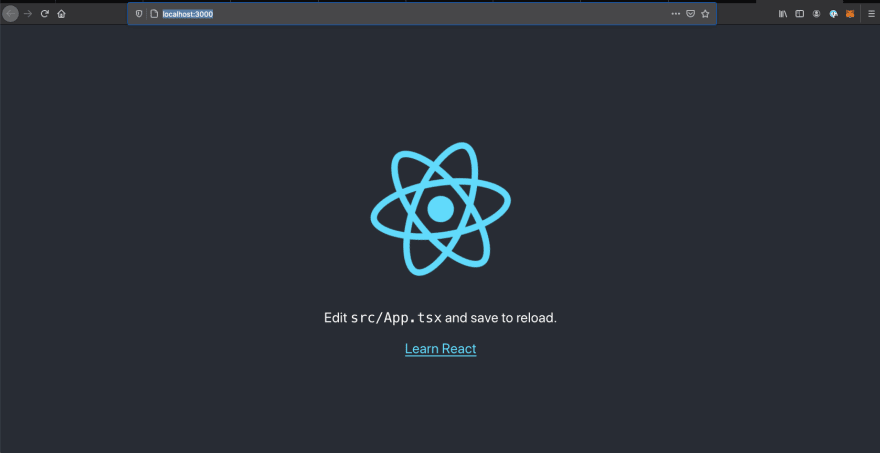
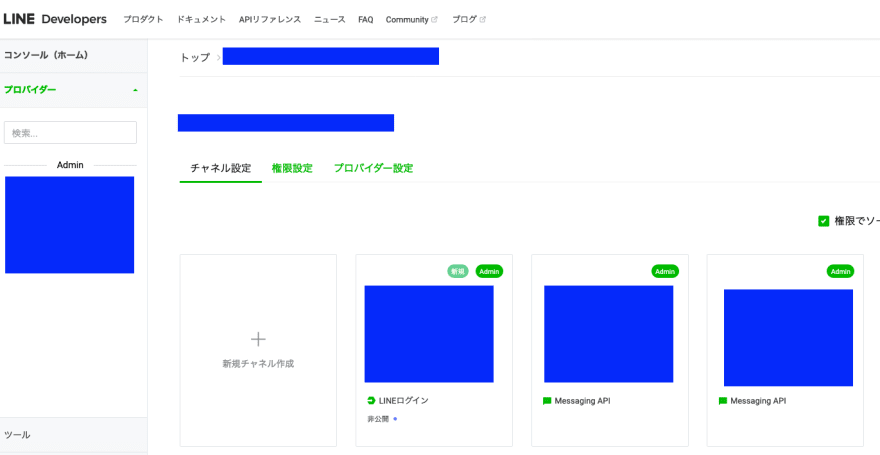

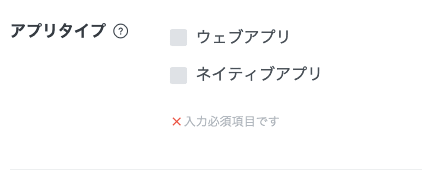




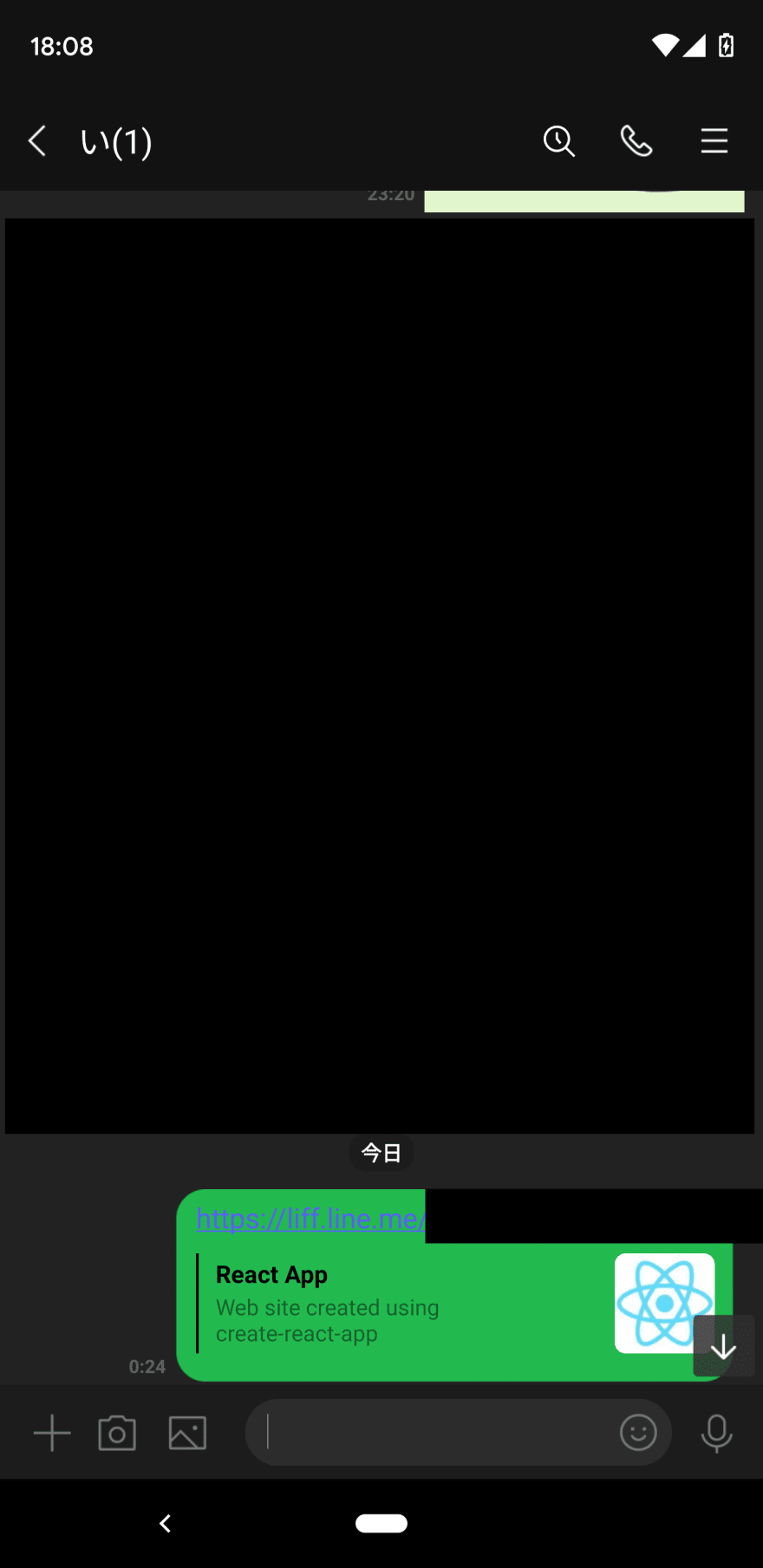
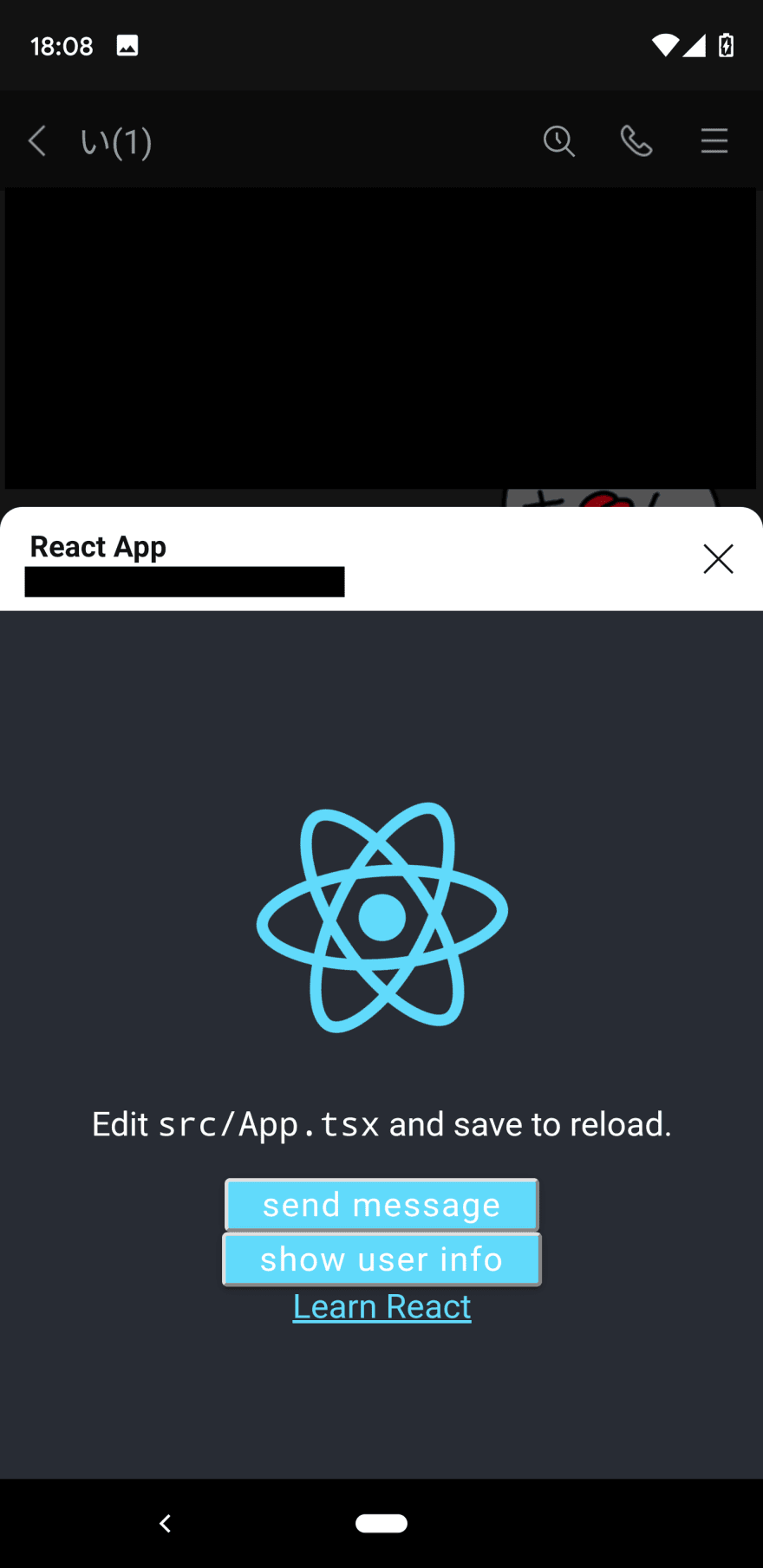



Top comments (0)