Asynchronous operations are a very vital aspect of Javascript and they give us the ability to make HTTP requests from a database in order to display data to our web pages.
For a very long time, Asynchronous Javascript and XML(AJAX) using the XMLHttpRequest (XHR) was the gold standard for handling these operations however with the introduction of the Fetch API in conjunction with the Async/await syntax, we now have a simpler way of making these requests.
In this article, we are going to be retrieving random data about a user from the random user API which offers a bunch of randomly generated information about a user, including their title, first and last names, Email etc.
Let's assume we have two files in our current directory, an index.html and a script.js file. We will be styling our CSS directly in the HTML file.
<!DOCTYPE html>
<html lang="en">
<head>
<meta charset="UTF-8">
<meta name="viewport" content="width=device-width, initial-scale=1.0">
<title>ASYNCHRONOUS JAVASCRIPT</title>
<style>
.userInfo {
display: flex;
flex-direction: column;
justify-content: center;
align-items: center;
height: 100vh;
padding: 40px
}
.text {
text-align: center;
}
h3, p {
text-align: center;
}
</style>
</head>
<body>
<div class = "userInfo">
<h3>Handling Asynchrous operations in Javascript</h3>
<p> We are getting some random user's data using Fetch Requests/Async-await syntax and displaying the data.</p><br>
<img id = "myImg">
<div class = 'text'>
<p id = "title"></p>
<p id = "first"></p>
<div id = "text">Last Name: </div>
<p id = "mail"></p>
<p id = "city"></p>
<p id = "state"></p>
<p id = "country"></p>
</div>
</div>
<script src = "script.js"></script>
</body>
</html>
Take a close look at the structure of our HTML page and observe the information we are going to be retrieving from the API which we will display within the <p> tags which we have given an ID with the corresponding names and an image of the user.
Now let's write some javascript code. First we select all the DOM elements we need in order to display the information.
const myImg = document.getElementById("myImg")
const title = document.getElementById("title")
const first = document.getElementById("first")
const text = document.getElementById("text")
const mail = document.getElementById("mail")
const city = document.getElementById("city")
const state = document.getElementById("state")
const country = document.getElementById("country")
Next, we define a function, which I'll name getUser within which we will make the fetch request which will return a promise. As such, we are going to use the .then syntax. Later we will refactor the code to use the much newer Async/await which is basically syntactic sugar for our code.
const getUser = () => {
fetch("https://randomuser.me/api")
.then(res => res.json())
.then(data =>
console.log(data.results[0]))
}
To use the fetch API, we first type the word fetch(). This takes an argument which is the URL of the API we are trying to make a request to and in this instance is "https://randomuser.me/api". This request returns a promise which we will handle with the .then syntax. Next, we convert it to a JSON object. This returns another promise, which we handle again, and this time we get the data.
Now let's refactor the code to use the newer Async await syntax
const getUser = async() => {
const userInfo = await fetch("https://randomuser.me/api")
const data = await userInfo.json()
}
Here we pass the keyword async just before our parameter and the await the fetch request. We assign the value obtained to the variable userInfo. Afterward, we convert this to JSON format and also store this in a variable which we name data.
Now we have access to the information we need.
Here is a screenshot of what our API returns in JSON format
Notice how our information is stored in a JSON object as an array called results with a single object. First, let's get the image:
const getUser = async() => {
const userInfo = await fetch("https://randomuser.me/api")
const data = await userInfo.json()
const image = data.results[0].picture.large;
myImg.src = image;
}
getUser()
To get the image, we type data.results[0].picture.large which returns a URL, we then assign it as the source file(src) to the image <img> tag we earlier picked from our DOM elements. This displays the image in our browser.
Next, we pick the titles and the names. This is also straightforward.
title.innerHTML = data.results[0].name.title;
first.innerHTML = data.results[0].name.first;
Now go back to the HTML and notice how we do not have a <p>tag for the last name in the file structure. Instead, we have a <div> with an ID of "text". This is because we are going to generate it dynamically within the javascript using the document.createElement() method.
const lastName = document.createElement('p');
Next, we create a TextNode, which is basically the content we want our <p> tag we just created to have:
const last_name = data.results[0].name.last
const textnode = document.createTextNode(last_name)
We will then append our textNode to our <p> tag
let surName = lastName.appendChild(textNode)
Lastly we will append it to our <div>
text.appendChild(surName)
Finally we get the remaining information
mail.innerHTML = data.results[0].email
city.innerHTML = data.results[0].location.city
state.innerHTML = data.results[0].location.state
country.innerHTML = data.results[0].location.country
Let's join all our code together:
const getUser = async() => {
const userInfo= await fetch("https://randomuser.me/api")
const data = await userInfo.json()
const image = data.results[0].picture.large;
myImg.src = image;
title.innerHTML = `Title: ${data.results[0].name.title}`;
first.innerHTML = `First-Name : ${data.results[0].name.first}`;
const last_name = data.results[0].name.last
const lastName = document.createElement('p');
const textNode = document.createTextNode(last_name)
let surName = lastName.appendChild(textNode)
text.appendChild(surName)
mail.innerHTML = `Email Address : ${data.results[0].email}`
city.innerHTML = `City: ${data.results[0].location.city}`
state.innerHTML = `State : ${data.results[0].location.state}`
country.innerHTML = `Country: ${data.results[0].location.country}`
// Fetch API
// .then(res => res.json())
// .then(data => console.log(data.results[0].name.first))
}
getUser()
Here is what our final Output would look like:
You can get the code on this link:
https://github.com/yahayakenny/asynchronous_javascript_operations


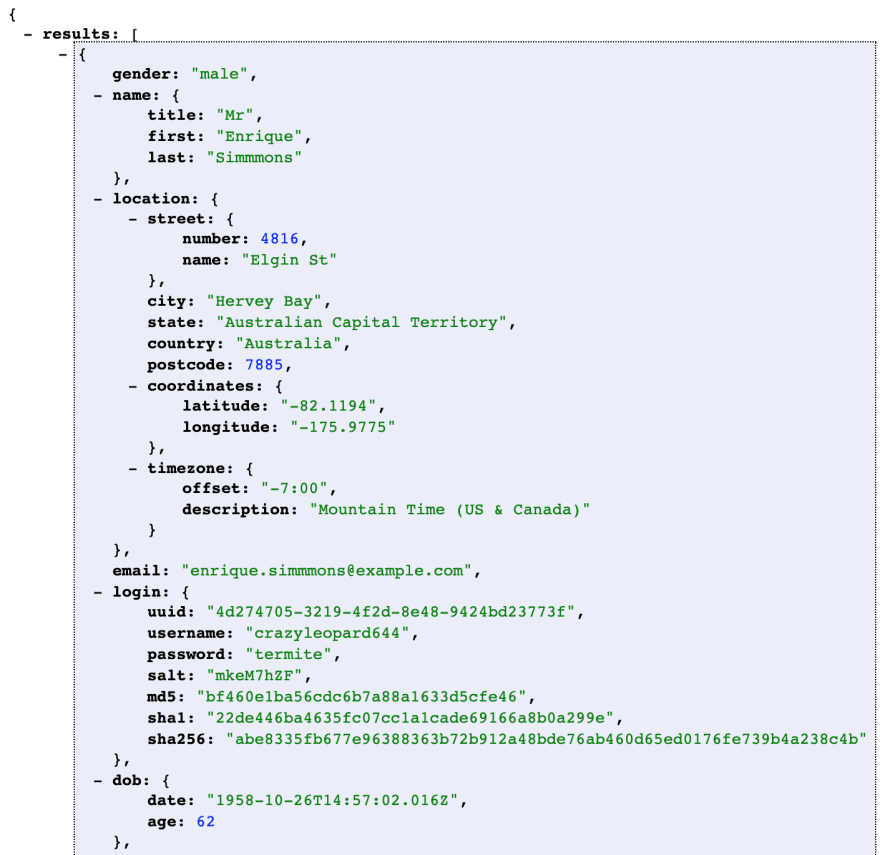


Top comments (0)