xTerm256 is a powerful SSH, Telnet and SFTP terminal client. Support SHH tunnel and Socket proxy.It's easy to import from ~/.ssh/config!
AppStore https://apps.apple.com/app/id1544449135
Product Introduction
On the home page, you will see all current services. The settings button and key management button are located in the top right corner. 'HOST' represents the current server, and 'PORT FORWARDING' is for port forwarding. Here, you can write the tutorial on how to add a service.

First, add a key. Click the button in the top right corner of the home page. There are three different methods available, but we recommend using Wi-Fi import, which allows you to easily import the key by opening the provided URL on your computer.

2.1. Let's explain the configuration for importing from the clipboard:
- Name (give a name to the configuration)
- Private key (supports PEM and PPK formats)
- Passphrase (the password set when generating the key, leave it blank if not set)
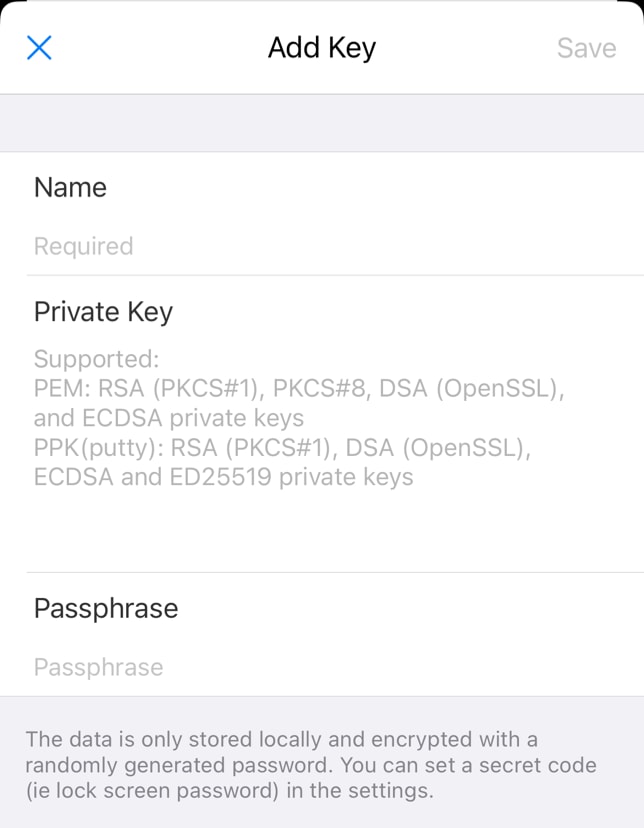
- Once the key is added, it's time to add our service. Click the '+' button next to 'HOST' on the home page to enter the add page.
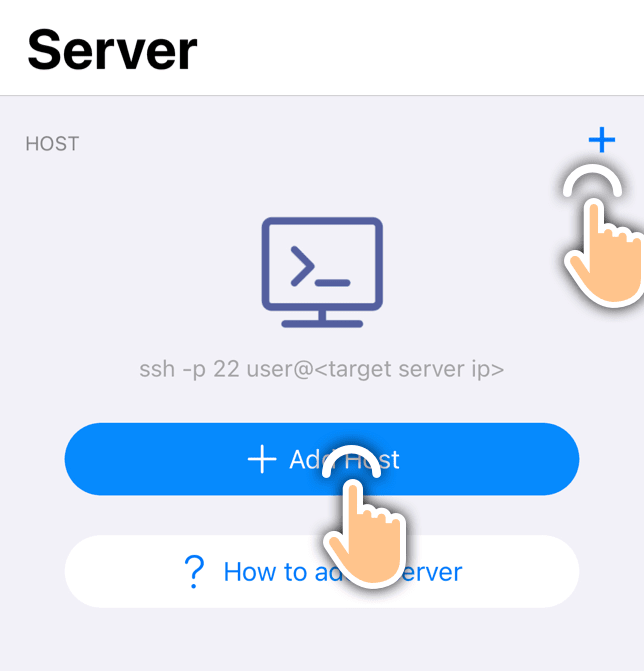
3.1. The specific parameters are as follows:
- User (method of use, supports SSH and Telnet, SSH is commonly used)
- Alias (server name)
- User (username for logging into the host)
- Host (host address)
- Port (host port, default is 22 for SSH and 23 for Telnet)
- Password (if using password authentication, enter the password. In my case, I use key-based authentication, click the 'Key' on the right side and select the key we previously configured)
- Host Chaining (proxy server, if using a bastion host or similar, select the desired proxy server)
- Proxy (Socket bring)
- Startup Snippet (script to execute after login by default)
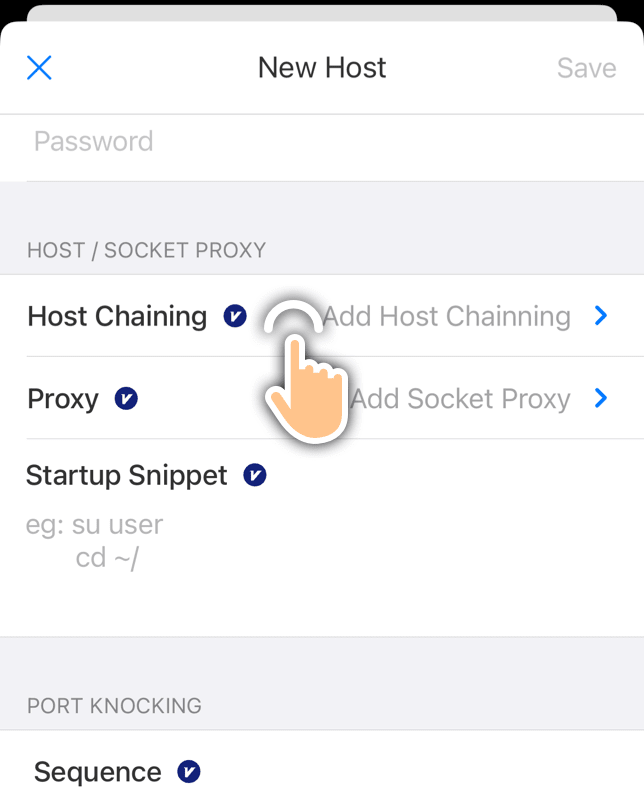
- At this point, we have completed the basic configuration. Next, click on the newly added item on the main page to log in to our host. If you see the following information, it means that our configuration was successful:



Top comments (0)