Every now and then we find ourselves in need of ways to formatting USB drives. There are many ways to format USB thumb-drive or SD card in Linux, but in this post I would show you a fast and easy of doing that without installing any additional software.
_ NB: Ubuntu 16.04 was used for this demonstration._
STEP 1
Insert the USB thumb drive into your computer system/PC. This should be automatically mounted on your PC (which is indicated on the launcher) and opened in the file manager (nautilus).
If it is not opened automatically by the file manger; click on the USB thumb drive icon on the launcher to open it.
STEP 2
Right-click on the USB drive icon on the file manager to reveal some options. Then select ”Format” option.
STEP 3
Select some formatting options like erase type (to overwrite existing data or not), file system type (the FAT file system is the common file system for USB drives) and finally the name your would like to give the thumb drive (“backup”, “movies”, “data”, etc).
STEP 4
CLICK the “ format ” button to begin formatting.
Then you’re done!
Happy Linux’NG!
The post How to format USD thumb drive in Ubuntu Linux appeared first on Foss Naija.





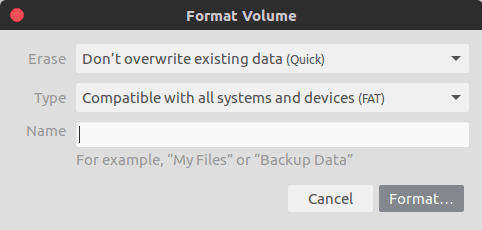





Top comments (0)