Introduction
JSON to Excel is a Microsoft Excel add-in which can convert JSON to Excel. https://json-to-excel.wtsolutions.cn
Requirements
This add-in works in: Excel 2013 Service Pack 1 or later, Excel 2016 for Mac, Excel 2016 or later, Excel Online, Office 365 etc.
Quick Start
This quick start is for v 2.0.0
Get add-in
- Open a new datasheet in Excel 2013/2016 or Excel Online or Office 365.
- Home Tab or Insert Tab > Add-ins
- In the search box, type in "JSON-to-Excel"
- Follow the instructions on the screen to install the add-in, and you will see an button JSON-to-Excel added to your Home Tab.
- Home Tab > JSON to Excel > Convert
- Now you are ready to use this add-in. ### Use add-in
- Prepare your JSON data
- Fill the text area of JSON-to-Excel with your JSON data
- Select conversion mode , and click on Go button
Note, only regular JSON data can be handled. Only the keys in the first element of JSON will be interpreted as header. Apart from the above box, nothing should be worried.
Note: Your JSON shall be wrapped in an array [], see below example. Try to align your format to the below one to avoid errors.
[
{
"name":"David",
"age":20
},
{
"name":"Lily",
"age":22
}
]
Acceptable JSON format
Required Format
The input must be a valid JSON array containing objects. Each object in the array represents one row in the Excel output.
[
{"property1": value1, "property2": value2, ...},
{"property1": value3, "property2": value4, ...}
]
Rules
- Must be wrapped in square brackets [], as array
- Must contain at least one object {}
- Each object must have at least one property
Supported Value Types
- String: "text"
- Number: 123 , 45.67
- Boolean: true , false
- Null: null
- will be converted to a blank cell in Excel
- Array: [1, 2, 3]
- will be converted to string in Excel, as "[1,2,3]"
- Object: {"x": 1}
- will be converted to string in Excel, if flat mode selected, as '{"x": 1}'
- will be flattened if nested mode selected
Mode Selection
refer to Examples below first to assit you understand the two modes
- Flat JSON Mode
- Use for simple JSON objects without nested structures
- Each property becomes a column in Excel
- Nested JSON Mode
- Use for JSON objects with nested structures
- Nested properties are flattened using dot notation
- Example: contact.email becomes a column name
Examples
Valid JSON example
// Simple flat objects
[
{"name": "John", "age": 30},
{"name": "Jane", "age": 25}
]
// Objects with different properties
[
{"name": "John", "age": 30},
{"name": "Jane", "city": "New York"}
]
// Objects with nested structures (use Nested JSON Mode)
[
{
"name": "John",
"contact": {
"email": "john@example.com",
"phone": "1234567890"
}
},
{
"name": "Jane",
"contact": {
"email": "jane@example.com",
"phone": "0987654321"
}
}
]
Invalid JSON Examples
// Not wrapped in array
{"name": "John"}
// Empty array
[]
// Array with non-object elements
[1, 2, 3]
["a", "b", "c"]
// Array with empty object
[{}]
// Array with null
[null]
// Array with mixed types
[{"name": "John"}, "text"]
Conversion Examples
Sample JSON to Excel
Input
[
{
"name": "John",
"contact": {
"email": "john@example.com",
"phone": "1234567890"
}
},
{
"name": "Jane",
"contact": {
"email": "jane@example.com",
"phone": "0987654321"
}
}
]
Output
with Flat JSON mode
| name | contact |
|---|---|
| John | {"email":"john@example.com","phone":"1234567890"} |
| Jane | {"email":"jane@example.com","phone":"0987654321"} |
with Nested JSON mode
| name | contact.email | contact.phone |
|---|---|---|
| John | john@example.com | 1234567890 |
| Jane | jane@example.com | 987654321 |
Limitations
- Maximum 1000 objects (rows) per conversion
- Maximum 100 unique properties (columns) per dataset
- Arrays in values will be converted to strings in Excel
Errors
Invalid JSON
When the add-in pops up with an error alert of invalid JSON, it means the JSON is not meeting the JSON schema. There are two steps to help you arrive at a JSON data acceptable by this addin.
JSON validity pre-checking
- Using free webservice for JSON validity prechecking, please make sure this website says your JSON file JSON is Valid.
Addin Checking
- The addin will further check if your JSON data matches the abovementioned acceptable JSON format required by this addin.
Too many columns
When you have a pop up of too many columns error, it means you have too many key-value pairs in one single element.
One single element has two key-value pairs,
{
"name":"Lily",
"age":22
}
and the addin now can accept no more than 100 key-value pairs.

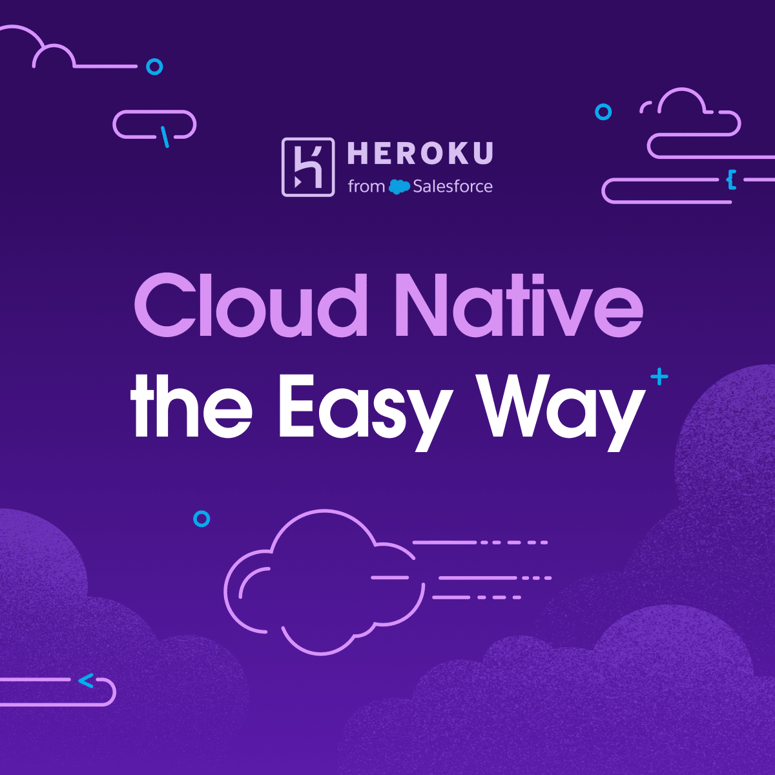


Top comments (0)