Enable SMB 1.0/CIFS File Sharing Support in Windows 11: It refers to the ability of the operating system to interact with network shares using the SMB 1.0 protocol. SMB(Server Message Block) is a network file-sharing protocol that allows computers to communicate and share files, printers, and other resources over a network. SMB 1.0/CIFS is an older version of the SMB protocol, and in Windows 11, it provides compatibility with legacy devices and systems that may still rely on this protocol for file sharing. This includes devices such as older NAS (Network-Attached Storage) devices, printers, and some older operating systems.
- Click on the Start Menu and open the Control Panel.
- Switch the Control Panel view to Category.
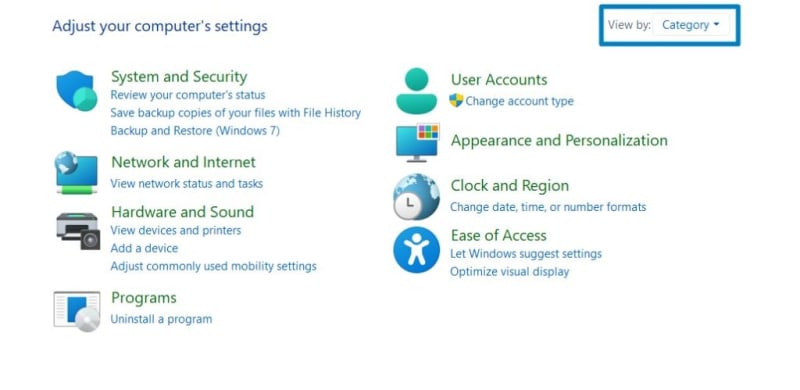 Category View
Category View - Now, Click on Programs.
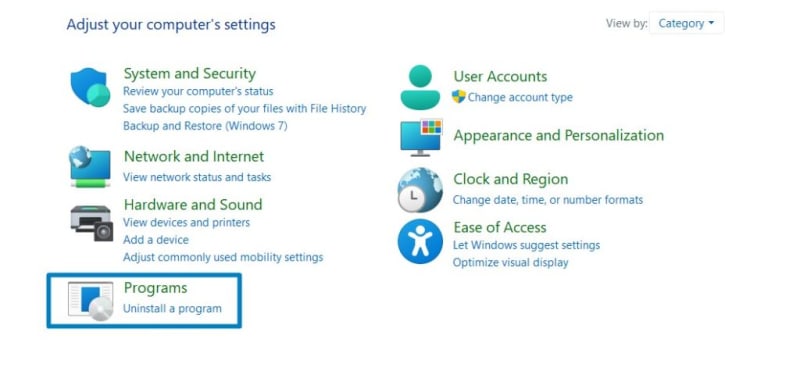 Programs
Programs - Under Programs and Features, click on Turn Windows Features on or off.
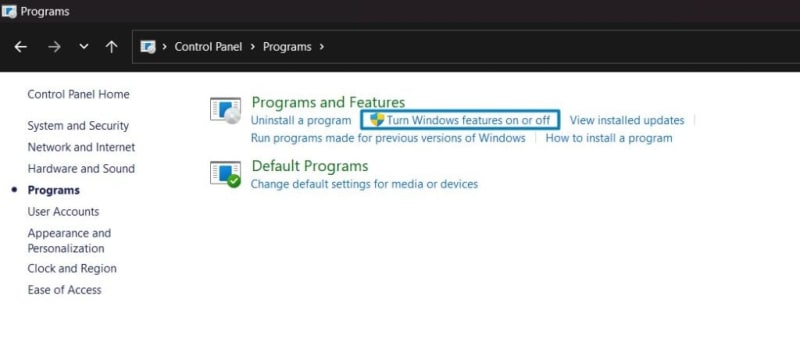 Turn Windows Features on or off
Turn Windows Features on or off - Windows Features dialog box will open now.
- Search and locate SMB 1.0/CIFS File Sharing Support from the list of services available.
 Enable SMB 1.0/CIFS File Sharing Support in Windows 11
Enable SMB 1.0/CIFS File Sharing Support in Windows 11 - Click on the checkbox next to it and then click on OK.
- Windows 11 will search for the required files.
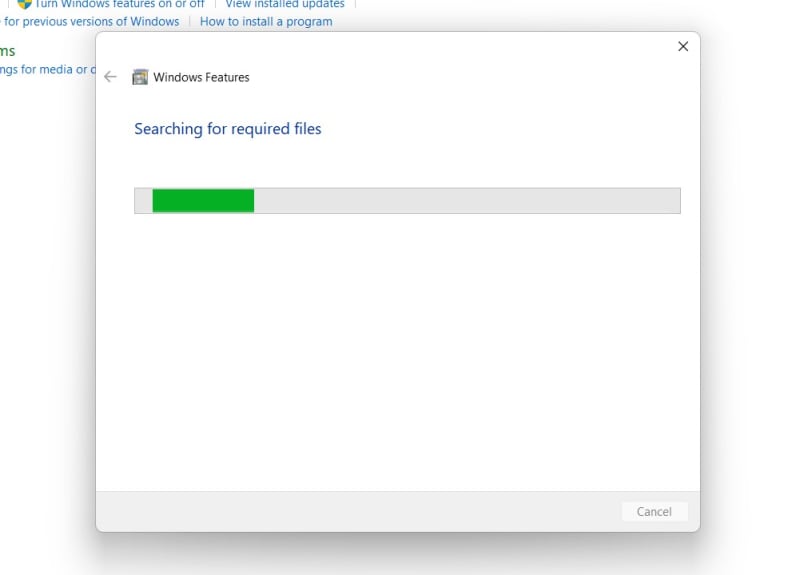 Searching for the required files
Searching for the required files - After the process, Windows will apply the necessary changes.
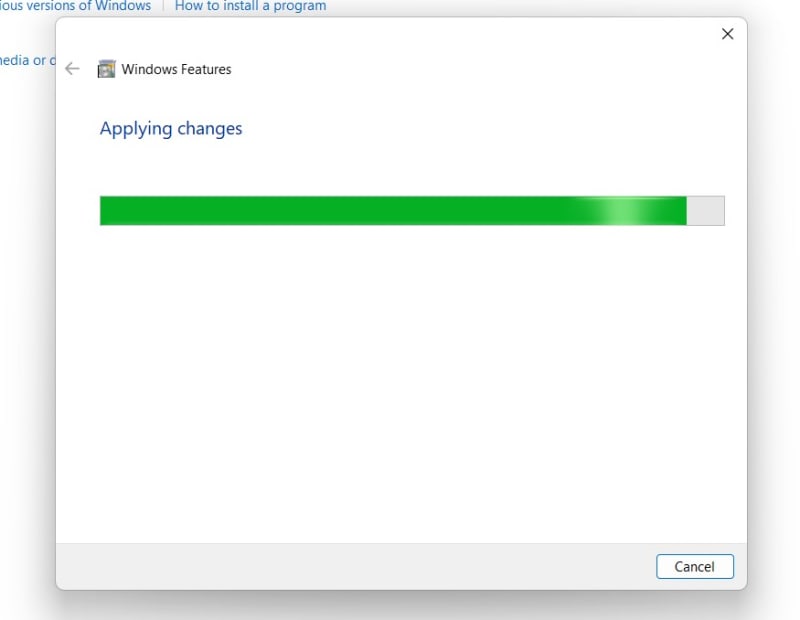 Applying Changes
Applying Changes - The system will prompt for a restart. Click Close. Continue with Restart if prompted. It is recommended that changes made to the system reflect while using the environment.
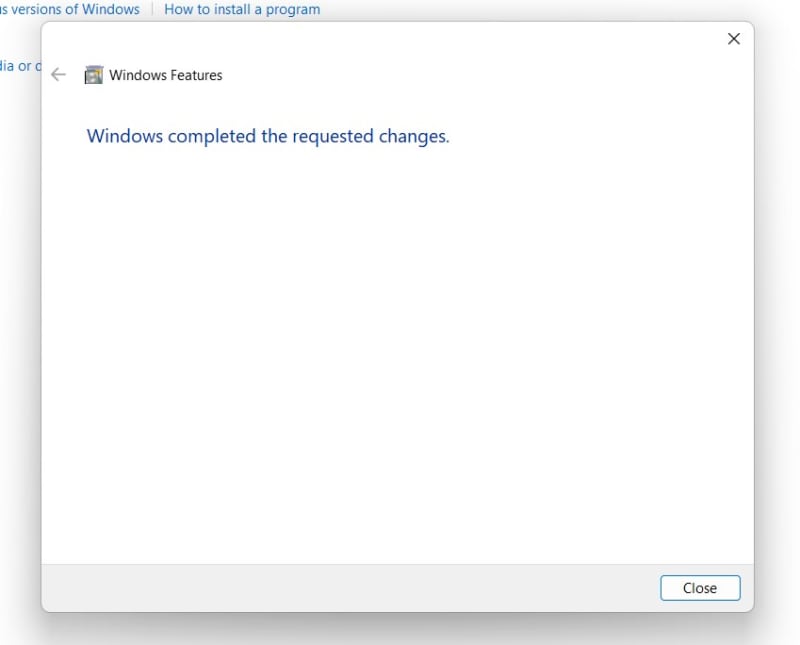 Close
Close - SMB 1.0/CIFS File Sharing Support is now enabled on your Windows 11 laptop or PC. Enjoy Seamless Connectivity.
It's important to note that SMB 1.0/CIFS is considered less secure compared to newer versions of the SMB protocol, such as SMB 2.0 and SMB 3.0. Microsoft recommends using newer SMB versions whenever possible due to enhanced security features and improved performance.
How to Disable SMB 1.0/CIFS File Sharing Support in Windows 11?
SMB 1.0/CIFS is an older protocol that lacks many of the security features present in newer versions like SMB 2.0 and SMB 3.0. It's more susceptible to security vulnerabilities and exploits, making it a potential target for cyberattacks and it can be exploited by ransomware and other malware to spread across networks. Many cybersecurity experts and organizations recommend disabling SMB 1.0/CIFS File Sharing Support if not required for specific compatibility reasons. It aligns with best practices for securing networked environments and reduces the likelihood of security incidents related to outdated protocols. The following are the steps to do so.
- Open Windows Features directly by running the command
appwiz.cplin the Run command box. appwiz.cpl
appwiz.cpl - Click Turn Windows Features on or off from the left pane.
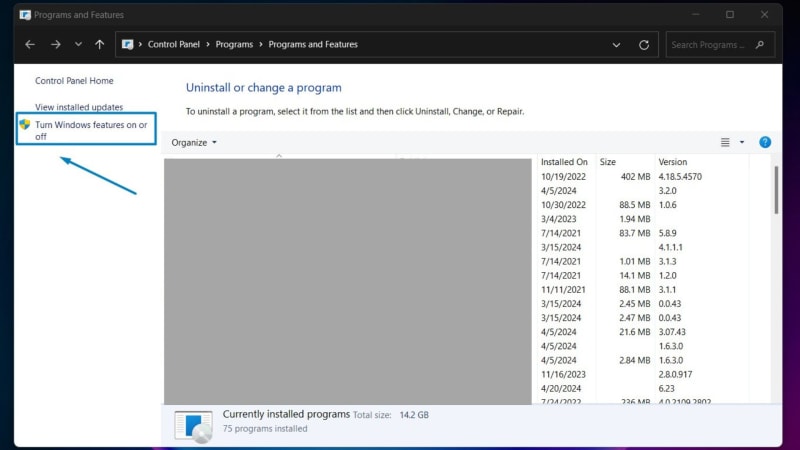 Turn Windows Features on or off
Turn Windows Features on or off - From the list of Windows Features, locate SMB 1.0/CIFS File Sharing Support and uncheck the checkbox next to it. Click OK.
 Disable SMB 1.0-CIFS File Sharing Support in Windows 11
Disable SMB 1.0-CIFS File Sharing Support in Windows 11 - Windows will make the necessary changes and apply the changes to Windows 11. If promoted, it is recommended to do a Restart right away. Save your work before that!
Older protocols like SMB 1.0/CIFS may become deprecated or unsupported by software vendors and hardware manufacturers as technology evolves. Disabling this feature helps future-proof your network infrastructure and encourages the adoption of modern, secure protocols.
Take away:
The inclusion of SMB 1.0/CIFS support in Windows 11 ensures backward compatibility with older network infrastructure and devices that may not support newer versions of the SMB protocol. It allows Windows 11 systems to communicate and share files with these legacy devices seamlessly. Happy Coding! Peace out!
Source: winsides.com





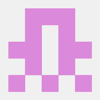

Top comments (0)