Static Content Service in Internet Information Services:
The Static Content Service in Internet Information Services (IIS) on Windows 11 is designed to optimize the delivery of static content on websites. Static content typically includes elements like images, stylesheets, JavaScript files, and other resources that don’t change frequently. This guide delves into the world of Static Content Service in IIS on Windows 11, unveiling how it transforms your web server into a powerhouse for rapid content delivery. Join us as we explore how this service enhances website performance, accelerates page loading times, and ensures a seamless, user-centric browsing experience.
How to Enable Static Content Service IIS in Windows 11:
- Click on the Start Menu and open the Control Panel.
- Switch the Control Panel view to Category.
- Now, Click on Programs.
- Under Programs and Features, click on Turn Windows Features on or off.
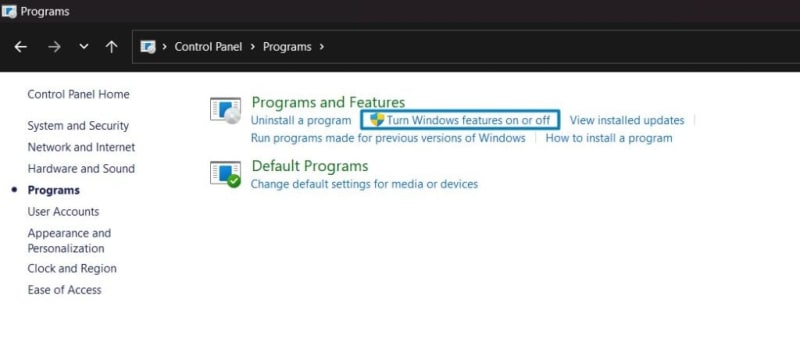
Turn Windows Features on or off
- Windows Features dialog box will open now.
- From the list of services available, search and locate Internet Information Services.
- Click on the checkbox next to the Internet Information Services and then click on OK.
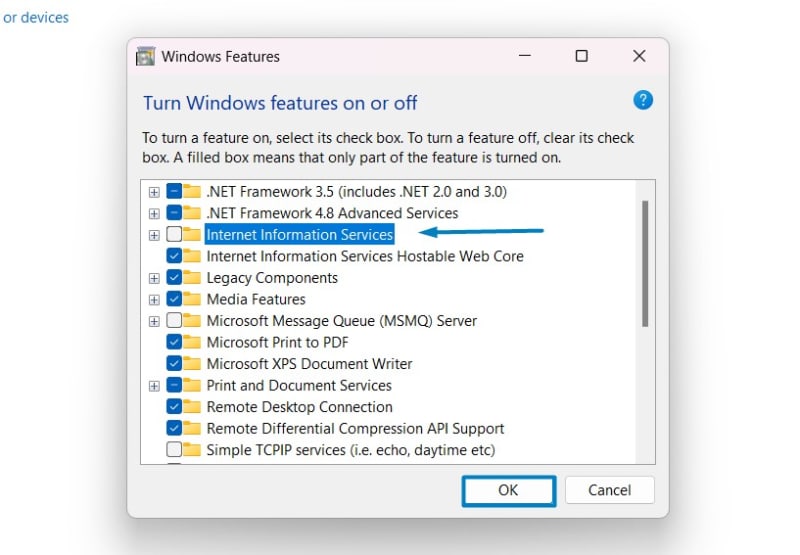
Turn on Internet Information Services
- Click the plus sign (+) next to the Internet Information Services to expand the list.
- Now, expand World Wide Web Services , and expand Common HTTP Features.
- Click on the checkbox next to Static Content , and click OK.
The system will prompt for a restart. Continue with Restart now. It is recommended that changes made to the system reflect while using the environment. Click Close.
- That is it, Static Content Service IIS is now enabled on your Windows 11 laptop or PC. Enjoy Seamless Connectivity.
Note : To turn on the Individual components of IIS Windows 11, make sure that IIS is already enabled.
Significant Features of Static Content Service IIS:
- Efficient Content Delivery
- Caching Mechanisms
- Bandwidth Optimizations
- Parallelized Downloads
- Gzip Compression
- Improved User Experience
Elevate your website’s performance, engage your audience, and make a lasting impact with the Static Content Service in IIS on Windows 11.


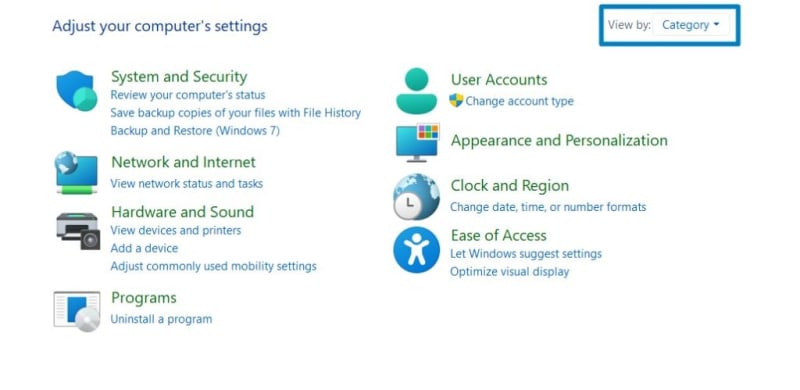
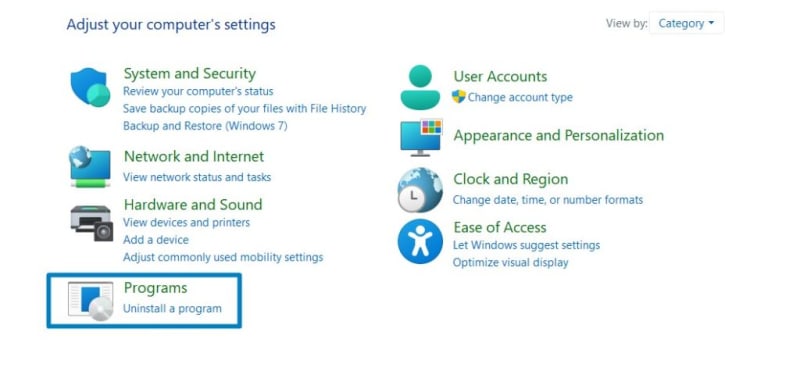
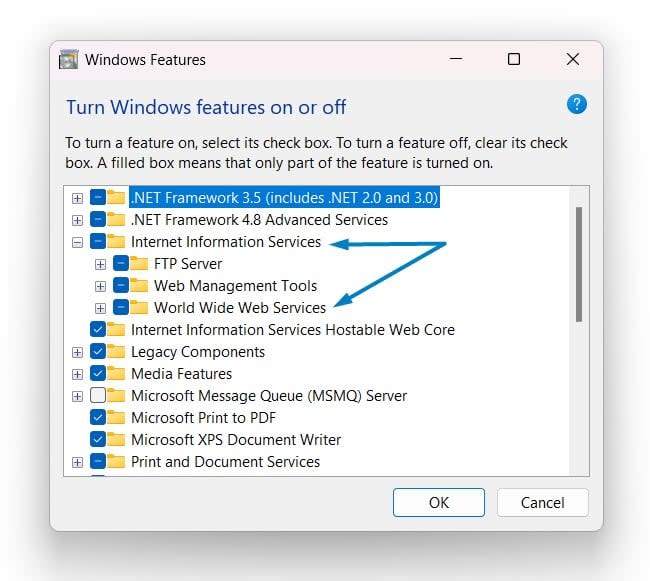


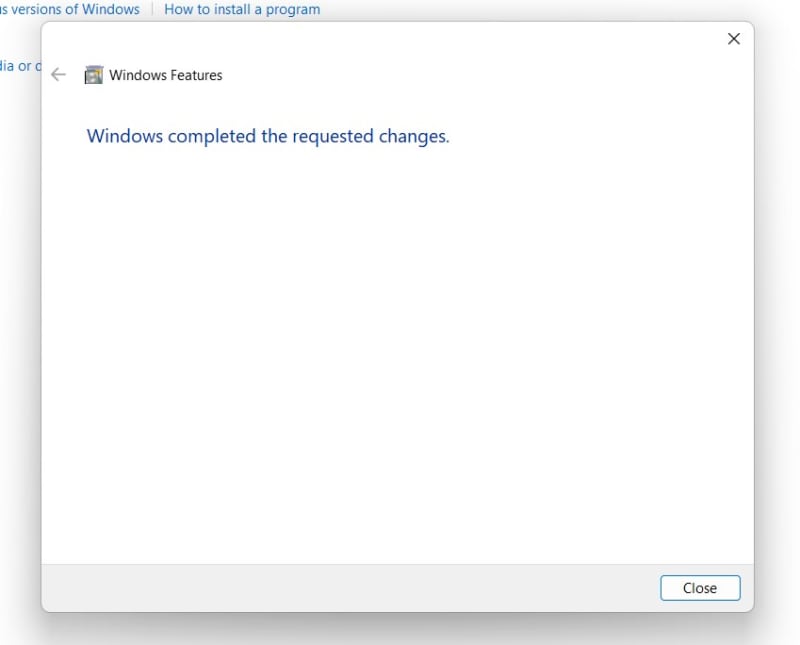





Top comments (0)