A very common task on our daily routine is editing last command or the clipboard content, so I have decided to create some zsh widgets and aliases to make this easier.
Edit clipboard content on vim
alias vcb='xclip -i -selection clipboard -o | vim -'
If you want a vim scratch buffer, so you don't have to worry to save it before leaving it.
alias vcb="xclip -i -selection clipboard -o | vim -c 'setlocal buftype=nofile bufhidden=wipe nobuflisted noswapfile' -"
Now if your are on the terminal and want to edit some content you've copied on your browser just type:
vcb
It can be more concise...
alias pbpaste='xclip -i -selection clipboard -o'
alias pbcopy='xclip -selection clipboard'
alias vimscratch="vim -c 'setlocal buftype=nofile bufhidden=wipe nobuflisted noswapfile'"
alias vcb="pbpaste | vimscratch -"
# copy last command to clipboard
alias last2cb='fc -ln -1 | pbcopy'
ZSH widgets
Put these widgets on your ~/.zshrc and don't forget to also add the related aliases
# Copy the most recent command to the clipboard
function _pbcopy_last_command(){
fc -ln -1 | pbcopy
}
zle -N pbcopy-last-command _pbcopy_last_command
bindkey '^x^y' pbcopy-last-command
# Edit content of clipboard on vim
function _edit_clipboard(){
pbpaste | vimscratch -
}
zle -N edit-clipboard _edit_clipboard
bindkey '^x^v' edit-clipboard
Now you can use:
Ctrl-x Ctrl-y .............. copy the last command to the clipboard
Ctrl-x Ctrl-v .............. edit clipboard content on vim
OBS: I have changed the short
vim -
to
vim -c 'setlocal buftype=nofile bufhidden=wipe nobuflisted noswapfile' -
The advantage is the vim will use a scratch buffer, withou need to worry on saving it if you don't want to. But if you have the "vimscratch" alias, don't bother yourself with this.
If by any chance your xclip -i -selection clipboard -o command does not work you can use: vim -c '0pu+' instead.
Copy current vim buffer to the clipboard
:%y+
: ................. command
% ................. current file (buffer | file in memory)
y ................. yank
+ ................. clipboard register
Once you are on vim insert mode you can insert the clipboard register typing:
Ctrl-r +
There is a problem using this shortcut, but we can solve by adding these lines to your ~/.vimrc or init.vim
" avoid clipboard hacking security issue
" http://thejh.net/misc/website-terminal-copy-paste
inoremap <C-R>+ <C-R><C-R>+
Copy last vim command to the clipboard
:let @+ = @:
let ............. set a variable (in this case the clipboard)
@+ .............. clipboard register
= .............. attribuition
@: .............. last command (register)
Run the clipboard content as a vim command
:@+
The command above is particularly useful when you want to test a vim function you see on the Internet, just copy it and run it. For example, the following function aims to close all buffers but the current one.
function! CloseAllBuffersButCurrent()
let curr = bufnr("%")
let last = bufnr("$")
if curr > 1 | silent! execute "1,".(curr-1)."bd" | endif
if curr < last | silent! execute (curr+1).",".last."bd" | endif
echom "All other buffers unloaded!"
endfunction
command! -nargs=0 Bonly :call CloseAllBuffersButCurrent()
command! -nargs=0 Bo :call CloseAllBuffersButCurrent()
You can run :@+ and call the function before deciding if it is what you want

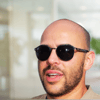




Latest comments (1)
Feel free to comment!