What is a Microsoft teams app? here have the full explanation and how to create teams app and test it out.
Once you have the app ready. Then we have to publish it. Do do so you will need a Microsoft Partner Center account the you can create using the above link.
After this a ton of information and verification process will follow. Which i am sure you will have no problem filling out. Beware, if you add wrong details there is no way edit it. I tried searching for it in docs for 2hrs and gave up. If anyone know how. do let me know in comments.
Finally after all that you come back to partner dashboard.
Setup
This Microsoft partner account can be used to publish all kinds of apps power apps, desktop apps, window's mobile apps, Microsoft teams app. Microsoft teams app is what i am going to publish now.
- In the Partner dashboard, select
Create new -> Teams app.
- Add a new name for the project. Make sure its available.
- In the left side bar select
Package. Here drag and drop your teams app's zip file. The system will recognise and move to complete status. Refer the below image,
If any issues or taking very long. Then remove it and upload the zip again.
- Next under
Propertiestab, select all Category and Industry areas of the application. Also, All the legal and support info is compulsory please add them.
- Under
Marketplace Listing. Click onManage additional languageand add English language. It will be added. But this is not it. Click on it and add the more details like name, description, screenshots, images, etc.
- Under
Availabilityselect your release date and go ahead withReview and publish.
- Make sure you get all green ticks and click publish.
- Now you will be redirected to the dashboard where the status of your app will displayed. Wait for few hours and you app will be approved.
Done !!! Go check in store. You app must display.
Conclusion
Microsoft docs is pretty messed up. Too many links and does not always give you full info. This was main reason i am writing these articles. Hope it helps anyone out there.

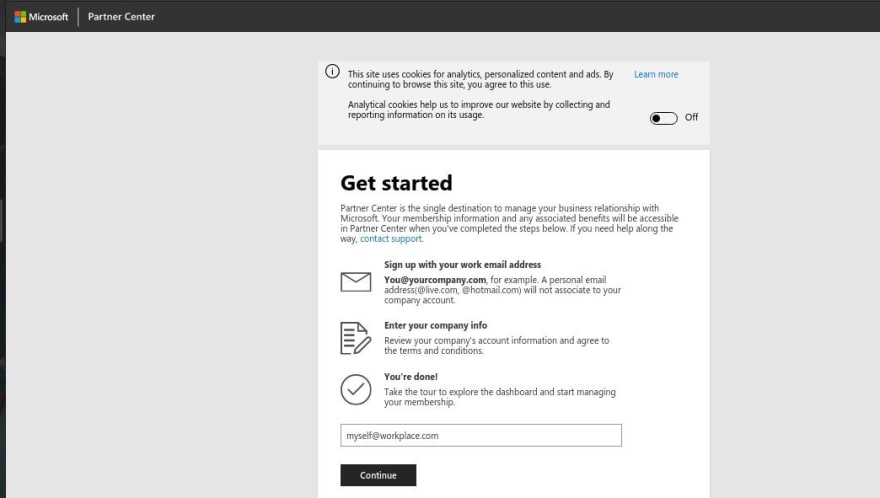
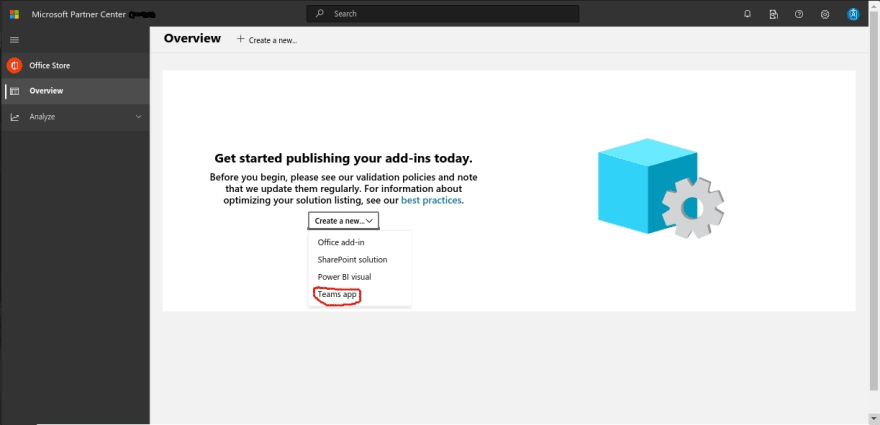
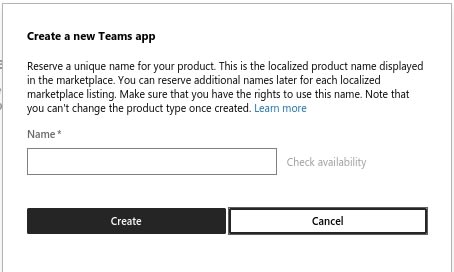

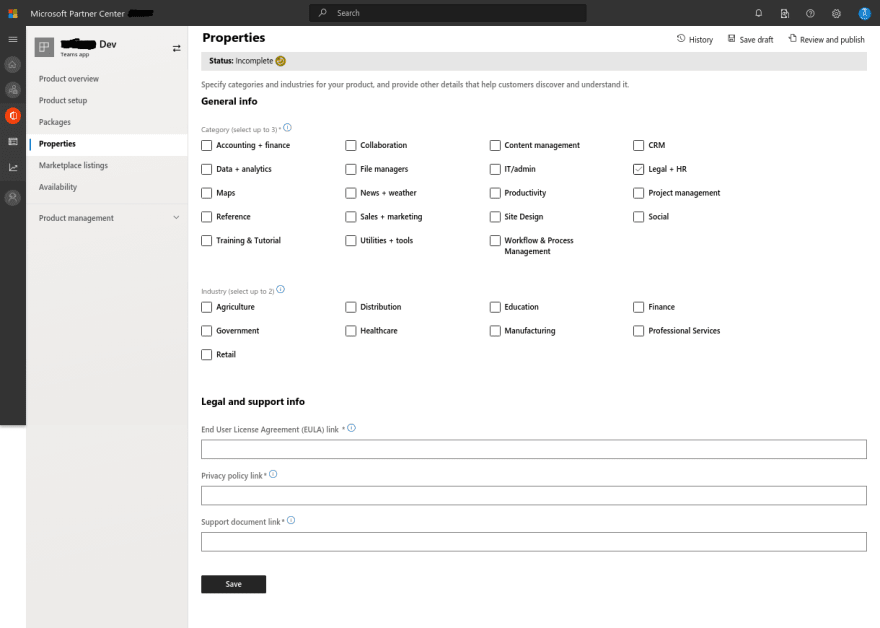
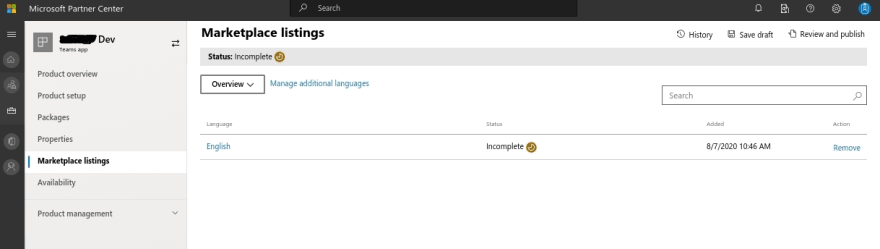


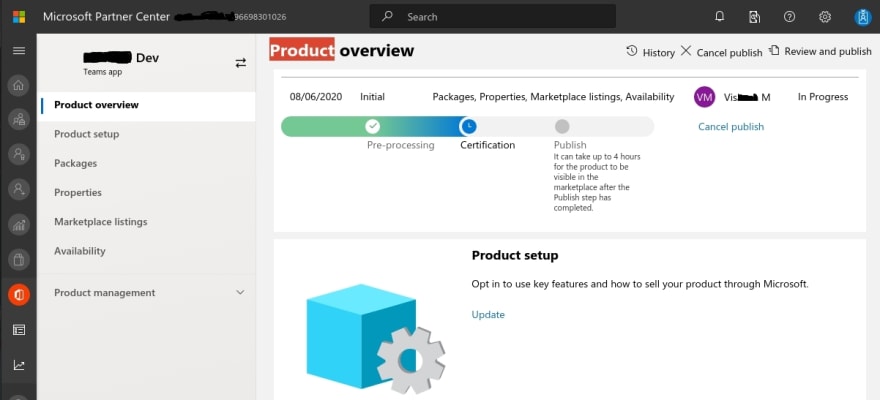

Top comments (0)