Git is a distributed version control system for tracking changes in any set of files, originally designed for coordinating work among programmers cooperating on source code during software development.
Difference between Git and GitHub
What is Git?
First developed back in 2005, Git is an extremely popular version control system that is at the heart of a wide variety of high-profile projects. Git is installed and maintained on your local system (rather than in the cloud) and gives you a self-contained record of your ongoing programming versions. It can be used completely exclusive of any cloud-hosting service, you don’t even need internet access, except to download it.
What is GitHub?
GitHub is designed as a Git repository hosting service. It’s an online database that allows you to keep track of and share your Git version control projects outside of your local computer/server. Unlike Git, GitHub is exclusively cloud-based. Also unlike Git, GitHub is a for-profit service (although basic repository-hosting features are available at no cost to those who are willing to create a user profile, making GitHub a popular choice for open-source projects).
Git Cheat Sheet
Download and Install Git
For Microsoft Users : Download
For Mac Users : Download
Setup & Configuration
Setup name that is identifiable for credit when reviewing version history
git config --global user.name “firstname lastname”
Set an email address that will be associated with each history marker
git config --global user.email "valid-email"
For more user friendly, set automatic command line colouring for Git for easy reviewing
git config --global color.ui auto
Setup Git repository inside a specific folder
- Open command prompt
- Navigate to the required location
cd <folder-path> - Before initialize the Git repo, make sure to follow above Setup & Configuration
- Initialise new Git repo
git init - Otherwise, You can create a repo in GitHub account and clone it to that specific folder
git clone <url-address>
Stages and Snapshots
Show modified files in the working directory, staged for your next commit
git status
Add a file as it looks now to your next commit (stage)
git add <files>
Unstaged a file while retaining the changes in the working directory
git reset <files>
Changes you have done but not stage
git diff
Change you have done and stage but not committed
git diff --staged
Commit your all staged content as a new commit
git commit -m “<descriptive-message>”
Tips for making meaningful commit on Git
- Commit messages must have a subject line and may have body copy. These must be separated by a blank line.
- The subject line must not exceed 50 characters
- The subject line should be capitalized and must not end in a period
- The subject line must be written in the imperative mood (Fix, not Fixed / Fixes etc.)
- The body copy must be wrapped at 72 columns
- The body copy must only contain explanations as to what and why, never how. The latter belongs in documentation and implementation.
Branch and Merge
Isolating work in branches, changing context, and integrating changes
Show the commit history for the currently active branch
git branch
Create a new branch at the current commit
git branch <branch-name>
Switch to another branch and check it out into your working directory
git checkout
Merge the specified branch’s history into the current one
git merge <branch>
Show all commits in the current branch’s history
git log
Inspect and Compare
Examining logs, diffs and object information
Show the commit history for the currently active branch
git log
Show the commits on branch A that are not on branch B
git log branchB..branchA
Show the commits that changed file, even across renames
git log --follow <file>
Show the diff of what is in branchA that is not in branchB
git diff branchB...branchA
Show any object in Git in a human-readable format
git show <object>
Tracking Changes
Versioning file removes and path changes
Delete the file from project and stage the removal for commit
git rm <file>
Change an existing file path and stage the move
git mv <existing-path> <new-path>
Show all commit logs with an indication of any paths that moved
git log --stat -M
Share and Update
Retrieving updates from another repository and updating local repos
Add a Git URL as an alias
git remote add <alias> <url>
Fetch down all the branches from that Git remote
git fetch <alias>
Merge a remote branch into your current branch to bring it up to date
git merge <alias>/<branch>
Transmit local branch commits to the remote repository branch
git push <alias> <branch>
Fetch and merge any commits from the tracking remote branch
git pull
Rewrite History
Rewriting branches, updating commits and clearing history
Apply any commits of a current branch ahead of the specified one
git rebase <branch>
The clear staging area, rewrite working tree from the specified commit
git reset --hard <commit>
Temporary Commits
Temporarily store modified, tracked files in order to change branches
Save modified and staged changes
git stash
List stack-order of stashed file changes
git stash list
Write working from top of stash stack
git stash pop
Discard the changes from top of stash stack
git stash drop
What is Fork on GitHub ?
Creating a “fork” is producing a personal copy of someone else’s project. Forks act as a sort of bridge between the original repository and your personal copy.
When you Fork a repository, you create a copy of the original repository (upstream repository) but the repository remains on your GitHub account. Whereas, when you Clone a repository, the repository is copied on to your local machine with the help of Git.
What is Star on GitHub ?
When you star someones repo on GitHub, you can get a notification when the owner update the repository and also You can star repositories and topics to discover similar projects on GitHub. When you star repositories or topics, GitHub may recommend related content in the discovery view of your news feed. For more information
What is Issue on GitHub ?
Issues are a great way to keep track of tasks, enhancements, and bugs for your projects. They’re kind of like email except they can be shared and discussed with the rest of your team. Most software projects have a bug tracker of some kind. GitHub’s tracker is called Issues, and has its own section in every repository
- A title and description describe what the issue is all about.
- Color-coded labels help you categorize and filter your issues (just like labels in email)
- A milestone acts like a container for issues. This is useful for associating issues with specific features or project phases
- One assignee is responsible for working on the issue at any given time.
- Comments allow anyone with access to the repository to provide feedback.
Git and GitHub related applications
GitHub Desktop Download
Attribute commits with collaborators easily
Quickly add co-authors to your commit. Great for pairing and excellent for sending a little love/credit to that special someone who helped fix that gnarly bug of yours. See the attribution on the history page, undo an accidental attribution.Checkout branches with pull requests and view CI statuses
See all open pull requests for your repositories and check them out as if they were a local branch, even if they're from upstream branches or forks. See which pull requests pass commit status checks, too!Syntax highlighted diffs
The new GitHub Desktop supports syntax highlighting when viewing diffs for a variety of different languages.
Visual Studio Code
Using GitHub with Visual Studio Code lets you share your source code and collaborate with others. GitHub integration is provided through the GitHub Pull Requests and Issues extension.
Install the GitHub Pull Requests and Issues extension
To get started with the GitHub in VS Code, you'll need to Create an account and install the GitHub Pull Requests and Issues extension. In this topic, we'll demonstrate how you can use some of your favourite parts of GitHub without leaving VS Code.
Cloning a repository
You can search for and clone a repository from GitHub using the Git: Clone command in the Command Palette (Ctrl+Shift+P) or by using the Clone Repository button in the Source Control view (available when you have no folder open).
Authenticating with an existing repository
Enabling authentication through GitHub happens when you run any Git action in VS Code that requires GitHub authentication, such as pushing to a repository that you're a member of or cloning a private repository. You don't need to have any special extensions installed for authentication; it is built into VS Code so that you can efficiently manage your repository.
For more Doucmentations Click




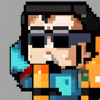


Top comments (3)
Very didactic! The one thing I would add is that creating feature branches, pull requests and dealing with rebases is way too much friction IMO. I prefer the continuous code review approach, like what we do with CodeStream.
Thank you for your comment, Can I know more things about CodeStream
Yes! Please check codestream.com/demo. Feel free to DM me on twitter @MarceloBukowski as well.