There are high chances that you will someday work in a team, and their workspace will be SLACK. So let's get you started before the time comes.
In this article, we will be looking through the features on SLACK and how you can start using slack like a pro 💃.
What inspired this article?
I am privileged to be the HTML and CSS instructor for the TIIDELab Pre-cohort 3 program with about 1,250 participants across Nigeria.
I figured out a lot of the participants find it difficult to get information been passed across on time because they do not know where to find the pinned chat 🤢, this leads to participants missing links to a meetup or links to submit an assignment for the day.
Imagine 1,260 people replying to a message as a new chat rather than as a thread, obviously, the important messages will be pushed to the top and will be difficult to locate by new slack users, some participants got frustrated on how to locate a pinned chat on Slack and requested that the management make use of Telegram or Whatsapp instead 🤦♀️.
But what if your company only makes use of SLACK? 🤷♂️
Like I said earlier this article will contain the most basic and important things to get you started as a pro slack user before you get on with a team on Slack.
So 👇👇👇
1. UPDATE YOUR PROFILE
The first thing to do when you get on a new slack channel is to update your profile picture, name, and what you do.
Click on the default profile picture on the top right corner of your desktop 👇, a modal will then appear with a section to update your profile details.
2. PINNED MESSAGES
After setting up your profile for easy identification, the next thing is to check the pinned chat, as the moderator/admin of the workspace would have pinned some important messages so that it will be easily accessible by new users, with this they don't have to repeat instructions every time there is a new user.
Below is a screenshot of how to view the pinned chats of a slack channel
3. CHANNELS
Pinned chats might be popular, but there is another feature that makes slack a great platform for large teams, which is the ability to create new channels within the workspace for different teams and topics, you can create a new channel for your own personal use or for your sub-team as a communication medium, this channel can be made private or accessible by everyone on the workspace.
Cool isn't it? 😊
Below 👇 is how channels on a workspace look like.
so next time you're told to create or join a channel you should know it's like a WhatsApp group 😉
4. SAVED ITEMS
Sometimes we need to save some messages we don't want to lose or we would like to make reference to them later, slack provides us with a save items option for every message that is been sent on the Channel
To make use of this feature hover on any message you want to save for later and a popup with an icon option will appear above the message 👇 click on the bookmark icon and it will be saved by turning to red.
To view your saved messages, click on the** saved items** option on the sidebar, a window showing your saved messages will be displayed as shown below 👇
5. STARRED CONVERSATION
Remember I said we had 1,250 participants on Tiidelab pre-cohort program channel, what if I need to keep track of chats of some particular students without creating a new channel for them? 🤷♀️
I can star them!!! 😁
Slack provides a feature called Starred just like the pinned chat and saved items, starred allows us to pin some users for quick access.
Right-click on the name of the user you want to Star and select the star conversation option 👇
To view your starred conversations, click on the starred dropdown option on the sidebar 👇 to see the list of your starred users.
6. APP INTEGRATION
One of the reasons slack is a very powerful tool for a team is the ability to bring all your tools together on slack, imagine getting notifications on slack whenever one of your teammates makes a pull request on your project GitHub repository.
To integrate an application into your workspace
- Click on more option on the sidebar
- Select Apps
Search and select the application you want to integrate into slack

Slack provides straightforward instructions on how to configure any of the supported applications you want to integrate on slack.
7. GITHUB SUBSCRIPTION
Slack enables you to get notifications on every activity going on in your Github repository, from pull requests to new issues, and knowing who follows your repository.
The GitHub app makes it easy to customize what gets posted on Slack channels. You can subscribe to activities that are relevant for the whole channel to see and can also unsubscribe from other types that are less useful. Certain activities will notify you in Slack by default.
In other words, you can choose to subscribe only to a specific repository on your GitHub account 🤓.
To subscribe a repository to a slack channel type the command below 👇 in the message box and hit enter.
- /github subscribe owner/repo [feature]
now you and your team will be notified of any activity performed on the subscribed repository.
To unsubscribe an existing repository from a Slack channel, type the command below 👇 in the message box and hit enter.
- /github unsubscribe owner/repo [feature]
Now you will stop receiving notifications from the repository.
8. REPLY IN THREAD
If you want to reply to a particular message either private or in a channel, ensure to make use of the Reply in Thread option, as this will not create a bunch of messages that will not make it easy to locate the useful ones.
To use the Reply in thread option, hover on the message you want to reply to and locate the chat icon below to reply in a thread 👇👇👇.
9. MENTION A USER IN CHAT
Sometimes you want to address your message to a particular teammate or want to call their attention to a thread message, this can be achieved by typing their names after an ** @** symbol.
This will notify them anywhere on the slack channel ⏰.
10. LEARN MORE ON YOUR OWN 📖
There are more amazing features on slack that are not covered in this article, the best way to learn about them is by taking a tour around slack and experimenting what each icon and options do 🎆.
I hope you've learned one or two things about slack in this article and how you can up your game as a team player by knowing your way around SLACK.
You can get your *SLACK APPLICATION HERE *
and also get started by creating a new account HERE.
If you would like to support my blog, you can buy me a coffee for my custom domain name 🙈 below 👇👇👇









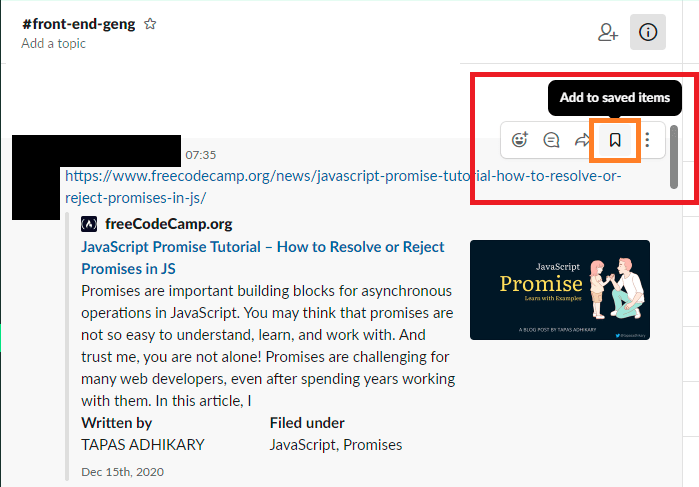

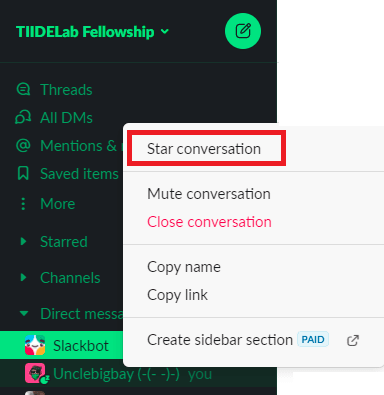





Top comments (0)