Server side rendering a React app can provide a few different benefits including performance and SEO. The problem is with those benefits comes a cost of additional complexity to your application. In this post, we'll start from scratch and slowly build a server side rendered React (with React Router) while breaking down some of the complexity as we go.
Video
Post
Server side rendering AKA Isomorphic JavaScript AKA Universal JavaScript is the pipe dream idea of running your same JavaScript code on both the server and the client. Why is that beneficial? Well, you'll typically benefit from code reuse, improved performance, and SEO gains. The more appropriate question is are the benefits you gain worth the complexity you'll add? When building a server rendered app, there are more circumstances you have to consider. Which code will be shared? Is there initial state that needs to be shared? How do you handle routing on both the server and client? Because all of these questions can be answered linearly, we'll take the same approach with this post. We'll start off with the bare basics, solve it, then add in more complexity. By the end, you'll be able to decide if the complexity trade-off of server rendering is worth it for your specific application.
If this is a new concept to you, it's important to grasp the big picture of how all the pieces fit together before diving into the details.
Here's the (initial) process
1) A user types your URL into their web browser and hits enter.
2) Your server sees there is a GET request for the path "/".
3) It renders your app's main component and wraps it inside of a standard HTML doc (DOCTYPE, html, head, body, etc) and sends the whole thing back as a response.
4) The browser sees it got an HTML document back from the server and its rendering engine goes to work. It soon finishes rendering the page.
5) At this point, the page is viewable and the browser starts downloading any scripts.
6) Once the scripts are downloaded, React takes over and the page is interactive.
Notice that with server rendering, the response the browser gets from the server is the HTML of your page that is ready to be rendered. This is vastly different from client side rendering which just spits back a blank HTML document with a huge JS bundle.
By sending back a finished HTML document, the browser is able to show the user some UI without having to wait for the JavaScript the finish downloading.
Now that we get the big picture, let's work on creating the foundation for what will become a server rendered React Router app.
Breaking down our list, we know there are three things we're going to need up front.
1) A React component - even just a basic one that renders "Hello World" for now.
2) A server which spits back our basic React component after it's wrapped it in some HTML structure.
3) A React app which is going to pick up from where the server rendered HTML left off and add in any event listeners to the existing markup where needed.
It's important to note here that, for React's sake, what you render on the server (#2 above) needs to be identical to what is rendered on the client (#3). If not, React will throw a warning.
As always when dealing with React, we're going to need to talk about webpack at some point. We're not going to use Create React App so we'll have to roll our own configuration. For the sake of keeping this tutorial as focused as possible, I'll paste the webpack.config.js file and the package.json below then highlight the important parts.
// webpack.config.js
var path = require('path')
var webpack = require('webpack')
var nodeExternals = require('webpack-node-externals')
var browserConfig = {
entry: './src/browser/index.js',
output: {
path: path.resolve(__dirname, 'public'),
filename: 'bundle.js',
publicPath: '/'
},
module: {
rules: [
{ test: /\.(js)$/, use: 'babel-loader' },
]
},
plugins: [
new webpack.DefinePlugin({
__isBrowser__: "true"
})
]
}
var serverConfig = {
entry: './src/server/index.js',
target: 'node',
externals: [nodeExternals()],
output: {
path: __dirname,
filename: 'server.js',
publicPath: '/'
},
module: {
rules: [
{ test: /\.(js)$/, use: 'babel-loader' }
]
},
plugins: [
new webpack.DefinePlugin({
__isBrowser__: "false"
})
]
}
module.exports = [browserConfig, serverConfig]
Notice we have two different configurations: one for the browser and one for the server.
The browser configuration is going to take the code that lives at /src/browser/index.js, run it through the babel-loader (which will run it through the env and react presets), then spit out the modified, bundled code at /public/bundle.js. The __isBrowser__ line is going to add a property (__isBrowser__) to the global namespace so we know we're rendering on the browser.
The server configuration is similar. It's going to take the code that lives at /src/server/index.js, run it through the same babel-loader, then it's going to split it out at ./server.js. The externals line makes it so the servers node_modules aren't bundled with it. target tells webpack to compile for usage in a "Node.js like environment" and also helps externals know what to ignore (built in node modules like path, fs, etc).
tl;dr. The final client code is going to be put at public/bundle.js and the final server code will be put at at the root server.js.
// package.json
{
"name": "rrssr",
"version": "1.0.0",
"main": "index.js",
"scripts": {
"start": "webpack -w & nodemon server.js",
"test": "echo \"Error: no test specified\" && exit 1"
},
"author": "",
"license": "MIT",
"description": "",
"babel": {
"presets": [
"env",
"react"
],
"plugins": [
"transform-object-rest-spread"
]
},
"devDependencies": {
"babel-core": "^6.26.0",
"babel-loader": "^7.1.2",
"babel-plugin-transform-object-rest-spread": "^6.26.0",
"babel-preset-env": "^1.6.1",
"babel-preset-react": "^6.24.1",
"nodemon": "^1.12.5",
"webpack": "^3.10.0",
"webpack-node-externals": "^1.6.0"
},
"dependencies": {
"cors": "^2.8.4",
"express": "^4.16.2",
"isomorphic-fetch": "^2.2.1",
"react": "^16.2.0",
"react-dom": "^16.2.0",
"react-router-dom": "^4.2.2",
"serialize-javascript": "^1.4.0"
}
}
When we run npm run start in the command line, that will run webpack -w and nodemon server.js. webpack -w will watch our code and recompile when it when it changes and nodemon server.js will re-start our server whenever our server code changes.
Now, let's get to work. According to our webpack.config.js file, inside of our src folder we're going to have a server and a browser folder. Let's also add a shared folder for all the functionality which is shared between the two.
webpack.config.js
package.json
/src
/browser
/server
/shared
Now if you'll remember, when we broke down the initial SSR process, there were three items we were going to need first.
1) A React component - even just a basic one that renders "Hello World" for now.
2) A server which spits back our basic React component after it's wrapped it in some HTML structure.
3) A React app which is going to pick up from where the server rendered HTML left off and add in any event listeners to the existing markup where needed.
We can handle #1 pretty easily. Let's make an App.js component inside of the shared folder and have it render "Hello World".
// src/shared/App.js
import React, { Component } from 'react'
class App extends Component {
render() {
return (
<div>
Hello World
</div>
)
}
}
export default App
Done and done. Now, on to #2.
#2 - A server which spits back our basic React component after it’s wrapped it in some HTML structure.
First, let's create an index.js file inside of our src/server folder. We're going to use express so let's get the basics set up.
import express from "express"
import cors from "cors"
const app = express()
app.use(cors())
// We're going to serve up the public
// folder since that's where our
// client bundle.js file will end up.
app.use(express.static("public"))
app.listen(3000, () => {
console.log(`Server is listening on port: 3000`)
})
Now we want to make it so anytime our server receives a GET request, we send back the HTML skeleton along with the markup from our App component inside of it. To do this, we'll use React's renderToString method. What this does is it takes in a React element and returns an HTML string.
import express from "express"
import cors from "cors"
import { renderToString } from "react-dom/server"
import App from '../shared/App'
import React from 'react'
const app = express()
app.use(cors())
// We're going to serve up the public
// folder since that's where our
// client bundle.js file will end up.
app.use(express.static("public"))
app.get("*", (req, res, next) => {
const markup = renderToString(
<App />
)
res.send(`
<!DOCTYPE html>
<html>
<head>
<title>SSR with RR</title>
</head>
<body>
<div id="app">${markup}</div>
</body>
</html>
`)
})
app.listen(3000, () => {
console.log(`Server is listening on port: 3000`)
})
Lastly, we'll also want to include a <script src='/bundle.js'></script> tag since, when the browser parses this HTML file, we want it to fetch our bundle.js file which contains all of our client code.
<head>
<title>SSR with RR</title>
<script src="/bundle.js" defer></script>
</head>
Now whenever a GET request is made to our server, we'll get some HTML back which includes our <App /> component and a link to our bundle.js file.
#3. A React app which is going to pick up from where the server rendered HTML left off and add in any event listeners to the existing markup where needed.
This one sounds more difficult than it is. Typically when you want to tell the browser about your React app, you call ReactDOM.render passing it the element and the DOM node you want to mount to. What we need to do with server rendering is similar, but instead of calling ReactDOM.render, we want to call ReactDOM.hydrate. What .hydrate is going to do is it tells React that you've already created the markup on the server and instead of recreating it on the client, it should preserve it and just attach any needed event handlers to the existing server rendered markup.
Let's make a new index.js file inside of src/browser and call hydrate there.
// src/browser/index.js
import React from 'react'
import { hydrate } from 'react-dom'
import App from '../shared/App'
hydrate(
<App />,
document.getElementById('app')
);
At this point, assuming you've already run npm run start in your terminal, when you visit localhost:3000 you should see "Hello World". That "Hello World" was initially rendered on the server, then when it got to the client and the bundle.js file loaded, React took over.
Cool. Also, anticlimactic.
Let's mix things up a big so we can really see how this works. What if instead of rendering "Hello World", we wanted App to render Hello {this.props.data}. That's a simple enough change inside of App.js
class App extends Component {
render() {
return (
<div>
Hello {this.props.data}
</div>
)
}
}
Now whenever we create our App element, we need to pass it a data prop - React 101.
Where are we creating the App element? There are two places. The first place is inside of server/index.js for when we server render and the second is inside of browser/index.js for when the browser picks it up. Let's modify both of those and add a data prop of Tyler.
// browser/index.js
hydrate(
<App data='Tyler' />,
document.getElementById('app')
);
// server/index.js
const markup = renderToString(
<App data='Tyler' />
)
Great. So now we see "Hello Tyler" in the UI. Remember earlier when I mentioned that what you render on the server needs to be identical to what is rendered on the client? We can see this in action if we change one of the data props.
hydrate(
<App data='Mikenzi' />,
document.getElementById('app')
);
Now when you refresh the app, you'll initially see "Hello Tyler" (which is what was rendered on the server), then when React takes over, you'll see "Hello Mikenzi". In the console, you'll see a warning Text content did not match. Server: "Tyler" Client: "Mikenzi".
Here's what the React docs have to say about this
React expects that the rendered content is identical between the server and the client. It can patch up differences in text content, but you should treat mismatches as bugs and fix them. In development mode, React warns about mismatches during hydration. There are no guarantees that attribute differences will be patched up in case of mismatches. This is important for performance reasons because in most apps, mismatches are rare, and so validating all markup would be prohibitively expensive.
When you're just rendering a component with no data, it's not difficult to have the server rendered and client rendered content be identical - as we saw when we just rendered <App />. When you add in data, it gets a little more complex. You need to make sure that the component is rendered with the same data (or props) on both the client and server. Let's take a look at how we'd do that (without hard coding the data prop on the server and the client).
We know since the app is going to be server rendered first, any initial data our app needs is going to have to originate on the server. With that in mind, in order to make sure the server and the client are the same, we need to figure out how to get the same data that originated on the server, down to the client. Well, there's a pretty "old school" solution that works perfectly. Let's stick it on the global namespace so the client can reference it.
...
import serialize from "serialize-javascript"
app.get("*", (req, res, next) => {
const name = 'Tyler'
const markup = renderToString(
<App data={name}/>
)
res.send(`
<!DOCTYPE html>
<html>
<head>
<title>SSR with RR</title>
<script src="/bundle.js" defer></script>
<script>window.__INITIAL_DATA__ = ${serialize(name)}</script>
</head>
<body>
<div id="app">${markup}</div>
</body>
</html>
`)
})
Now, on the client, we can grab the name from window.__INITIAL_DATA__.
hydrate(
<App data={window.__INITIAL_DATA__} />,
document.getElementById('app')
);
🕺 We've solved sharing initial data from the server to the client by using the window object.
Now let's actually start building something of substance. Odds are you're never going to have static initial data. Your data will most likely be coming from an API somewhere. Let's modify our server so that it fetches some data before it returns the HTML. The end goal is to build something like this. We'll use the Github API to fetch popular repositories for specific language. We'll start off without any routing, then we'll see how we can add it in using React Router.
The first thing we'll want to do is make a function that takes in a language and, using the Github API, will fetch the most popular repos for that language. Because we'll be using this function on both the server and the client, let's make an api.js file inside of the shared folder and we'll call the function fetchPopularRepos.
// shared/api.js
import fetch from 'isomorphic-fetch'
export function fetchPopularRepos (language = 'all') {
const encodedURI = encodeURI(`https://api.github.com/search/repositories?q=stars:>1+language:${language}&sort=stars&order=desc&type=Repositories`)
return fetch(encodedURI)
.then((data) => data.json())
.then((repos) => repos.items)
.catch((error) => {
console.warn(error)
return null
});
}
Now we need to figure out when to invoke this function. The idea is when a GET request is made to our server, instead of calling renderToString immediately, we fetch the popular repositories first and then call it after giving our React app the data.
// server/index.js
...
import { fetchPopularRepos } from '../shared/api'
app.get("*", (req, res, next) => {
fetchPopularRepos()
.then((data) => {
const markup = renderToString(
<App data={data} />
)
res.send(`
<!DOCTYPE html>
<html>
<head>
<title>SSR with RR</title>
<script src="/bundle.js" defer></script>
<script>window.__INITIAL_DATA__ = ${serialize(data)}</script>
</head>
<body>
<div id="app">${markup}</div>
</body>
</html>
`)
})
})
Now when a request is made we're getting the data we need, but we also want to modify the App component to be able to properly handle that new data. Instead of handling it in App, let's make a new component called Grid that deals with mapping over all the repos.
// shared/Grid.js
import React, { Component } from 'react'
class Grid extends Component {
render() {
const repos = this.props.data
return (
<ul style={{display: 'flex', flexWrap: 'wrap'}}>
{repos.map(({ name, owner, stargazers_count, html_url }) => (
<li key={name} style={{margin: 30}}>
<ul>
<li><a href={html_url}>{name}</a></li>
<li>@{owner.login}</li>
<li>{stargazers_count} stars</li>
</ul>
</li>
))}
</ul>
)
}
}
export default Grid
// shared/App.js
import React, { Component } from 'react'
import Grid from './Grid'
class App extends Component {
render() {
return (
<div>
<Grid data={this.props.data} />
</div>
)
}
}
Solid. Now when our app is requested, the server fetches the data the app needs and the HTML response we get has everything we need for the initial UI.
At this point, we've done a lot, but our app still has a long way to go, especially around routing.
React Router is a declarative, component based approach to routing. However, when we're dealing with server side rendering with React Router, we need to abandon that paradigm and move all of our routes to a central route configuration. The reason for this is because both the client and the server need to be aware of our routes. The client because it obviously needs to know which components to render as the user navigates around our app and the server because it needs to know which data to fetch when the user requests a specific path.
Let's create that central route config now. Make a new file inside of our shared folder called routes.js. We're going to represent our routes as an array of objects. Each object representing a new route. Eventually we'll map over our routes array and create a <Route> for each item. In the case of our app, we'll have two routes - / and /popular/:id. / will render the (soon to be created) Home component and /popular/:id will render our Grid component.
// shared/routes.js
import Home from './Home'
import Grid from './Grid'
const routes = [
{
path: '/',
exact: true,
component: Home,
},
{
path: '/popular/:id',
component: Grid,
}
]
export default routes
Before we continue, let's hurry and create the Home component.
// shared/Home.js
import React from 'react'
export default function Home () {
return (
<div>
Select a Language
</div>
)
}
Now I mentioned earlier that the reason the server needs to have access to a central route config is because "it needs to know which data to fetch when the user requests a specific path". What that means is that we're going to put any data requests that a specific route needs in the route object itself. What that will do is it will allow the server to say "It looks like the user is requesting the /popular/javascript route. Is there any data that needs to be fetched before we send back a response? There is? OK fetch it.".
// shared/routes.js
import Home from './Home'
import Grid from './Grid'
import { fetchPopularRepos } from './api'
const routes = [
{
path: '/',
exact: true,
component: Home,
},
{
path: '/popular/:id',
component: Grid,
fetchInitialData: (path = '') => fetchPopularRepos(
path.split('/').pop()
)
}
]
export default routes
Again, by adding a fetchInitialData property to our /popular/:id route, when a user makes a GET request with that path from the server, we'll go ahead and invoke fetchInitialData passing it the path and what we'll get back is a promise that will eventually resolve with the data we need to render.
Let's head back over to our server and see what these changes will look like.
The first thing we need to do is figure out which route (if any) matches the current requested URL to the server. For example, if the the user requests the / page, we need to find the route which matches /. Luckily for us, React Router exports a matchPath function that it uses internally to match locations to routes.
// server/index.js
...
import { matchPath } from "react-router-dom"
import routes from '../shared/routes'
app.get("*", (req, res, next) => {
const activeRoute = routes.find(
(route) => matchPath(req.url, route)
) || {}
})
...
Now, activeRoute will be the route of whatever page the user was requesting (req.url).
The next step is to see if that route requires any data. We'll check if the activeRoute has a fetchInitialData property. If it does, we'll invoke it passing it the current path, if it doesn't, we'll just continue on.
app.get("*", (req, res, next) => {
const activeRoute = routes.find((route) => matchPath(req.url, route)) || {}
const promise = activeRoute.fetchInitialData
? activeRoute.fetchInitialData(req.path)
: Promise.resolve()
promise.then((data) => {
}).catch(next)
})
Now we have a promise which is going to resolve with the data, or nothing. As we've done previously, we want to grab that and both pass it to our component as well as put it on the window object so the client can pick it up later.
app.get("*", (req, res, next) => {
const activeRoute = routes.find((route) => matchPath(req.url, route)) || {}
const promise = activeRoute.fetchInitialData
? activeRoute.fetchInitialData(req.path)
: Promise.resolve()
promise.then((data) => {
const markup = renderToString(
<App data={data} />
)
res.send(`
<!DOCTYPE html>
<html>
<head>
<title>SSR with RR</title>
<script src="/bundle.js" defer></script>
<script>window.__INITIAL_DATA__ = ${serialize(data)}</script>
</head>
<body>
<div id="app">${markup}</div>
</body>
</html>
`)
}).catch(next)
})
Getting closer. Now instead of always fetching the popular repos, we're only fetching them if the route that is being rendered has a fetchInitialData property. This means that only if the user requests a path that matches /popular/:id will we fetch data.
Try it out in your browser. Head to localhost:3000/popular/javascript. You'll notice that the most popular JavaScript repos are being requested. You can change the language to any langauge the github API support and you'll get back the most popular repos for that language. The reason this works is because we're passing req.path to fetchInitialData in our routes array. It's then parsing the language from the path then calling fetchPopularRepos with that language.
// shared/routes.js
{
path: '/popular/:id',
component: Grid,
fetchInitialData: (path = '') =>
fetchPopularRepos(path.split('/').pop())
}
Now that we're fetching the correct data on our server based on the route the user requested, let's add in some client side routing as well.
As always, we need to wrap our main component (App) inside of React Router's BrowserRouter component on the client. We'll do that inside of browser/index.js since that's where we're rendering App.
import React from 'react'
import { hydrate } from 'react-dom'
import App from '../shared/App'
import { BrowserRouter } from 'react-router-dom'
hydrate(
<BrowserRouter>
<App data={window.__INITIAL_DATA__} />
</BrowserRouter>,
document.getElementById('app')
);
Now, because we've given control of the client over to React Router, we also need to do the same on the server so they match. Because we're on the server, it doesn't make sense to render a component called BrowserRouter. Instead, we'll use React Router's StaticRouter component. It's called StaticRouter since the location never actually changes. It takes in two required props: location and context. location is the current location being requested by the user (req.url) and context needs to be an object that can contain any information about the render - we'll use a blank context object for now.
// server/index.js
...
import { StaticRouter, matchPath } from "react-router-dom"
...
const markup = renderToString(
<StaticRouter location={req.url} context={{}}>
<App data={data}/>
</StaticRouter>
)
...
Now, let's render some client side routes. We already have our routes array, so we just need to map over that. One caveat is we also want to pass the components rendered by React Router the fetchInitialData property if it exists so the client can also invoke it if it doesn't already have the data from the server. To do that, we'll use Routes render method so we can create the element ourself and pass it any props.
// shared/App.js
import React, { Component } from 'react'
import routes from './routes'
import { Route } from 'react-router-dom'
class App extends Component {
render() {
return (
<div>
{routes.map(({ path, exact, component: C, ...rest }) => (
<Route
key={path}
path={path}
exact={exact}
render={(props) => (
<C {...props} {...rest} />
)}
/>
))}
</div>
)
}
}
Before we move on, let's add a Navbar and a catch all - 404 route to our App.
// shared/Navbar.js
import React from 'react'
import { NavLink } from 'react-router-dom'
export default function Navbar () {
const languages = [{
name: 'All',
param: 'all'
}, {
name: 'JavaScript',
param: 'javascript',
}, {
name: 'Ruby',
param: 'ruby',
}, {
name: 'Python',
param: 'python',
}, {
name: 'Java',
param: 'java',
}]
return (
<ul>
{languages.map(({ name, param }) => (
<li key={param}>
<NavLink activeStyle={{fontWeight: 'bold'}} to={`/popular/${param}`}>
{name}
</NavLink>
</li>
))}
</ul>
)
}
// shared/NoMatch.js
import React from 'react'
export default function NoMatch () {
return (
<div>
Four Oh Four
</div>
)
}
import React, { Component } from 'react'
import routes from './routes'
import { Route, Switch } from 'react-router-dom'
import Navbar from './Navbar'
import NoMatch from './NoMatch'
class App extends Component {
render() {
return (
<div>
<Navbar />
<Switch>
{routes.map(({ path, exact, component: C, ...rest }) => (
<Route
key={path}
path={path}
exact={exact}
render={(props) => (
<C {...props} {...rest} />
)}
/>
))}
<Route render={(props) => <NoMatch {...props} />} />
</Switch>
</div>
)
}
}
export default App
👌👌👌
Looking good. If we go to the / route, we'll get the Navbar and the Home components as expected, but, if we click on one of the Links we get an error - Cannot read property 'map' of undefined.
Essentially what's happening is before, we were passing data as a prop to App, then, we passed it down to Grid. Because we aren't rendering Grid inside of App anymore (since we're rendering our Routes) instead, that data isn't making its way to Grid and therefor, props.data inside of Grid is undefined. That was a mouthful. Basically Grid is no longer receiving the data it needs.
There are a few different ways to fix this. We could pass the data to the component when we render it inside of the render method.
<C {...props} {...rest} data={this.props.data} />
That works. But it's going to pass data to every component, even the ones that don't need it. We could get fancy and only pass it if it's the Grid component, but that seems overly complex. Instead, we're going to use the context prop we talked about earlier. Anything that we stick on the object that we pass to context, we'll be able to access later on in any component as props.staticContext. So instead of passing data to App, let's use context instead.
// server/index.js
...
promise.then((data) => {
const context = { data }
const markup = renderToString(
<StaticRouter location={req.url} context={context}>
<App />
</StaticRouter>
)
...
Notice we're no longer passing anything as a prop to App. Now, in order to gain access to the popular repos, we'll get it off of props.staticContext.data. Let's head over to our Grid component where we need the data and make that change.
class Grid extends Component {
render() {
const repos = this.props.staticContext.data
return (
<ul style={{display: 'flex', flexWrap: 'wrap'}}>
{repos.map(({ name, owner, stargazers_count, html_url }) => (
<li key={name} style={{margin: 30}}>
<ul>
<li><a href={html_url}>{name}</a></li>
<li>@{owner.login}</li>
<li>{stargazers_count} stars</li>
</ul>
</li>
))}
</ul>
)
}
}
Our app is at an interesting point right now. If you load http://localhost:3000/popular/javascript in your browser it works, but it also throws some errors. The reason for this is because we're rendering on the server, that's working fine. Then when React goes to "pick it up", it's throwing a Cannot read property 'data' of undefined error. The reason for this is because, just as we did before on the server, we we're passing a data prop to our App component on the client.
// browser/index.js
hydrate(
<BrowserRouter>
<App data={window.__INITIAL_DATA__} />
</BrowserRouter>,
document.getElementById('app')
);
That's not going to work for the same reasons it didn't work on the server. App isn't passing down that data to the Grid component anymore. Instead of passing data down, we can just grab it off the window object inside of the Grid component itself.
// browser/index.js
hydrate(
<BrowserRouter>
<App />
</BrowserRouter>,
document.getElementById('app')
);
class Grid extends Component {
constructor(props) {
super(props)
let repos
if (__isBrowser__) {
repos = window.__INITIAL_DATA__
delete window.__INITIAL_DATA__
} else {
repos = props.staticContext.data
}
this.state = {
repos,
}
}
render() {
const { repos } = this.state
return (
<ul style={{display: 'flex', flexWrap: 'wrap'}}>
{repos.map(({ name, owner, stargazers_count, html_url }) => (
<li key={name} style={{margin: 30}}>
<ul>
<li><a href={html_url}>{name}</a></li>
<li>@{owner.login}</li>
<li>{stargazers_count} stars</li>
</ul>
</li>
))}
</ul>
)
}
}
Looking good. Now if we're rendering on the browser, we'll grab the data from window.__INITIAL_DATA__ and if we're not, then we'll grab it off of staticContext.
I promise you we're so close.
At this point our server is all finished. It's properly getting the requested path, fetching any data for that path, then sending back a nice server rendered response. It's the client that's having some issues. As an example, load up the home route localhost:3000 then click on the "JavaScript" link. You'll notice you get an error. Any idea why that's happening? Remember we're dealing with both server side and client side rendering. Server side rendering is only on the initial page load, after that, React Router takes over. So what's happening is when we first request the app, everything is fine. Then React Router takes over and we try to go to /popular/javascript and the app breaks because we don't have the correct data. The good news is to solve this error, we can just do as we've always done - fetch the data in componentDidMount if we didn't already get it from the server.
class Grid extends Component {
constructor(props) {
super(props)
let repos
if (__isBrowser__) {
repos = window.__INITIAL_DATA__
delete window.__INITIAL_DATA__
} else {
repos = this.props.staticContext.data
}
this.state = {
repos,
loading: repos ? false : true,
}
this.fetchRepos = this.fetchRepos.bind(this)
}
componentDidMount () {
if (!this.state.repos) {
this.fetchRepos(this.props.match.params.id)
}
}
fetchRepos (lang) {
this.setState(() => ({
loading: true
}))
this.props.fetchInitialData(lang)
.then((repos) => this.setState(() => ({
repos,
loading: false,
})))
}
render() {
const { repos, loading } = this.state
if (loading === true) {
return <p>LOADING</p>
}
return (
<ul style={{display: 'flex', flexWrap: 'wrap'}}>
{repos.map(({ name, owner, stargazers_count, html_url }) => (
<li key={name} style={{margin: 30}}>
<ul>
<li><a href={html_url}>{name}</a></li>
<li>@{owner.login}</li>
<li>{stargazers_count} stars</li>
</ul>
</li>
))}
</ul>
)
}
}
Now when the component mounts, if we don't already have the data (which we won't if React Router took us to this page), we'll fetch it and then call setState. We've also added in a loading property to our state to improve the UX just a little bit.
One. More. Problem.
Now when we navigate from / to /popular/javascript everything works fine. But what happens when we navigate from one language to another? Say from /popular/javascript to /popular/ruby? You'll notice nothing happens. Again, this is just a React thing. The props are changing but the component never re-mounts, so componentDidMount isn't called again. We can use React's componentWillReceiveProps lifecycle method to fix this issue.
// shared/Grid.js
componentWillReceiveProps (nextProps) {
const { match, fetchInitialData } = this.props
if (nextProps.match.params.id !== match.params.id) {
this.fetchRepos(nextProps.match.params.id)
}
}
Now, when the next language (nextProps.match.params.id) doesn't match the previous language (match.params.id), then we'll go ahead and call fetchRepos passing it the new language.
And with that, we're finished! The first request will be server rendered and every subsequent path change after that React Router will own.
Now, you tell me, is this complexity worth the benefits to your app? 🤷
You can find the final code here - github.com/tylermcginnis/rrssr.
This was originally published at TylerMcGinnis.com and is part of their React Router course.


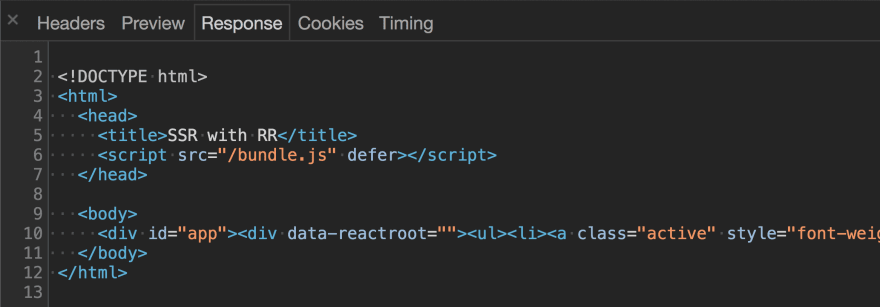






Top comments (3)
These posts that detail the setup are great, especially with constantly changing API's like webpack version 4 and react-dom's hydrate versus render.
I really love getting server-side rendering to work, it's just so magical to be able to use the app's component code on both the client and server side. And it's great for sending over pre-rendered markup, which eliminates much of the initial wait time while the app is fetching data.
However, it's important to note that the performance gain is mostly client-side. Enabling server side rendering creates much more work for the server. The server becomes responsible (at least for the first load) to fetch the data to hydrate the initial state in addition to rendering the markup.
Performance and complexity is even more pronounced for web apps with non-Node.js backends. Most server-side frameworks have packages that let you render JavaScript on the backend, but they are typically bindings to the v8 JavaScript engine, which is a significant overhead to consider.
It would be interesting to see a post that describes a good strategy for splitting the routes in a react-router-powered React app that need rendering and those routes that do not (like public article/posts that want to be indexed versus a private profile administration page behind an auth wall).
Agree. Great comment.
Great :D