In this article we will connect to an RDS instance locally using an SSH tunnel. This video was useful.
Goal
Need to connect to an RDS instance present within a private subnet, which lacks public accessibility.
Problem
A public subnet has a route to an internet gateway configured in its route table. This helps making a connection between the VPC and the internet.
A private subnet does not have any route to an internet gateway. We cannot access resources within the private subnet from outside the VPC.
We should not put our RDS instances in public subnets only for the purpose of accessing them because this leads to direct public access of our data which is a security concern.
However, at times, we may want to access our data locally for debugging purposes. Therefore, we need a mechanism to connect to our database in a private subnet.
Resolution
Get along, till end, you will find out.
Create an EC2 instance
We need to create an EC2 instance keeping the following features:
- Locate the EC2 instance in a public subnet
- Make sure it is the same VPC in which we have put the RDS instance
- Don't forget to download the .pem file to access the EC2 instance
- Associate the EC2 with a security group which has inbound access from anywhere (or at least your own IP)

Once you follow above steps, you have a pem file, and an EC2 host, with you, which we are going to utilize later using the universal ec2 user, which is ec2-user.
Testing local EC2 connection
To test the local connection to EC2, we are using jetbrains Intellij, and will be following below steps:
- Go to data sources and drivers, then the SSH tunnel tab.
- Set an SSH configuration, mentioning the
- EC2 host
- EC2 user (default user: ec2-user)
- Select the authentication method as key pair, then locate the pem file we downloaded earlier for EC2 connection.
- Now, check if correct, by testing connection.
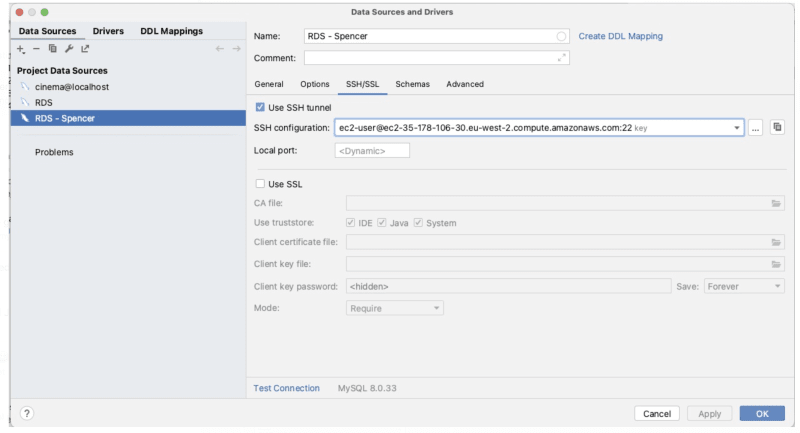
Now, we have EC2 securely connected on our local, which we are going to use for connecting with database now.
Configuring local Database connection
To connect with DB, again we will use intelliJ IDE. For making connection with the DB, you need following details:
- RDS instance host
- DB username
- DB password
- DB Port
- DB name
Go to the general tab, enter above details.
Once filled, test the connection, if you have followed above steps along with me, we will surely see below prompt.
Note
There is also a super easy way to connect to private RDS with 7777 and RDS

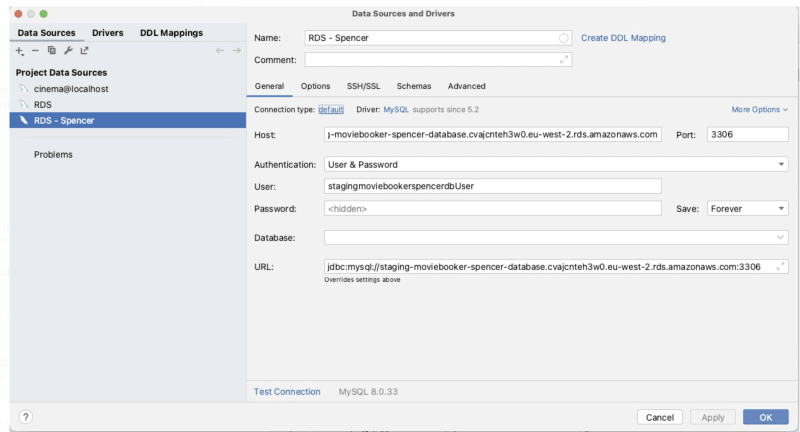




Top comments (0)