First You will need to create Azure compute galleries
Step 1
Go to azure portal and Search for Azure compute galleries
Step 2
Click on Create
Step 3
Fill in the
Resource Group
Name
Region
*Description *(optional)
Step 4
Click on Review + Create
Step 5
Now go to your created Vm in azure portal
And Click on** Capture**
Step 6
Fill in your
Resource Group:
Target Azure Compute gallery:
Step 7
Under Target Vm image definition Click on Create New
Step 8
Create a new image name and click on OK
Step 9
Version Nr: Create a Version
Best Practices
*increase Replica
*Back up in more than Region
Step 10
Click on Review + Create
Step 11
Congratulations Your Vm img has been captured and stored
you can now revert back to this specific moment
That will be the end Make sure to always delete Azure Resource when they are not in use







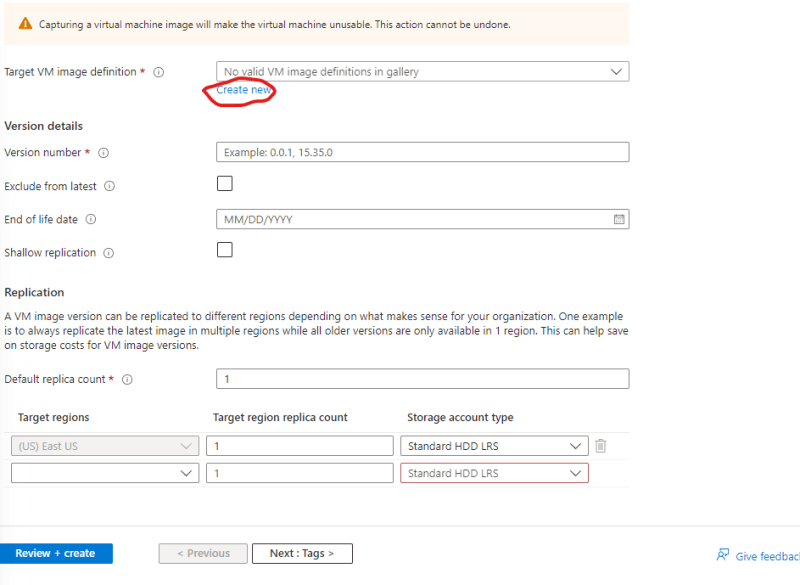



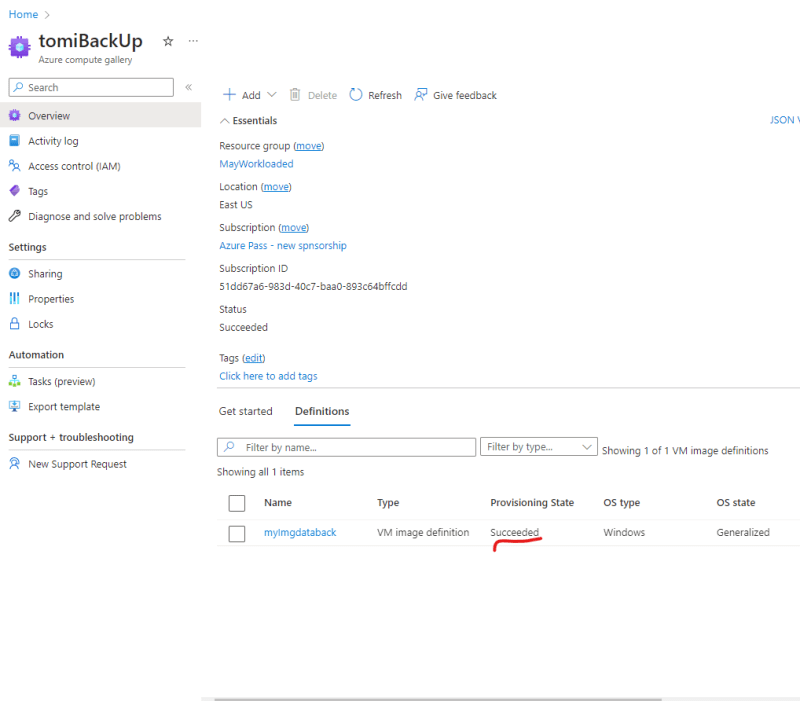

Top comments (0)