In this article, we are going to build a react movie application for searching and discovering movies using the OMDB API. You can clone the repo directly https://github.com/Tk-brainCodes/OMDB-Movies.git.
View Live-Demo.
Step 1 (Get An API Key):
Proceed to this link to get a free API key for this project:
Link: API Key.
The purpose of the API key is to track how the API is been used by the user and how many requests are made a day. This API offers 1,000 search limits a day. The API key will be forwarded to your email address, now you can start using the OMDB API.
Project Setup:
In your terminal or command prompt run these commands:
run: npx create-react-app OMDB-movies to create a new react app.
cd into the directory: cd OMDB-movies
run: npm install axios for requesting data from an API.
Then run: npm start or yarn start to start the react application server. You should see the react logo spinning in your browser:
Creating Components:
In the App.js component get rid of everything. It should look like this:
import './App.css';
function App() {
return (
<div className="App">
</div>
);
}
export default App;
Next inside the src folder create a new folder and name it Components.Inside the Components folder create three folders for each components.
- Card folder
- Header folder
- Movies folder
Your project structure should look like this:
Next, we are going, to begin with, the Header.js component. Inside the Header components folder create a Header.js component and Header.css file. The code below are the basic CSS code for our Header.css file.
/*HEADER.CSS*/
@import url('https://fonts.googleapis.com/css2?family=Nanum+Gothic:wght@800&display=swap');
@import url('https://fonts.googleapis.com/css2?family=Pacifico&display=swap');
.input {
padding: 20px;
width: 300px;
}
.heading {
font-size: 17px;
font-weight: bolder;
padding: 5px;
font-family: 'Nanum Gothic', sans-serif;
}
.paragraph {
padding: 5px;
color: #3da4ab ;
}
.title {
font-family: 'Pacifico', cursive;
color: white;
}
.header {
display: flex;
align-items: center;
justify-content: space-evenly;
padding: 20px;
}
.name {
font-size: 20px;
padding: 10px;
}
.search {
color: white;
font-weight: bolder;
}
.search input[type="text"]{
border: 1px solid #f6cd61;
background-color: black;
color: white;
text-transform: uppercase;
font-weight: bolder;
border-radius: 2px;
width: 40em;
padding: 20px;
}
.search input[type="text"]:focus
{
outline: 0;
}
button {
background-color: #dfad31;
border: none;
color:white;
font-weight: bolder;
font-size: 16px;
padding: 20px;
cursor:pointer;
}
.norminee {
border-radius: 4px;
background: rgb(9, 136, 9);
}
/* ===========================
====== Medua Query for Search Box ======
=========================== */
@media only screen and (min-width : 150px) and (max-width : 780px)
{
.search
{
width: 40em;
margin: 0 auto;
}
}
.link {
text-decoration: none;
list-style-type: none;
}
Next, we are going to import our CSS to the Header.js components:
//HEADER.JS
import React from 'react';
import './Header.css';
const Header = () => {
return (
<div className="Header">
<h1>Header Components</h1>
</div>
)
}
export default Header;
Our Header.js component is set but no reasonable content, we will come back to that shortly.
Next we are going to set up our Movies.js component. Inside the Movies folder, we created earlier, create a Movies.js component and a Movie.css file. The code below are the basic CSS code for our Movies.css file.
/*MOVIES.CSS*/
@import url('https://fonts.googleapis.com/css2?family=Nanum+Gothic:wght@800&display=swap');
@import url('https://fonts.googleapis.com/css2?family=Pacifico&display=swap');
.input {
padding: 20px;
width: 300px;
}
.cardlist__movies {
display: flex;
flex-wrap: wrap;
align-items: center;
justify-content: center;
-webkit-box-shadow: 5px 5px 32px 5px rgba(0,0,0,0.43);
box-shadow: 5px 5px 32px 5px rgba(0,0,0,0.43);
}
.card {
margin-left: 20px;
border-radius: 4px;
margin-top: 30px;
margin-bottom: 20px;
}
.movie__image {
height: 500px;
width: 350px;
border-radius: 10px;
}
.flex__card {
background-color: rgb(14, 13, 13);
color: #f6cd61 ;
padding: 20px;
border-radius: 10px;
margin-top: 10px;
}
.heading {
font-size: 17px;
font-weight: bolder;
padding: 5px;
font-family: 'Nanum Gothic', sans-serif;
}
.paragraph {
padding: 5px;
color: #3da4ab ;
}
.title {
font-family: 'Pacifico', cursive;
color: white;
}
.header {
display: flex;
align-items: center;
justify-content: space-evenly;
padding: 20px;
}
.name {
font-size: 20px;
padding: 10px;
}
In the code below:
I imported Axios we installed earlier and also imported the Header.js component and the Movie.css file.I created a state for movies and queries and created a function searchMovie, inside the searchMoviefunction, I consumed my API and passed in response.data.Search to my setState function, setMovies.In the return statement, I passed in the function and the states as props to theHeader component.
//MOVIES.JS
import React, { useState } from 'react';
import Header from '../Header/Header';
import axios from 'axios';
import './Movies.css'
const Movies = () => {
//states
const [movies, setMovies] = useState([]);
const [query, setQuery] = useState('');
//Consume the API
const searchMovie = async (e) => {
e.preventDefault();
const API_KEY = "b57e0c63"; //use your personal API Key
const apiURI = `https://www.omdbapi.com/?i=tt3896198&apikey=${API_KEY}&s=${query}`;
try {
const response = await axios.get(apiURI);
const data = response.data.Search
console.log(data);
//setState
setMovies(data);
} catch (err) {
console.error(err);
}
}
return (
<div className="shoppies">
{/*Header component*/}
<Header
searchMovie={searchMovie}
query={query}
setQuery={setQuery}
movies={movies}
/>
</div>
)
}
export default Movies;
Back to our Header.js component:
In the code below:
I destructured the properties that were passed in from the Movies.js component to the Header.js component. Then I created a search form with an onSubmit handler that takes a function searchMovie which was defined in the Movies.js component, and also the onChange handler that has an inline function to update the value that the user types in the input.
//HEADER.JS
import React, { Fragment } from 'react';
import './Header.css';
//destructure props
const Header = ({ searchMovie, query, setQuery, movies }) => {
return (
<Fragment>
<div className="header">
<h1 className="title">Movie-search</h1>
{/*Search form*/}
<div className="search">
<form className="search-form" onSubmit={searchMovie}>
<label
htmlFor="query"
className="name"
>
</label>
<input
type="text"
name="query"
placeholder="i.e Guardians of the Galaxy Vol. 2"
value={query}
onChange={(e) => setQuery(e.target.value)}
/>
<button type="submit">Search</button>
</form>
</div>
</div>
</Fragment>
)
}
export default Header;
Let's see how far we have gone!:
import the Movie.js component to the App.js component.
code below:
//APP.JS
import './App.css';
import Movies from './Component/Movies/Movies';
function App() {
return (
<div className="App">
{/*Movie component*/}
<Movies />
</div>
);
}
export default App;
Now run: npm start to start the app. You would see the header displaying in your browser with the search box.
Right now nothing is been rendered when we search for a movie. Next, we move to the card component containing the movie image, movie title, and movie year.
Inside the card folder we created earlier, create a Card.js component.
In the code below:
I destructured movies which do not yet exist in the Card.js component but in the Header.js component, then filtered any image that does not have a poster image {movies.filter(movie => movie.Poster) and mapped through the arrays of movies using .map((movie,index) => then passed in the {movie.Title} and {movie.Year}.
//CARD.JS
import React from 'react';
const Card = ({ movies }) => {
return (
<div className="cardlist__movies">
{movies.filter(movie => movie.Poster).map((movie, index) => (
<div className="card" key={index}>
<img
className="movie__image"
src={movie.Poster}
alt="postal"
/>
<div className="flex__card">
<p className="heading">{movie.Title}</p>
<p className="paragraph">{movie.Year}</p>
<br />
</div>
</div>
))}
</div>
)
}
export default Card;
Next we import the Card.js component into the Header.js component and render it at the bottom. Your code should look like this:
//HEADER.JS
import React, { Fragment } from 'react';
import './Header.css';
import Card from '../Card/Card';
const Header = ({ searchMovie, query, setQuery, movies }) => {
return (
<Fragment>
<div className="header">
<h1 className="title">Movie-search</h1>
{/*Search form*/}
<div className="search">
<form className="search-form" onSubmit={searchMovie}>
<label
htmlFor="query"
className="name"
>
</label>
<input
type="text"
name="query"
placeholder="i.e Guardians of the Galaxy Vol. 2"
value={query}
onChange={(e) => setQuery(e.target.value)}
/>
<button type="submit">Search</button>
</form>
</div>
</div>
{/*Card component*/}
<div className="list-movie">
<Card movies={movies} />
</div>
</Fragment>
)
}
export default Header;
Now if you search for a movie you should see it displaying the poster image, year of release, and name of movie.
Feel free to ask questions in any area you don't understand.
If you like this content you can follow me on Twitter @tkworldclass.

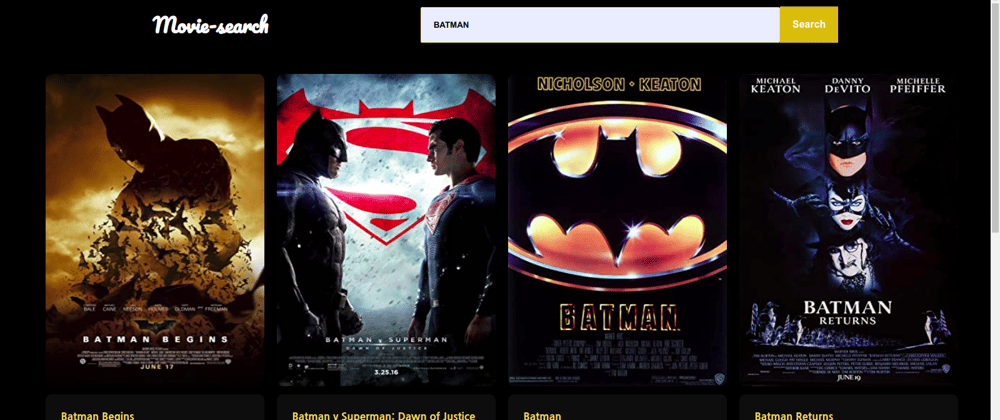



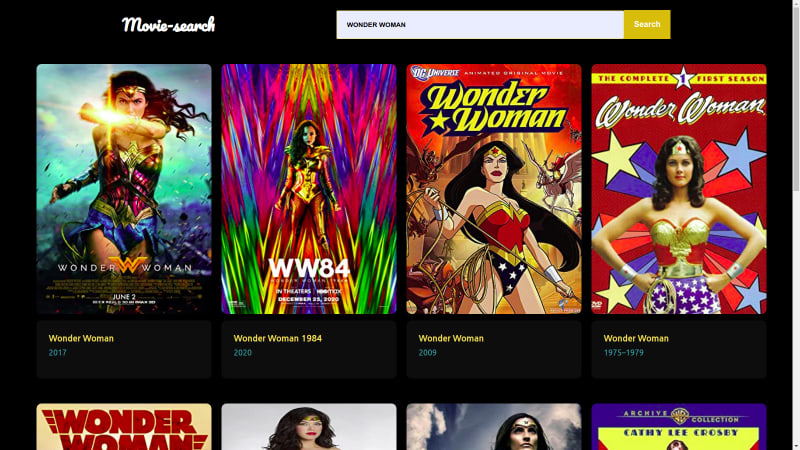


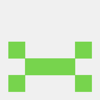


Top comments (18)
Thanks. Your instructions state
"create a new folder and name it Components"
Should be Component
Thanks. I named it components because it contained more than one component.
Thanks for the correction.
No need to massage this idiots ego bro. He clearly is a troll. Great tutorial by the way.
Your logic makes no sense.
Your a dumbass.
That’s a lame statement. Naming conventions of directories are totally up to the dev. So if you want to name a directory component, yet you have more than one component stored. Your logic is flawed, and you should stand in NYC rush hour traffic.
Great website but not responsive
Yeah, just worked on the functionalists, you can contribute to the design on GitHub I will merge it.
Okay...I will try to.
Thanks 😊
good post, just for the API_KEY it's recommended to pass it as an env variable for security reasons
Try passing it directly to the API where you have apiKey
Great post!
Thanks
I have created the same with Typescript check demo here
shakiltech.com/movie-guru/
View Demo Video here:
youtu.be/sM16KvlCqA8
Wow nice
Great Tutorial Bro!
Some comments may only be visible to logged-in visitors. Sign in to view all comments.