Now from here, many people have their preferences on how they want their systems to look and feel like, the drivers installation is pretty basic and i have tried to use a method that has the least time required to setup which i think is efficient, however, this is how i would setup my windows environment to work with.
First of all, simple click the icon in the taskbar tray, lower right and connect to the internet, in the new windows when internet is not connected, now it shows a globe, I wonder.
Now, by default windows has adopted to skip out the basic icons, so to get them back right click on your desktop and click on personalize.
Then Click on themes and on the right hand side, we have Desktop icon settings.
Now, Checkbox the icons, we required, i need all of them, they also look nice, then a blank desktop. Hit Apply and Click Ok, and you can close this screen no.
Now the icons are a bit bigger and not sorted so I right click the menu again and click sort by name, i had to do it two times till i got what i was wanting Also right click again and click on view, so we can set the size to Small Icons.
Now right click on This PC icon and click on properties.
Now from here click on device manager.
Now here you can see a list of devices whose drivers are not installed in yellow exclamation marks. Windows does a good job of automatically downloading most of the drivers once connected to the internet, so here we can wait for most of it to install automatically. In the meantime, i`d like to customize my taskbar. So we right click on the taskbar and click on taskbar settings
Now look at all these buttons, lets customize, click on Use small taskbar buttons.
Scroll down in the taskbar settings page and click on the dropdown Combine taskbar buttons and select never. I just dont need icons but descriptions of whats up and not. Next click on select which icons to appear on the taskbar
And now check, always show all icons in the notification area, trust me they dont take that much space.
Now, you can see the taskbar making some sense, now right click the taskbar again and uncheck show task view button, and show windows ink workspace button. Don't Need Em.!!
Now right click that mail icon and unpin it also the windows store icon and unpin it.
Ok, so now we open www.drp.su/en, this is a nice piece of software, I discovered, kind of does your job automatically for installing the remaining drivers. So click on install all the required drivers to download the installer.
PS: Download chrome in the meanwhile, I did download it early.
So, in chrome click the 3 dots on the upper right corner and click settings.
Scroll down the page and click on the advanced settings and scroll down further till you find the Downloads Section, click on the change button in location.
Now click on the Desktop and select folder, we will want all our downloads to initially end up on desktop, so that we can install and remove the clutter to keep our systems clean. I don't like keeping installer, waste of space.
Ok, the thing with the internet is that, i find it that google DNS is faster and doesnt show you old cached pages from your Internet Service Provider. Now to change that, click on the network icon on the Desktop and click properties.
Now click on Change adapter settings.
Now click your Wifi or Ethernet if you are connected with cable and click on status.
Now click on Properties.
Now double click on Internet Protocol Version 4 and a dialog will appear
Now click on Use the following DNS server addresses and enter as shown on the screen.
Preferred DNS Server: 8.8.8.8
Alternative DNS Server: 8.8.4.4
Click Ok, then Ok Again, and your done.
Now double click the DrpInstaller we downloaded on the Desktop
Now click on expert settings on the bottom of the page.
Now checkbox on the top right and all will be selected and then scroll down.
Uncheck the driver toolkits, we don't want no bloatware.
Click on Install All, and get yourself something to drink, it took a little more time.
Once the installation is complete it will start talking to you, lets shit it up, right click the Driver Pack Label in the taskbar and close the window.
Now everything has pros and cons, so this does install some default apps, which I really don't like, click on the start menu and click on the cog, that is settings.
Type in programs in the search bar, and it will show and dropdown, click on the add or remove programs.
Click on Avast and uninstall, if it shows a log or something, wait for its setup to complete and then do it.
Uninstall the following that i found;
- Bubble Witch 3 Saga
- Candy Crush Friends
- Opera, don't like it too
Now lets install another interesting piece of software. Its called ParkControl. Go to www.bitsum.com/parkcontrol/
And click on install ParkControl
Once you download it, install and run it, a screen will appear like this.
Now set the Freq Scaling AC and Preq Scaling DC to disabled and click OK.
So what this is, is that by default the frequency of the CPU that determines the speed keeps on going down and up, based on how much windows thinks you require, emphasis on windows thinks, lol, really. I require a smooth experience, so i don't let windows think. I don't want to wait time wasting it thinking whether i require speed or not, so i keep it at full, thats why i bought this computer. I don't want a 1.6 GHz running at 800 Mhz.
Now, another thing i need is the classic start menu. Goto www.classicshell.net and click on Download Now
Download and Install it. And uncheck Classic Explorer and Classic IE, really don't like that, if you want to try you can but in my experience i don't recommend.
Now once you have installed it, click on the start button on the lower left of the screen, and you will be brought up with the configuration only for the first time.
Now click on classic style, then click on Skin
Then Click on Skin dropdown and click Classic Skin, i like Small Icons, 3D Border and Solid Color Selection.Now Click on Ok.
Click on the start menu button and Voila,, i think you have beauty.
Ok so now anther thing i discovered, lets go to www.windows10-dpi-fix.xpexplorer.com
Click on the Download Link. installed it.
Click on Use Windows 8.1 DPI scaling and click create windows desktop shortcut and apply.
By default, the windows font in the panels seems a bit fuzzy, this fixes that. Damn Windows, You should restart your computer now, to see the effect in place.
Now look at that clean desktop, it is sweet.
I just increased the size of my icons for this computer because the screen was a little too small.
Ok, now right click on This PC amd click on properties once more.
Then click on Advanced System Settings.
In the performance section click on settings.
Now click on Adjust for best performance.
And then check Show thumbnails instead of icons.
Our windows should now work as fast and smooth.
Next, i`d like to unpin all icons and pin chrome in the taskbar.
Now open Chrome and Click on Set Default
Scroll Down to Web and click on the Microsoft Edge and Set it to Chrome, it will whine about Edge, lets click on skip anyway.
I am not a user of one drive so lets remove it, click on the taskbar icons of the grey cloud, click on more and settings.
Now in settings, uncheck start onedrive automatically
Click, Ok and repeat the process and close OneDrive.
Next: Setting up the IDE (Integrated Development Environment)

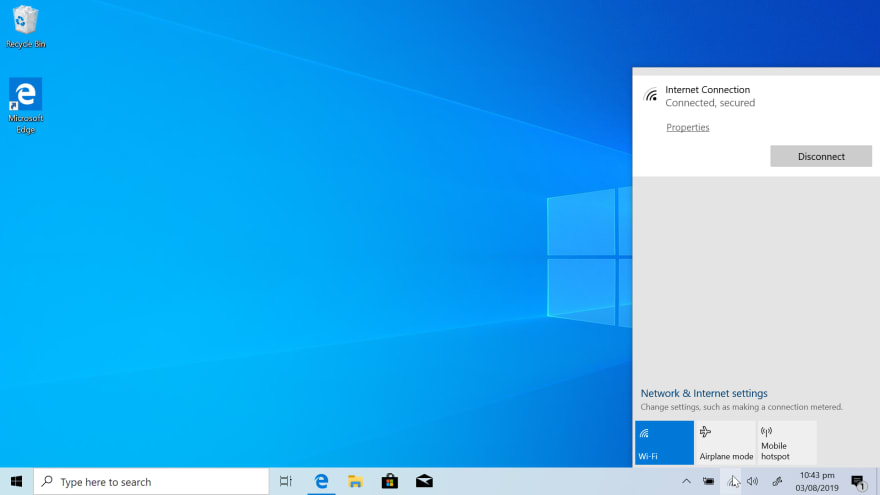


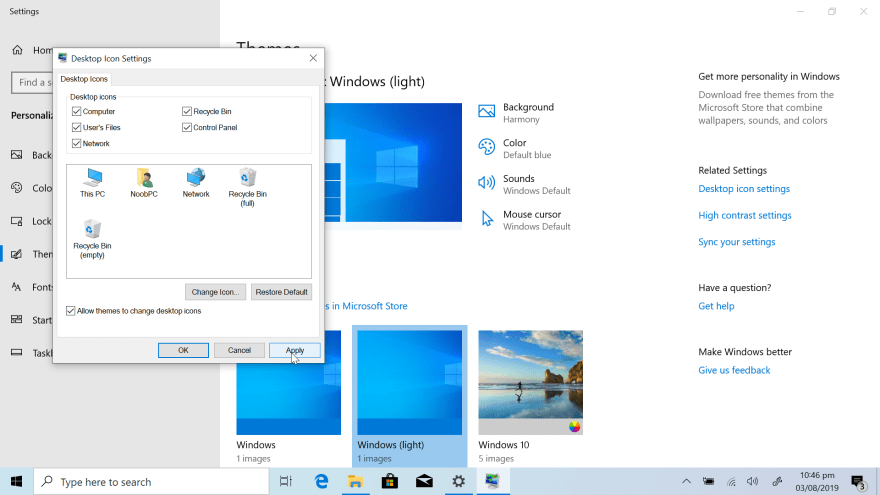


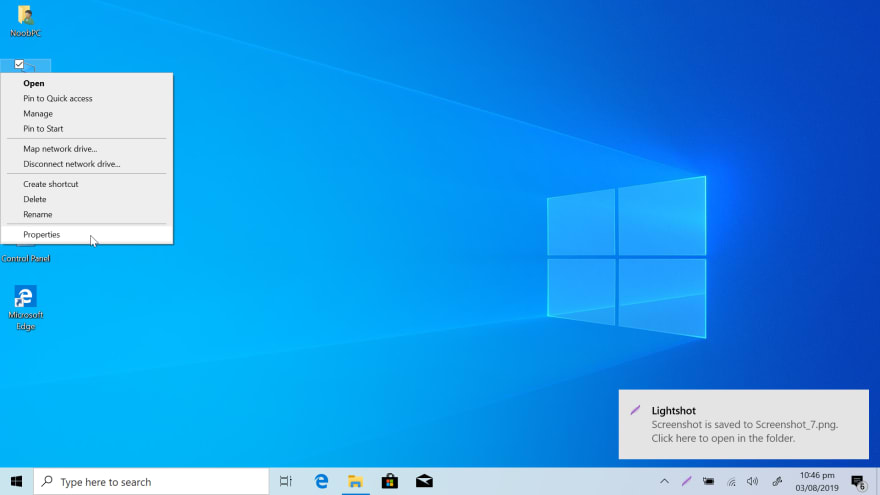
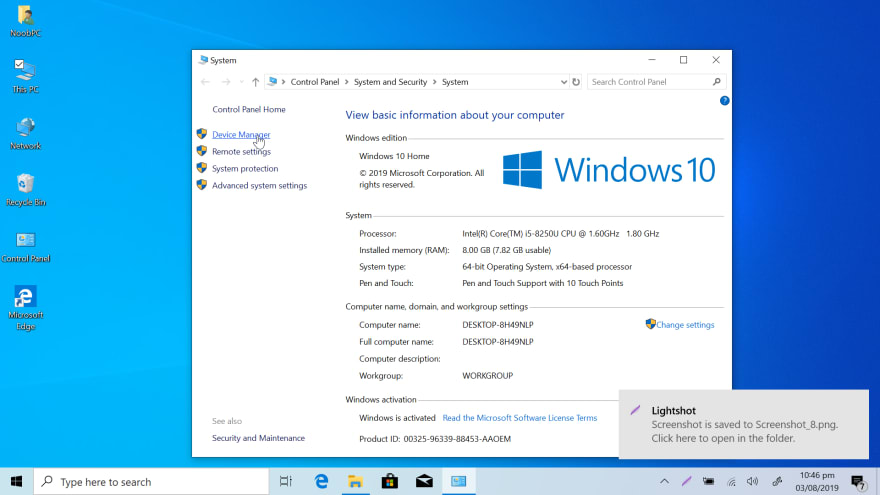
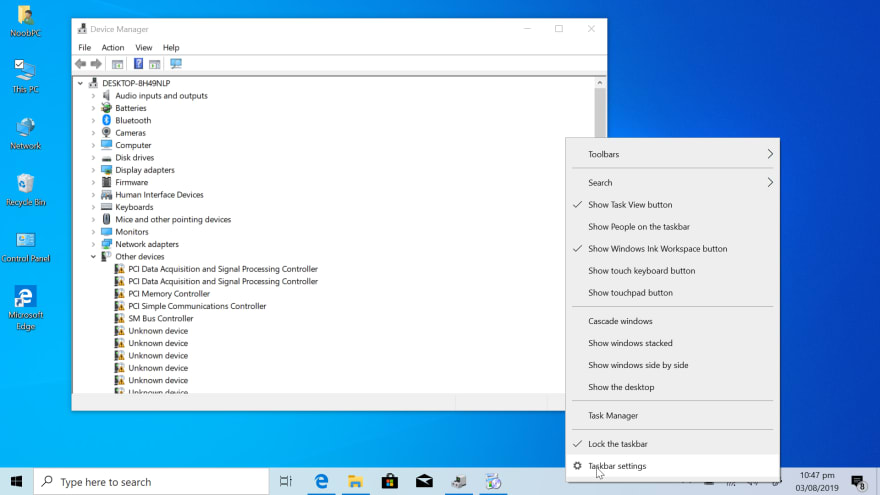


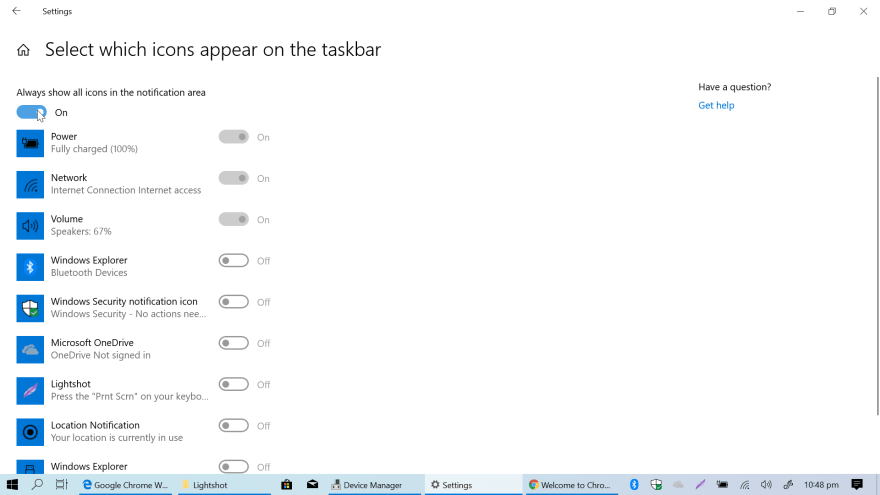
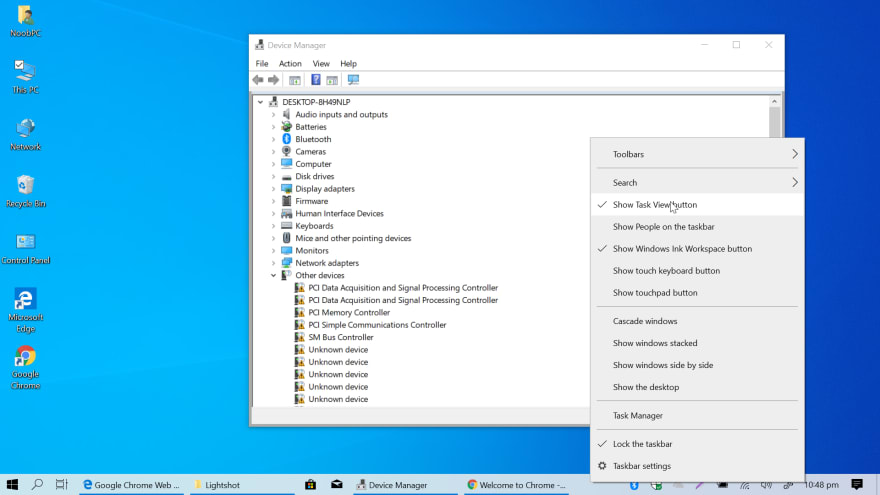
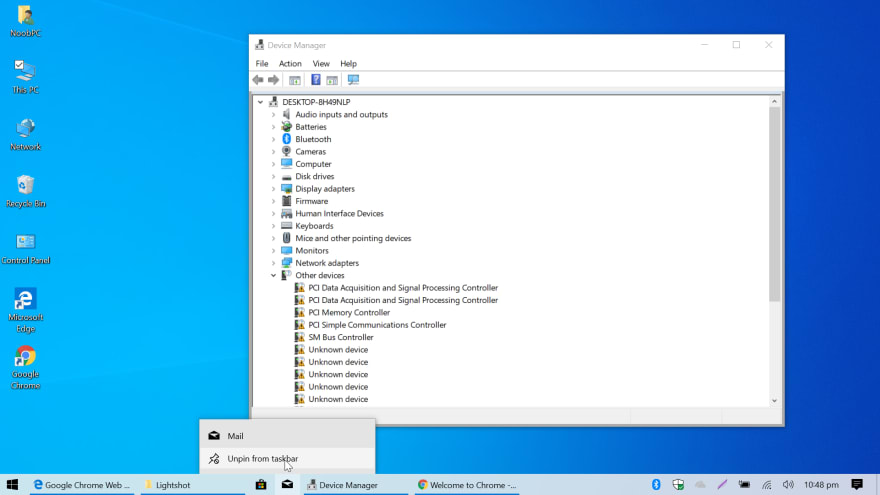
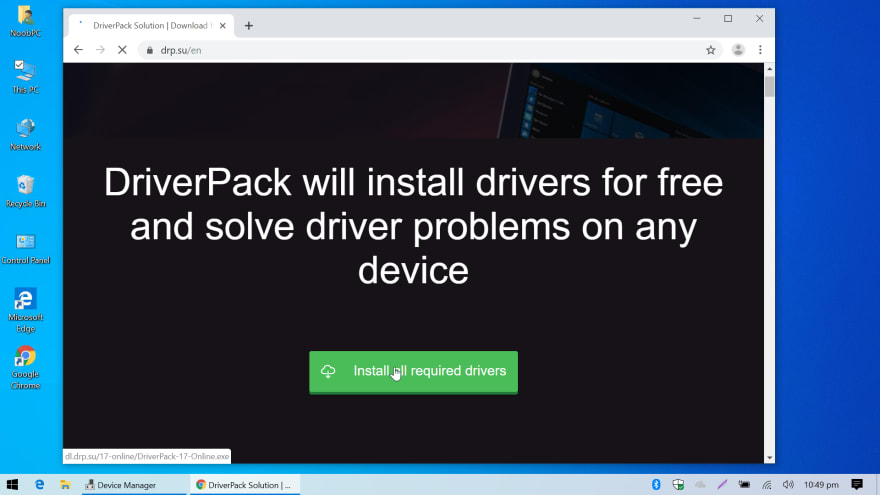

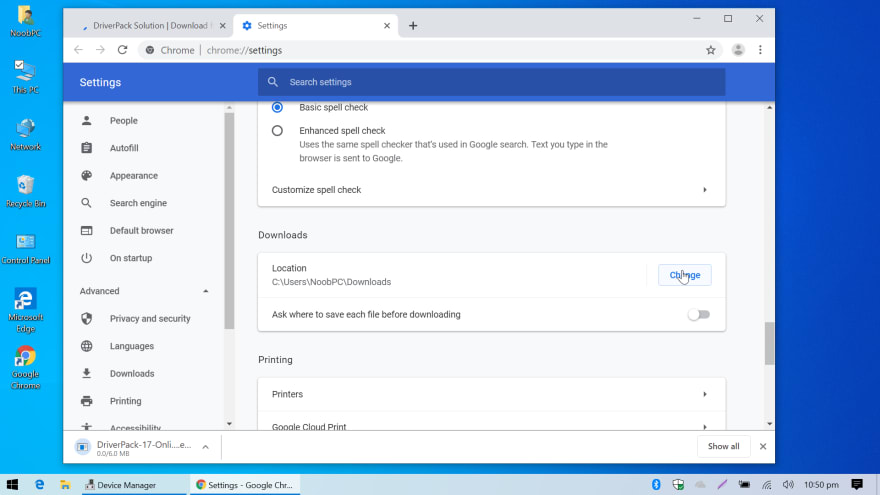
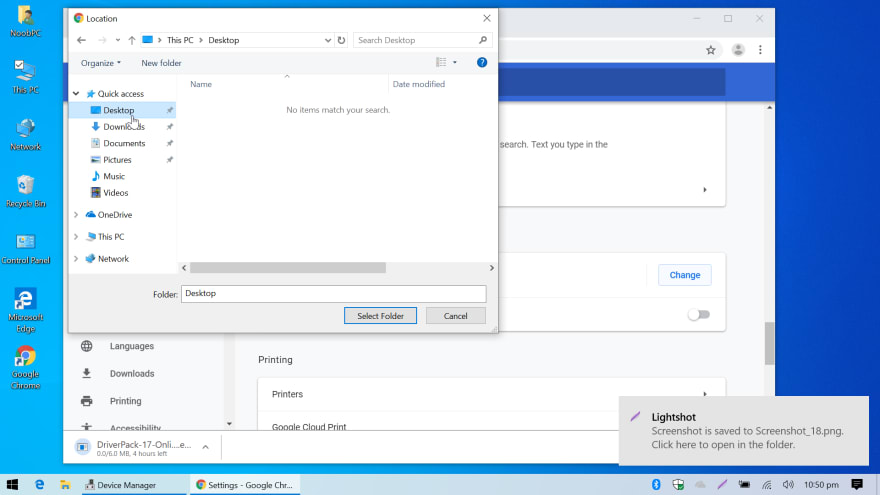
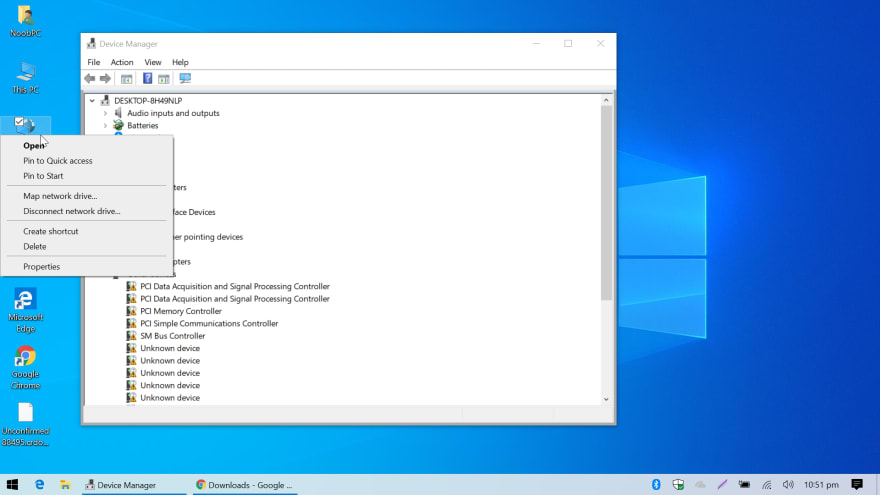
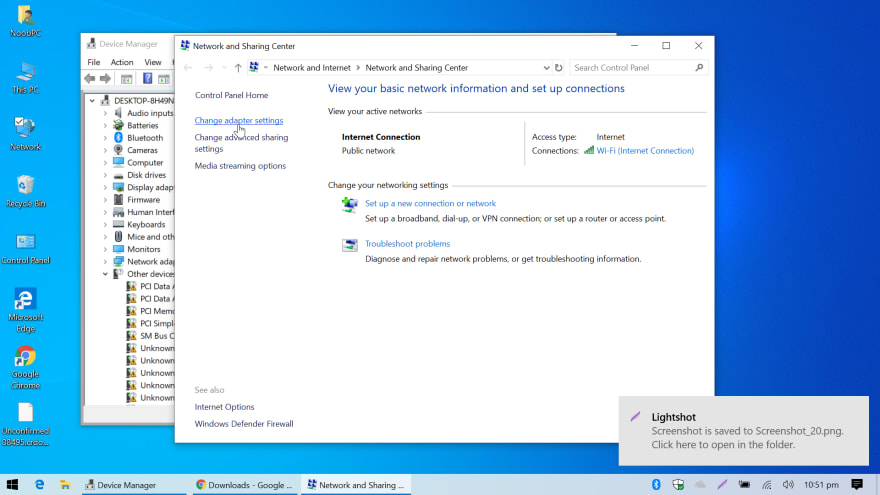

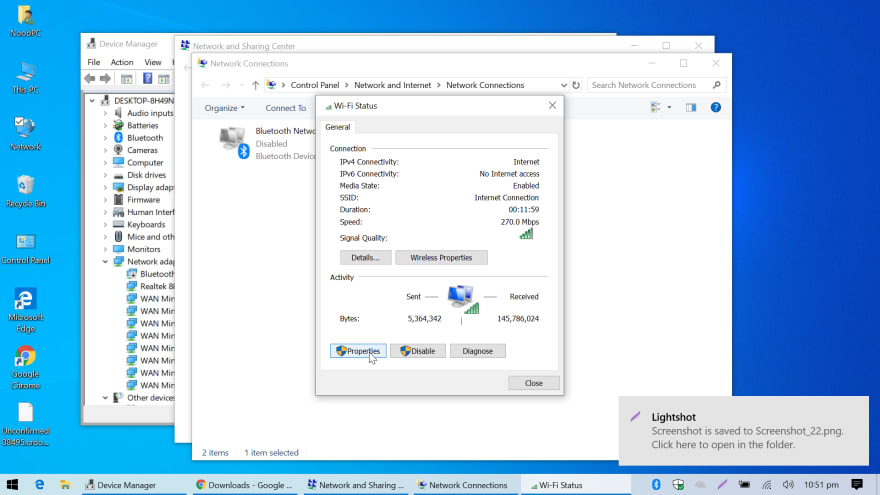



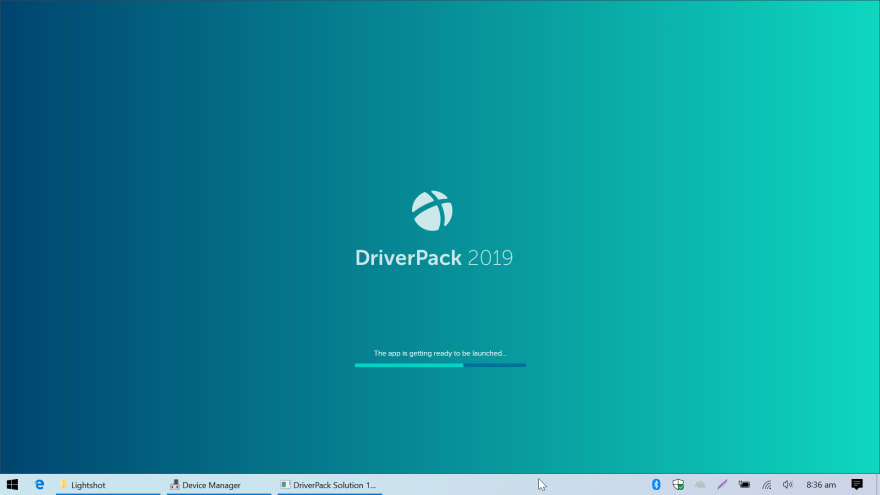
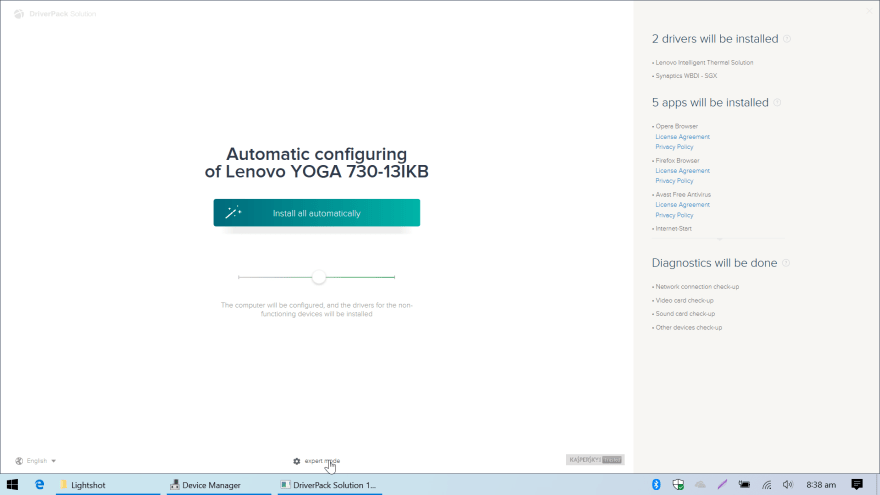


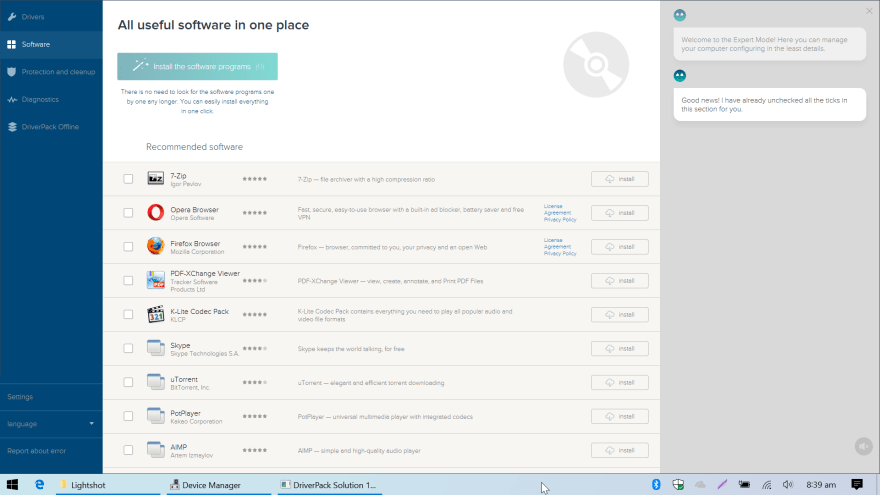
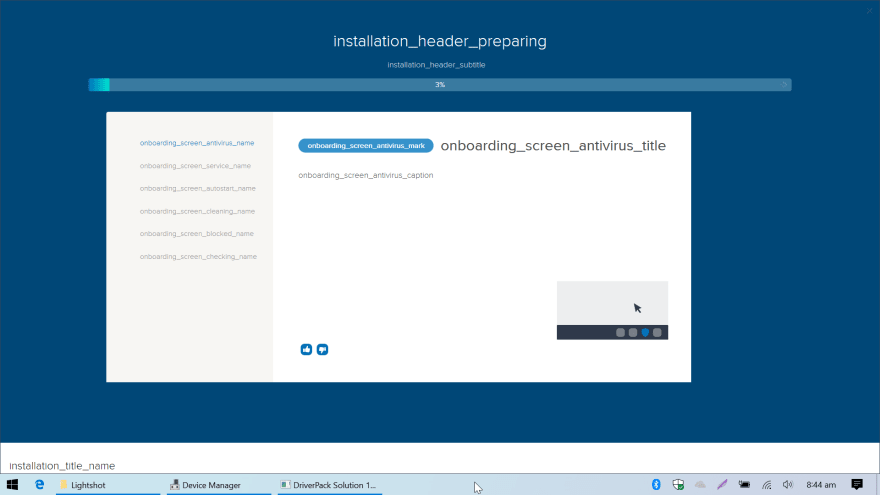

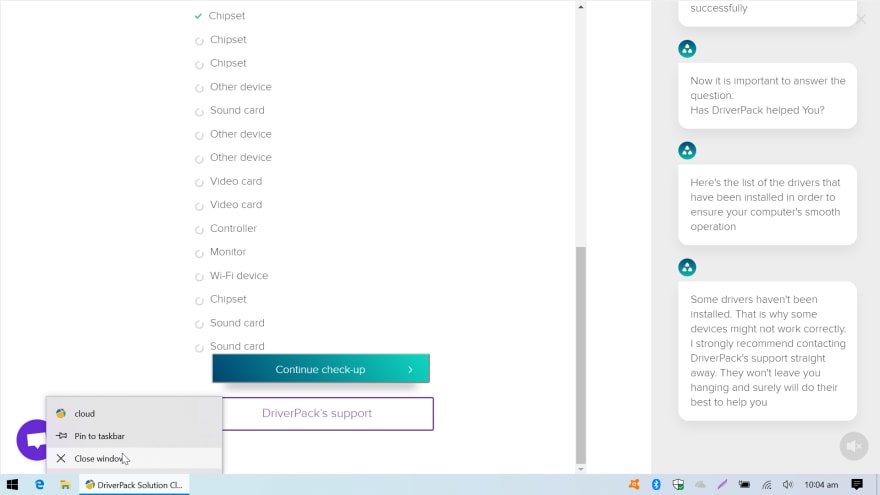


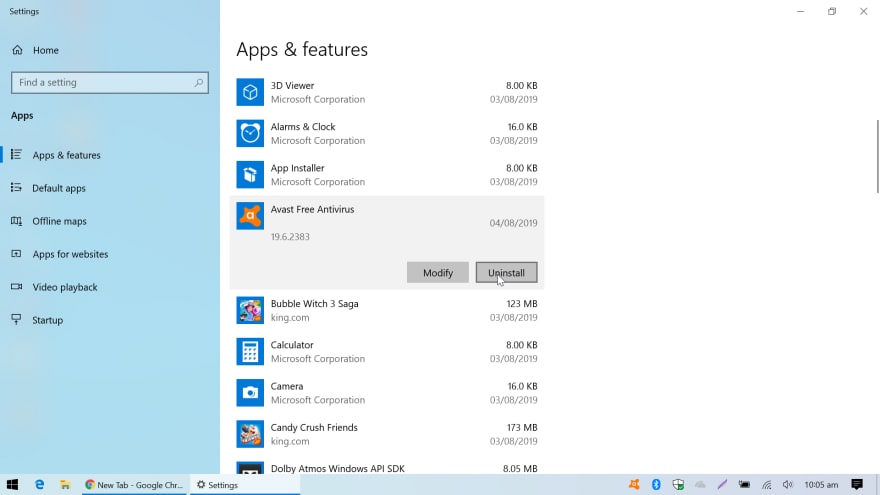

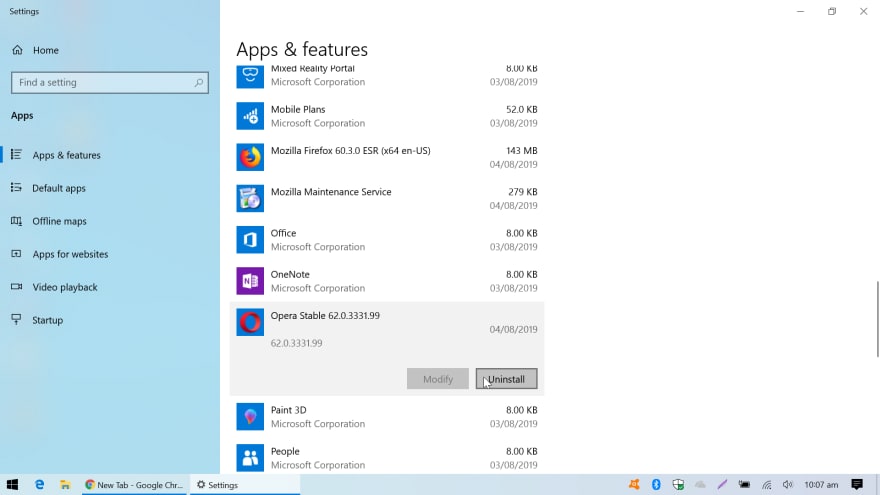
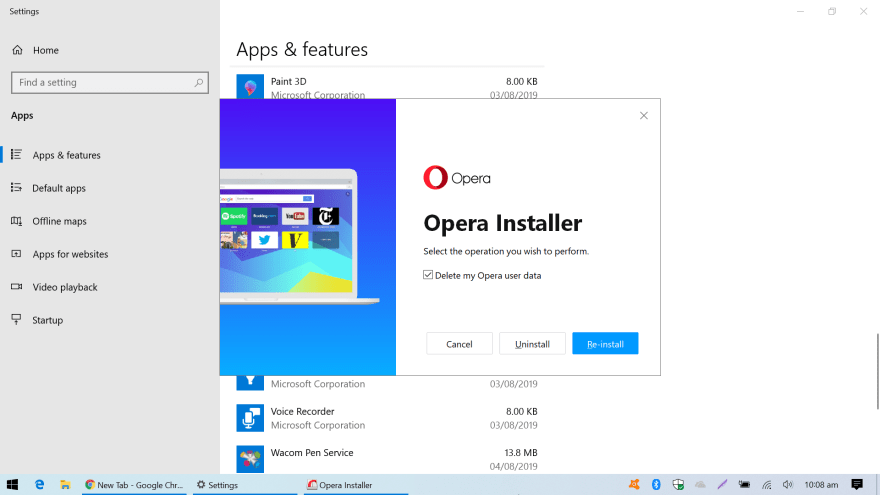




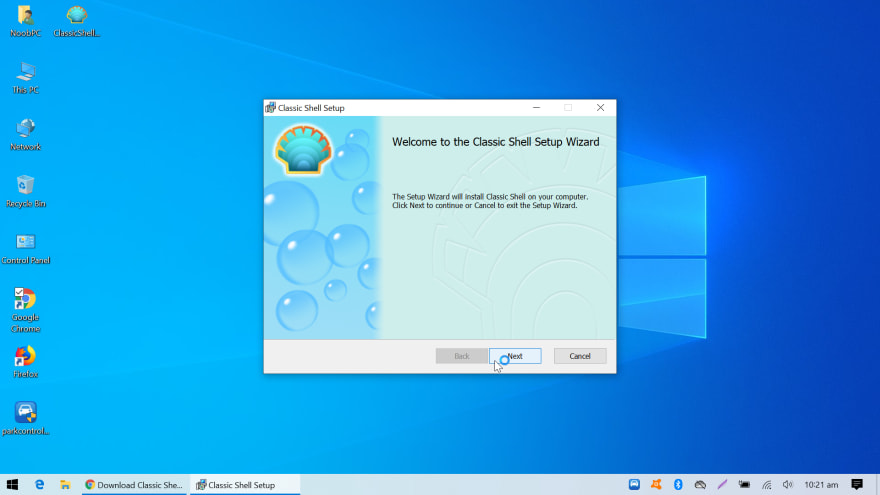







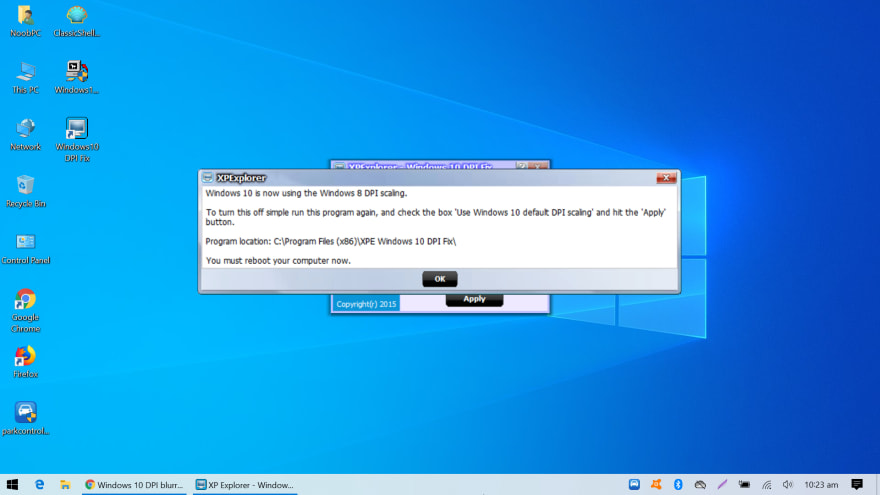






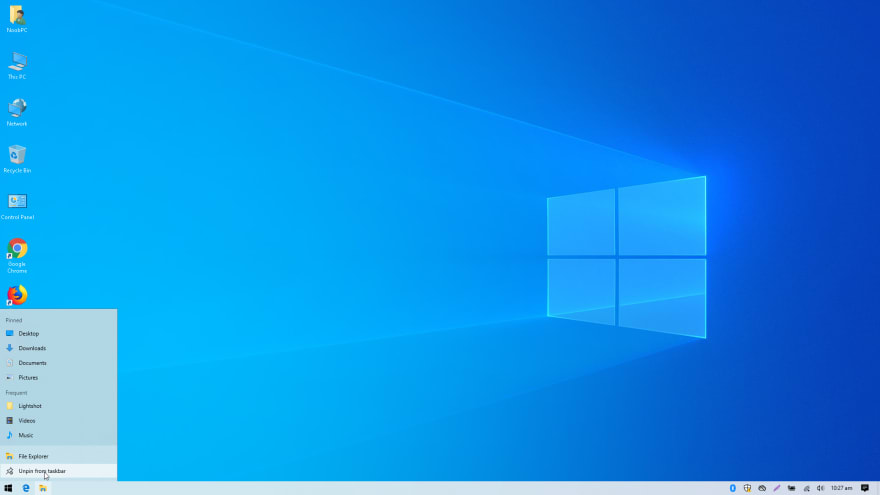
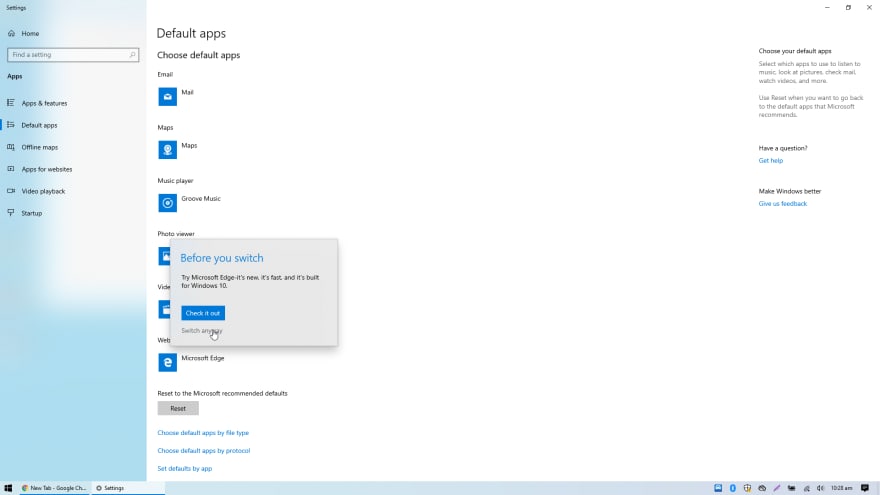
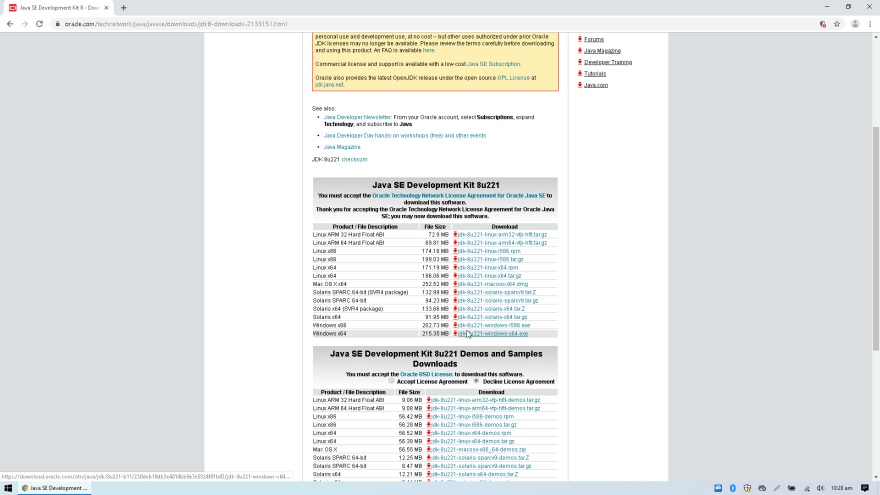
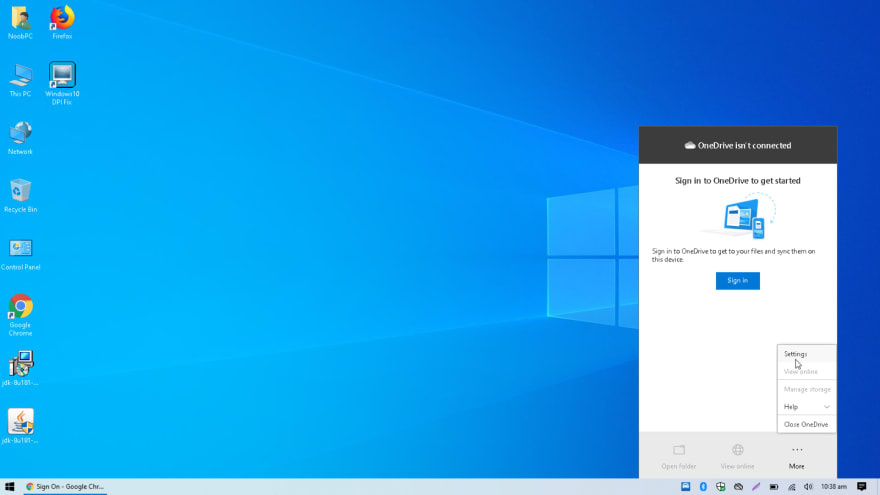
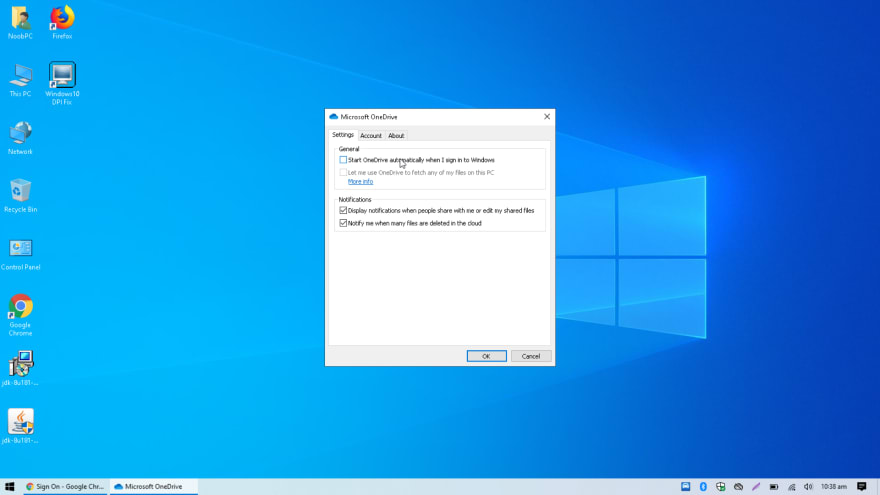


Top comments (2)
I would not recommend using any of those driver apps. Same goes with registry cleaners, configuration managers, etc. You are giving some third party admin access to your PC so they can "fix" it. You have no idea what else they may be doing, how they are using your information, if there is spyware on your machine now, if the drivers are recent or correct. Use the manufacturer website to find drivers. It will be different for everyone, but manufacturer drivers will actually be supported. It's exactly like cracked software. Yeah, it may work, but if they were smart enough to crack the DRM, they were probably smart enough to do all sorts of stuff to your computer in the process!
I agree to you scott, but as my experience has gone with DRP.su, as shown in the screens, i have just unchecked the toolkit and any other software that comes bundled with it.
Its really a time saver and perhaps good to get beginners to focus on what needs to be done to move on, although get the drivers from the manufacturer site is better.