Overview
This comprehensive guide will walk you through the steps of building a powerful integration that automatically mirrors your Asana tasks in either Google Tasks or Toodledo. Using webMethods.io Integration you could seamlessly sync your Asana tasks with your preferred task management tool.
Prerequisite:
- webMethods.io Integration tenant – sign up here for a free trial if you’re new (use the advanced form for more options).
- Asana account
- Google account
- Toodledo account
Steps
- Login to your webMethods.io Integration tenant, create a new project or choose an existing one and create a blank workflow. If you need a refresher on how to get to this point, this guide can be a great introduction.
- To set up a trigger action, click on the small setting icon on the Start step and choose the Asana trigger.
Select New task as a trigger and complete the authorization – connect webMethods.io Integration with your Asana account and choose the workspace and the project.
Click Save. You should see the test trigger window.
To test your trigger, you need to perform the trigger action. Open your Asana project page and add a new to-do task:
Go back to the webMethods.io Integration workflow and click Test. You should see the output data (the task information) from the trigger which webMethods.io Integration will use to configure and test the rest of the workflow. Click Done.
3.You can now proceed with setting up the next step – choose the app that best works for you, for example:
Google Tasks
Search for the Google Tasks connector and add it to the canvas with the drag and drop feature. This automatically connects with the trigger action.
Click on the small settings icon on the Google Tasks connector, select _ Create new task _ as action and complete the authorization – connect webMethods.io Integration with your Google account.
Click Next.
Now you can proceed with the action configuration – use the Incoming data panel to include task information received from the trigger output – drag and drop the task name in the Title field, choose Task List ID and fill out the Notes field with a description.
Click Next and then Done.
Toodledo
If you prefer Toodledo, add the connector to the canvas with the drag and drop feature. This automatically connects with the Asana trigger action.
Click on the small settings icon on the Toodledo connector, select _ Create _ _ Tasks _ as action and complete the authorization – connect webMethods.io Integration with your Toodledo account.
Click Next.
Now you can proceed with the action configuration – use the Incoming data panel to include task information received from the trigger output – drag and drop the task name in the Task Title field and fill out all necessary fields.
Click Next and then Done.
4.Connect the task management tool to the Stop step and save your workflow.
You can now run the workflow using the play button in the right upper corner and review the result. If you have configured the workflow correctly, you should see the newly created task in your tool, for example Toodledo:
Please note that this may take some time.
Here’s how easily you can automate your task management processes.
5.At the bottom-left corner of the screen you can find the Execution history of the workflow:
From here you can monitor the execution status and view error details if needed:
Please note that workflow execution logs must be enabled from the workflow execution settings:

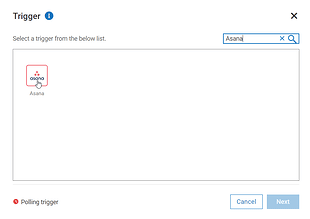
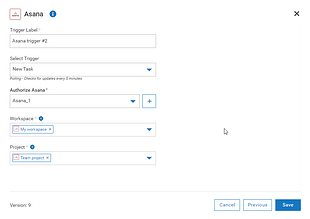


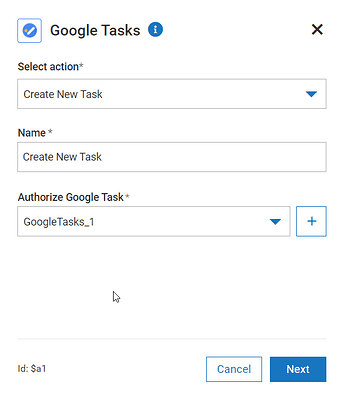
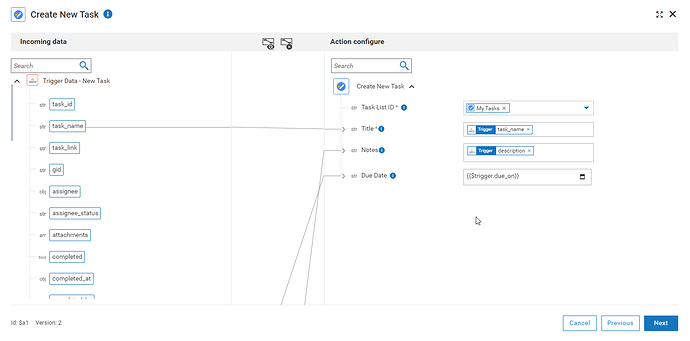
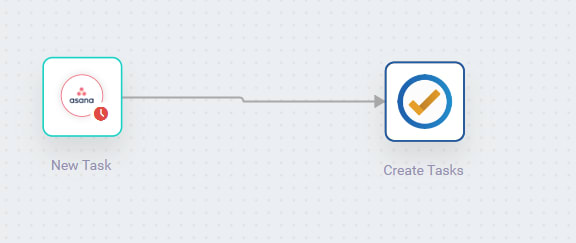
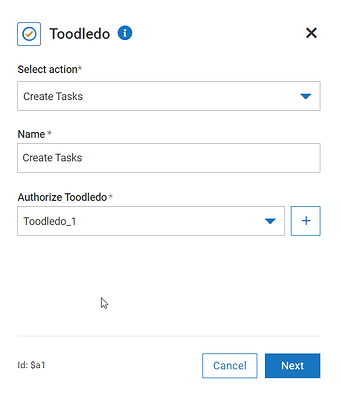

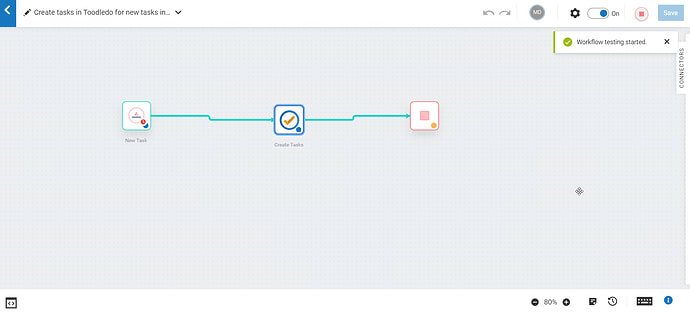
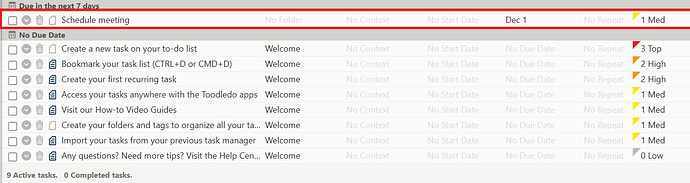

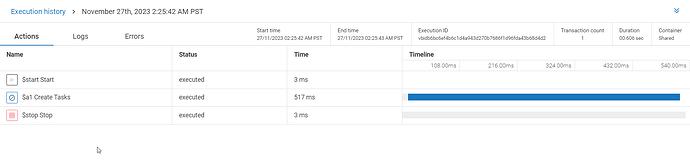

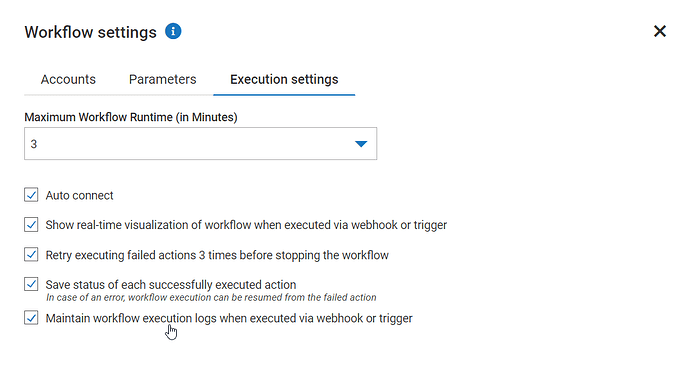




Top comments (0)