So we want to create a mobile navbar in bulma which will display a full navbar at top of the screen in desktop but bottom navbar on mobile
For this the approach will be following:
- On desktop viewport hide the bottom navbar and display the top navbar.
- On mobile viewport hide the top navbar and display the bottom navbar.
CODE
<!DOCTYPE html>
<html>
<head>
<meta charset="utf-8">
<meta name="viewport" content="width=device-width, initial-scale=1">
<title>Hello Bulma!</title>
<link rel="stylesheet" href="https://cdn.jsdelivr.net/npm/bulma@0.9.3/css/bulma.min.css">
</head>
<body>
<nav class="navbar is-hidden-mobile" role="navigation" aria-label="main navigation">
<div class="navbar-brand">
<a class="navbar-item" href="https://bulma.io">
<img src="https://bulma.io/images/bulma-logo.png" width="112" height="28">
</a>
<a role="button" class="navbar-burger" aria-label="menu" aria-expanded="false" data-target="navbarBasicExample">
<span aria-hidden="true"></span>
<span aria-hidden="true"></span>
<span aria-hidden="true"></span>
</a>
</div>
<div id="navbarBasicExample" class="navbar-menu">
<div class="navbar-start">
<a class="navbar-item">
Home
</a>
<a class="navbar-item">
Documentation
</a>
<div class="navbar-item has-dropdown is-hoverable">
<a class="navbar-link">
More
</a>
<div class="navbar-dropdown">
<a class="navbar-item">
About
</a>
<a class="navbar-item">
Jobs
</a>
<a class="navbar-item">
Contact
</a>
<hr class="navbar-divider">
<a class="navbar-item">
Report an issue
</a>
</div>
</div>
</div>
<div class="navbar-end">
<div class="navbar-item">
<div class="buttons">
<a class="button is-primary">
<strong>Sign up</strong>
</a>
<a class="button is-light">
Log in
</a>
</div>
</div>
</div>
</div>
</nav>
<section class="section">
<div class="container">
<h1 class="title">
Hello World
</h1>
<p class="subtitle">
My first website with <strong>Bulma</strong>!
</p>
</div>
</section>
<!-- Bottm bar -->
<nav class="navbar is-link is-fixed-bottom is-hidden-tablet" role="navigation">
<div class="navbar-brand">
<a class="navbar-item is-expanded is-block has-text-centered">
<i class="fa fa-user"></i>
<p class="is-size-7">Account</p>
</a>
<a class="navbar-item is-expanded is-block has-text-centered">
<i class="fa fa-list"></i>
<p class="is-size-7">Tasks</p>
</a>
<a class="navbar-item is-expanded is-block has-text-centered">
<i class="fa fa-flag"></i>
<p class="is-size-7">Alerts</p>
</a>
<a class="navbar-item is-expanded is-block has-text-centered">
<i class="fa fa-cog"></i>
<p class="is-size-7">Settings</p>
</a>
</div>
</nav>
<!-- End bottom bar -->
</body>
</html>

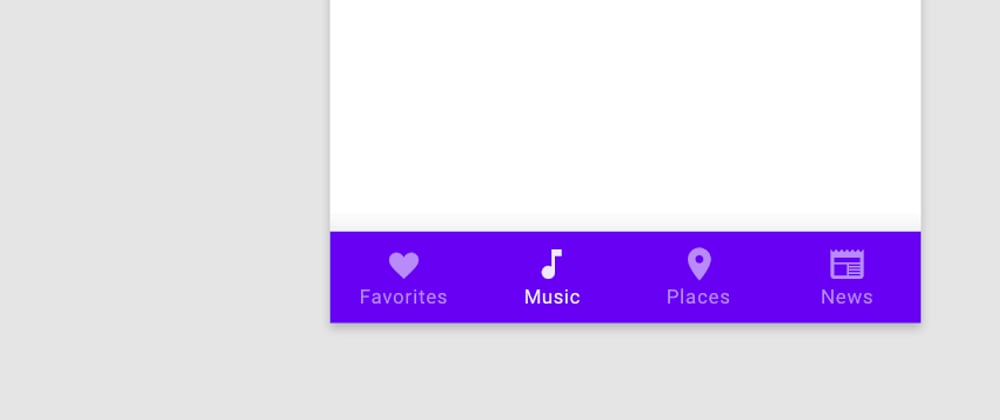
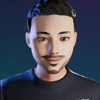




Top comments (0)