download Xcode
install homebrew
/bin/bash -c "$(curl -fsSL https://raw.githubusercontent.com/Homebrew/install/HEAD/install.sh)"
and add homebrew to zsh profile
echo "export PATH=/opt/homebrew/bin:$PATH" >> ~/.zshrc
restart terminal
now you can using the homebrew
- install iterm2 with homebrew
brew install --cask iterm2
now you can use iterm2
- install ohmyzsh with curl
sh -c "$(curl -fsSL https://raw.githubusercontent.com/ohmyzsh/ohmyzsh/master/tools/install.sh)"
- install zsh theme powerlevel10k
- install recomended font
- install powerlevel10k with ohmyzsh
git clone --depth=1 https://github.com/romkatv/powerlevel10k.git ${ZSH_CUSTOM:-$HOME/.oh-my-zsh/custom}/themes/powerlevel10k
Set ZSH_THEME="powerlevel10k/powerlevel10k" in ~/.zshrc.
and do these step
press y
Quit iterm2 and reopen it
press y
press 3
press 1
press 2
press 1
press2
press n
press 1
now your terminal look like this
make command code . work with vscode
Open the Command Palette via ⌘⇧P and type shell command to find the Shell Command:
- add theme to item2
I'm using Brogrammer color scheme
change color preset iterm2
- add zsh plugins
before doing this you have to
zsh-autosuggestion install.md
install zsh-autosuggestion with oh-my-zsh
git clone https://github.com/zsh-users/zsh-autosuggestions ${ZSH_CUSTOM:-~/.oh-my-zsh/custom}/plugins/zsh-autosuggestions
zsh-syntax-highlighting install.md
install zsh-syntax-highlighting with oh-my-zsh
git clone https://github.com/zsh-users/zsh-syntax-highlighting.git ${ZSH_CUSTOM:-~/.oh-my-zsh/custom}/plugins/zsh-syntax-highlighting
after run both command you need to add this line to zsh profile
plugins=(git zsh-autosuggestions zsh-syntax-highlighting)


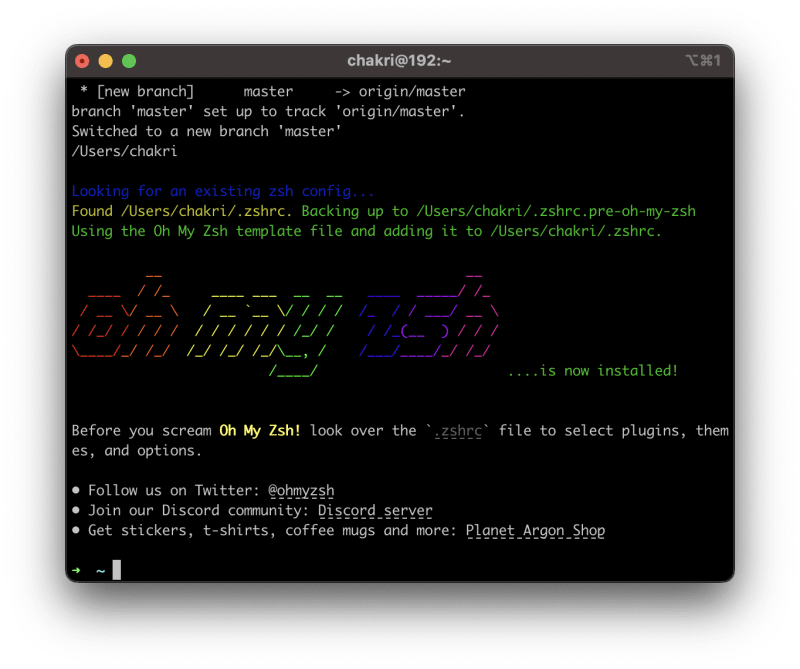
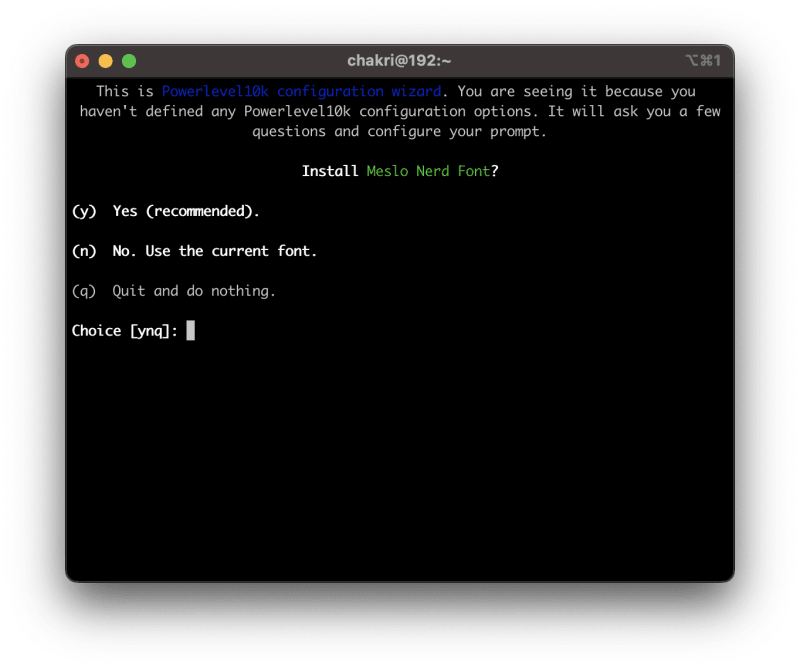
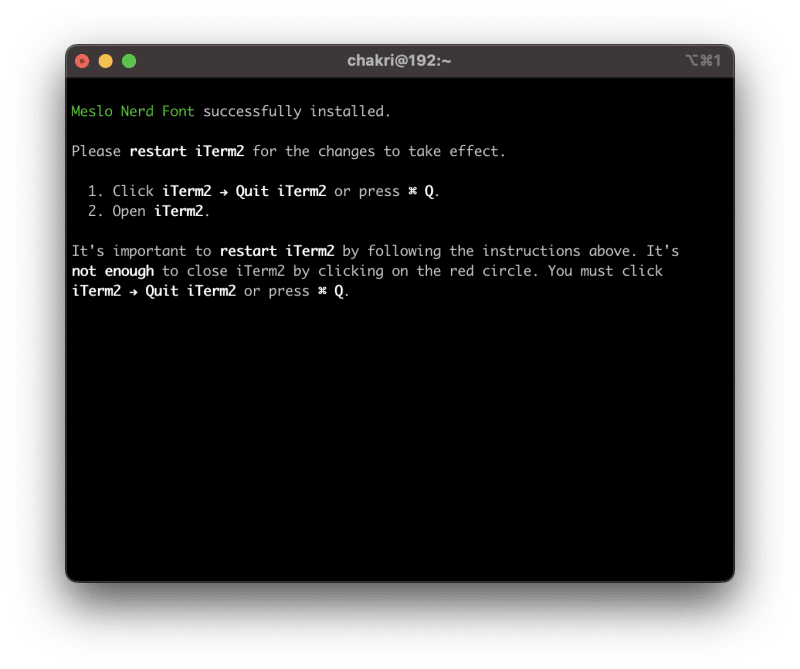
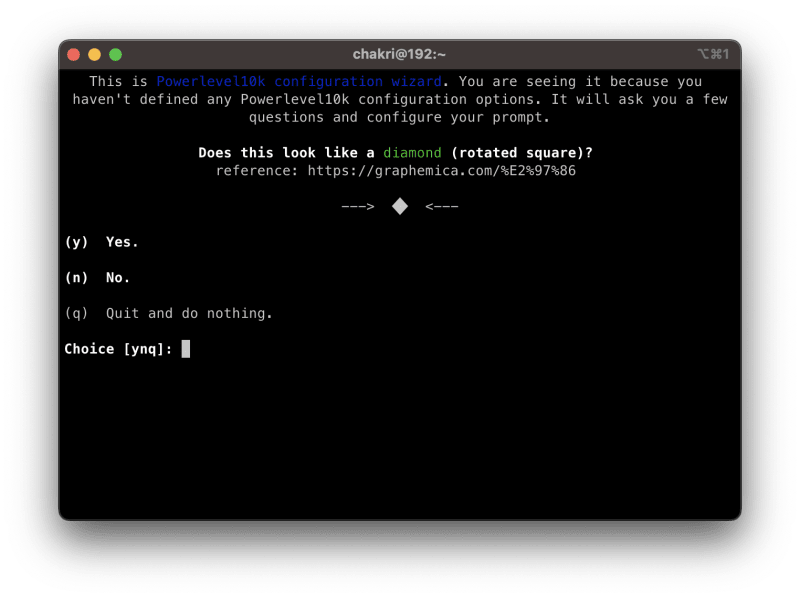
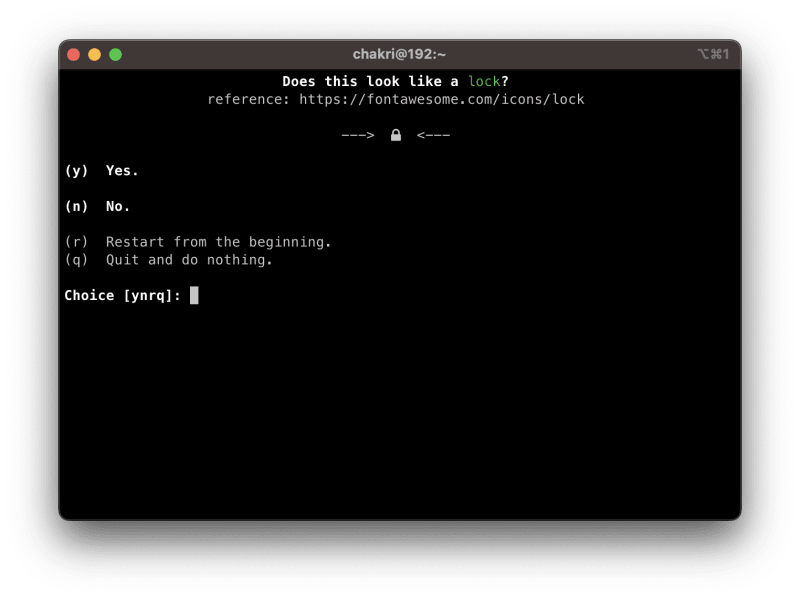
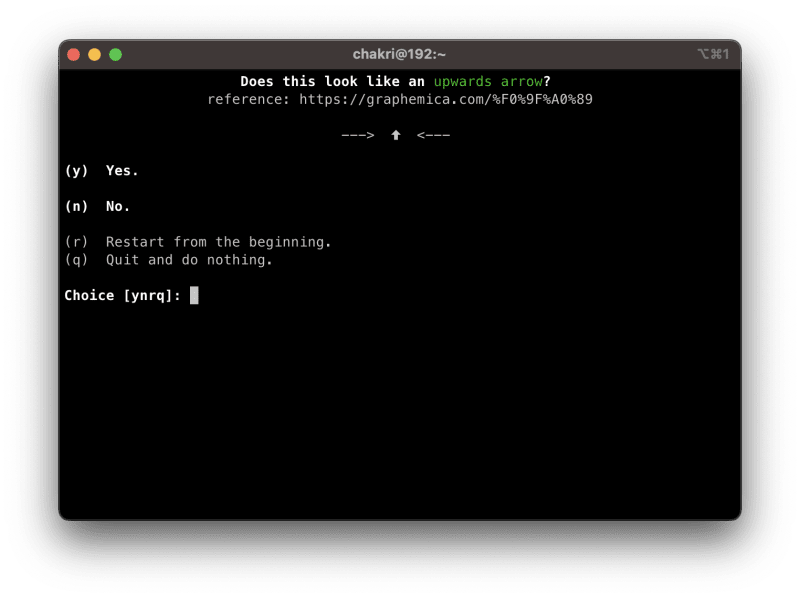
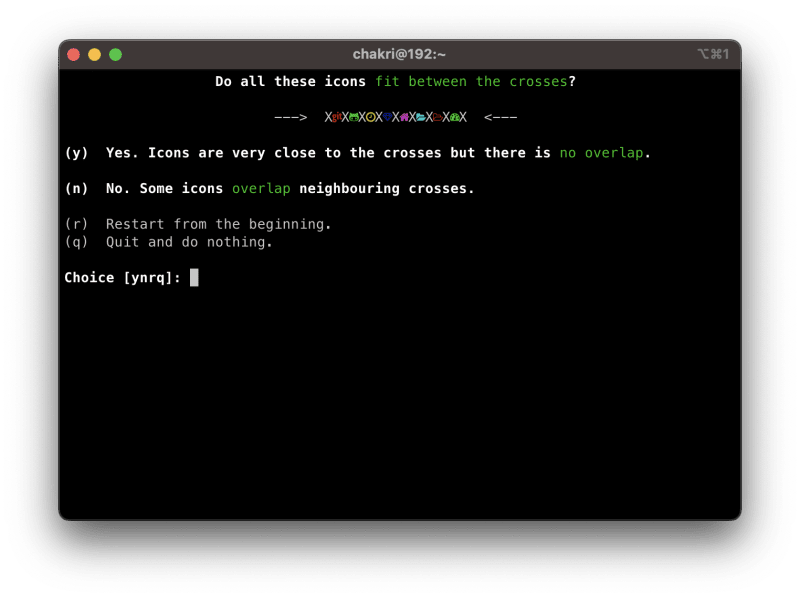
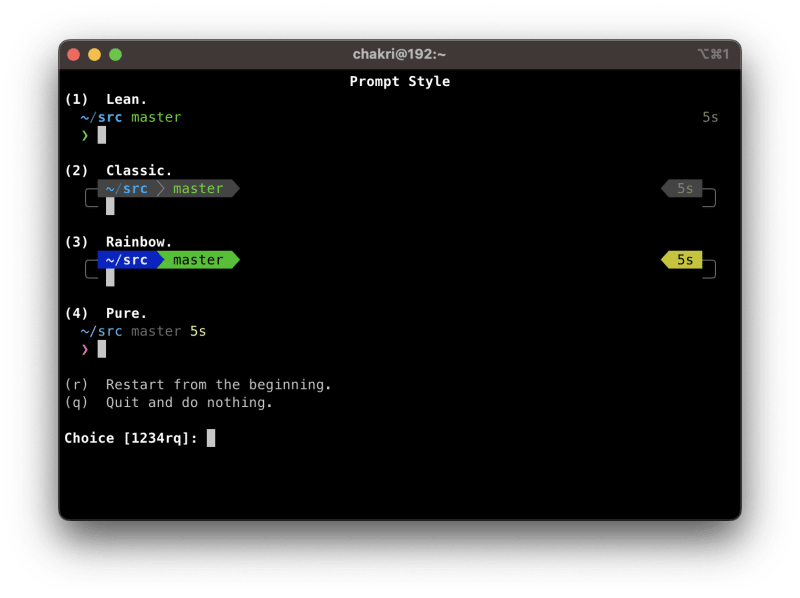
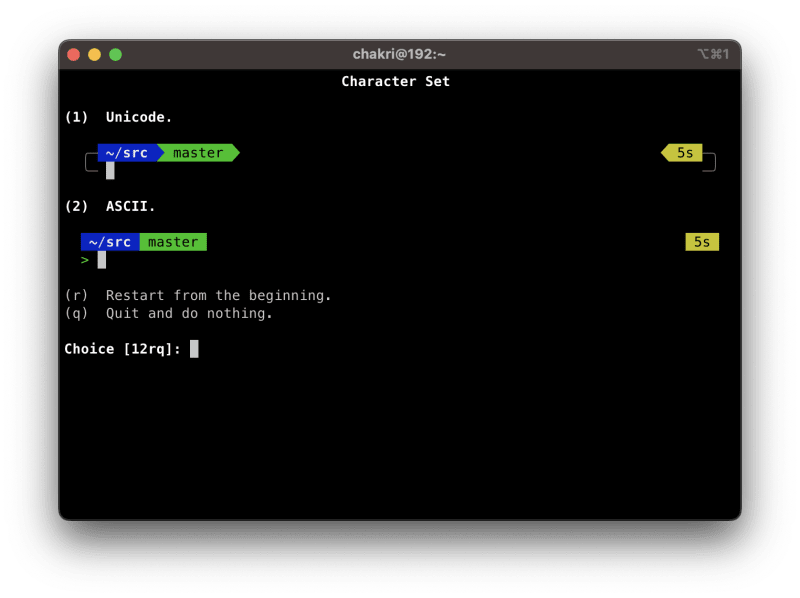
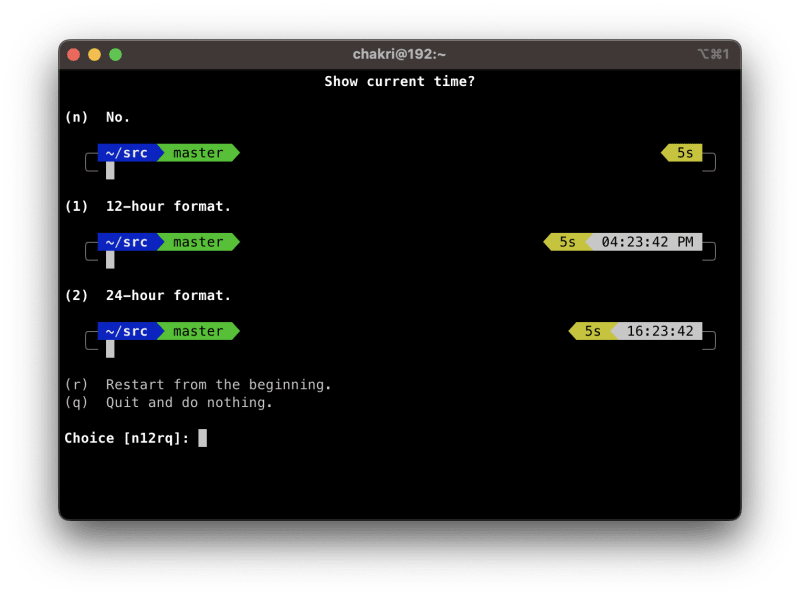
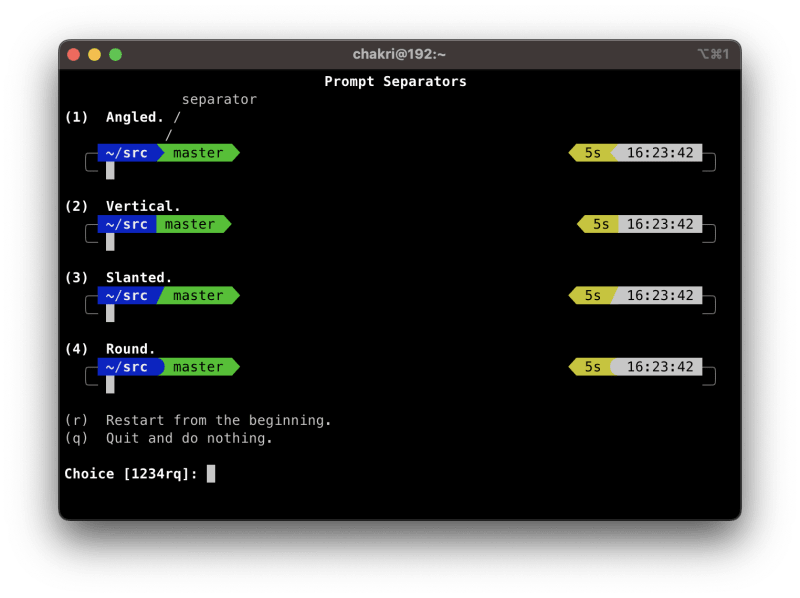
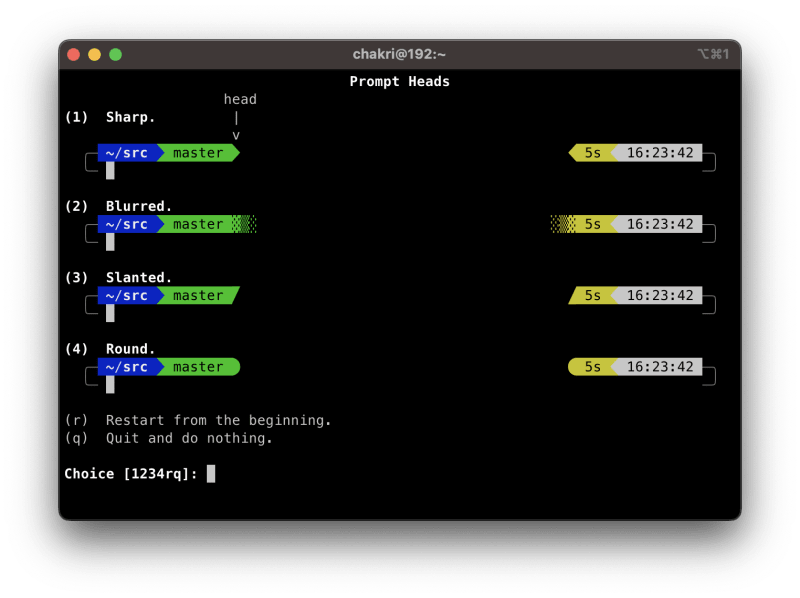
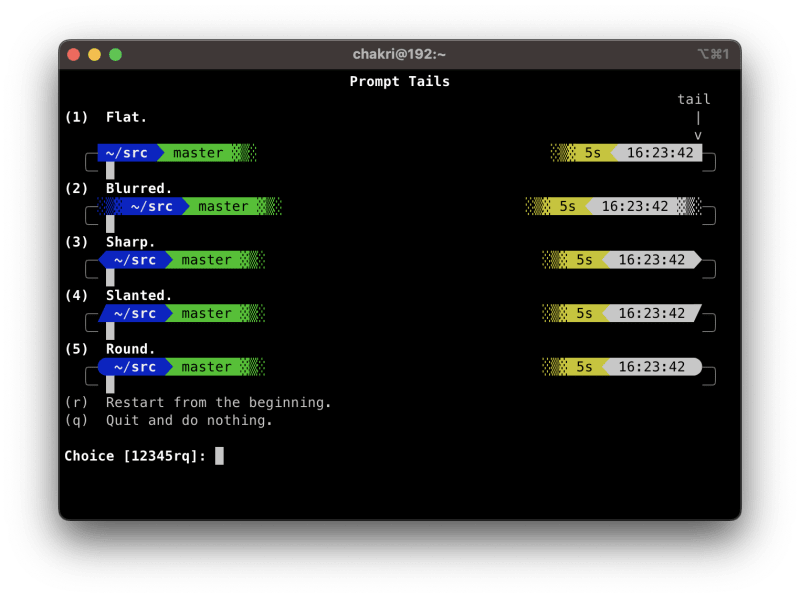
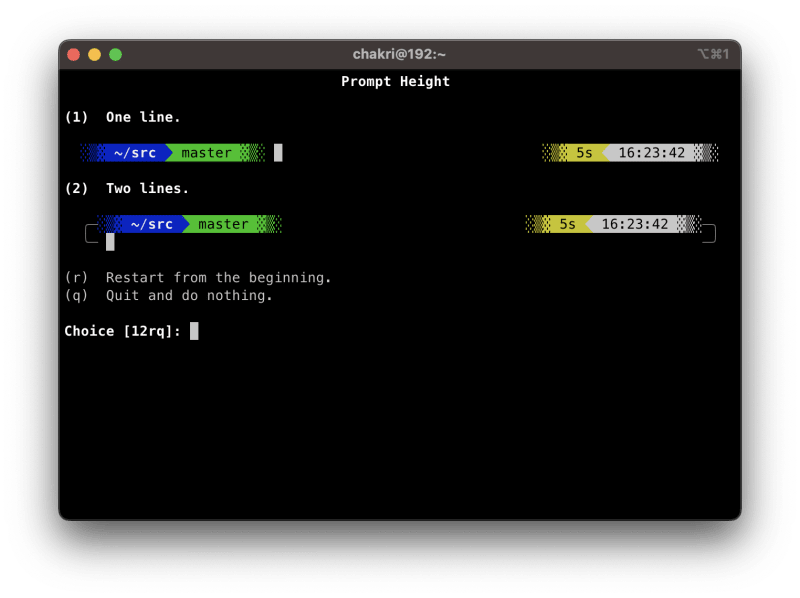
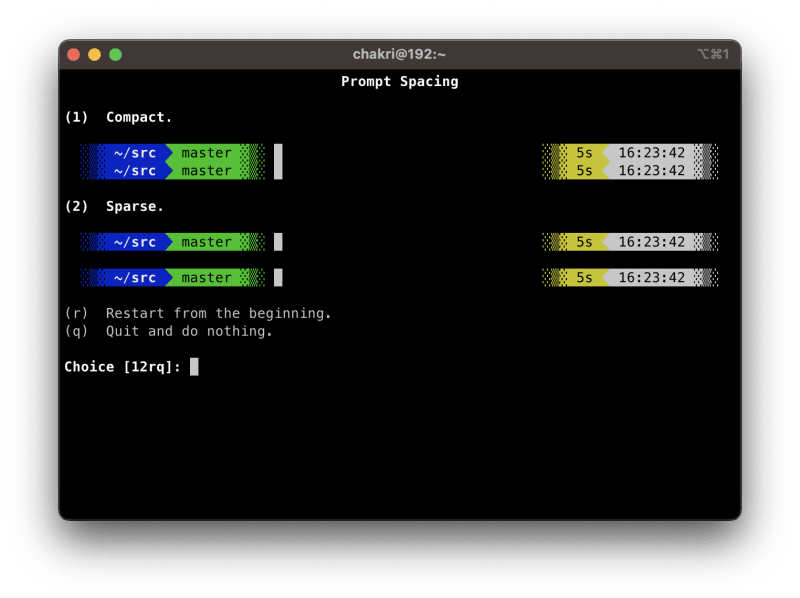
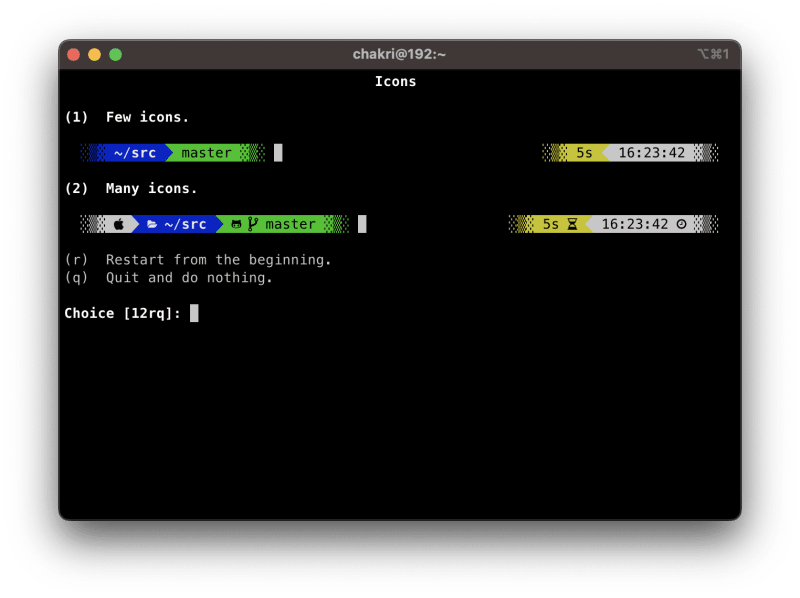
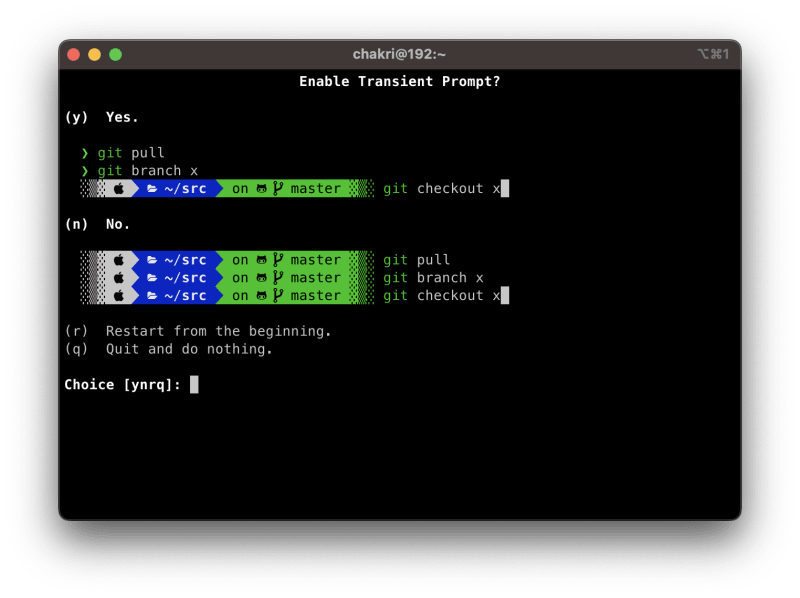
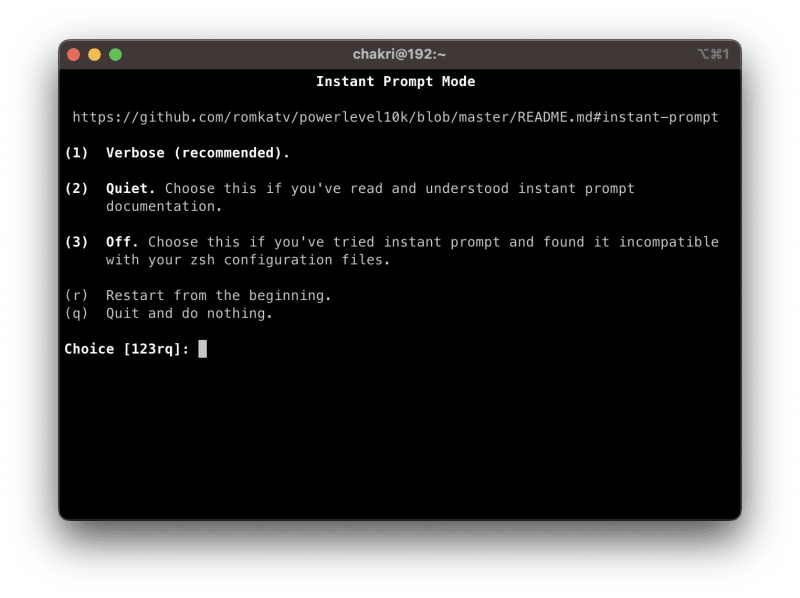
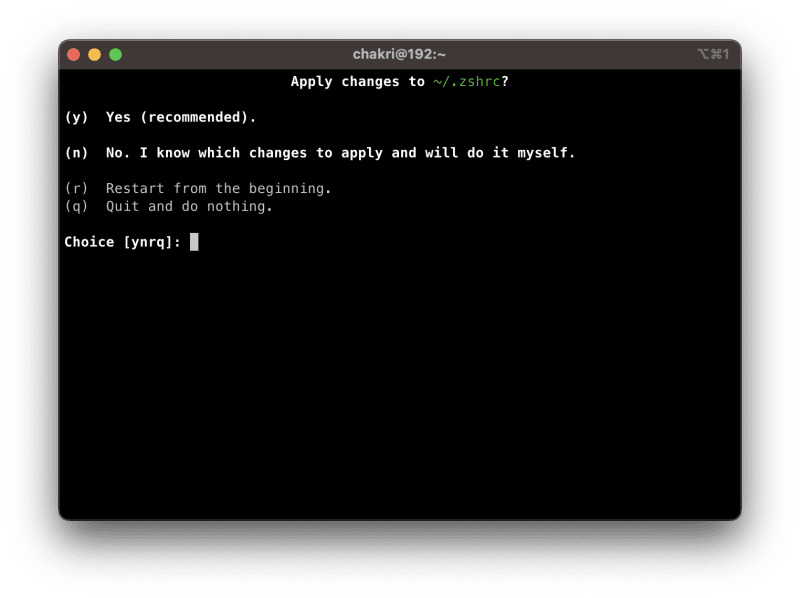
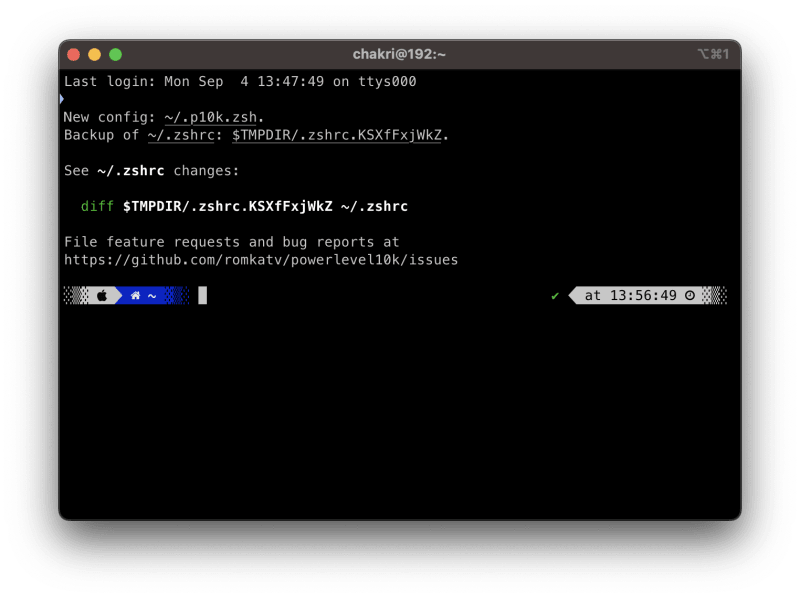

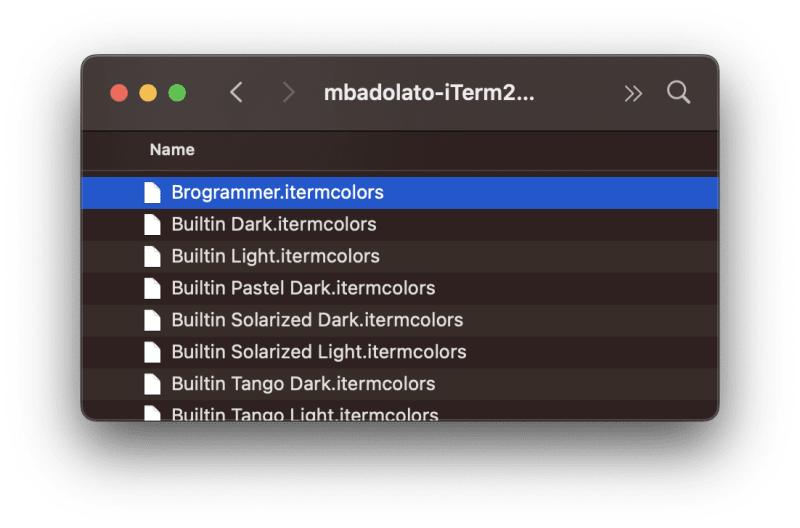

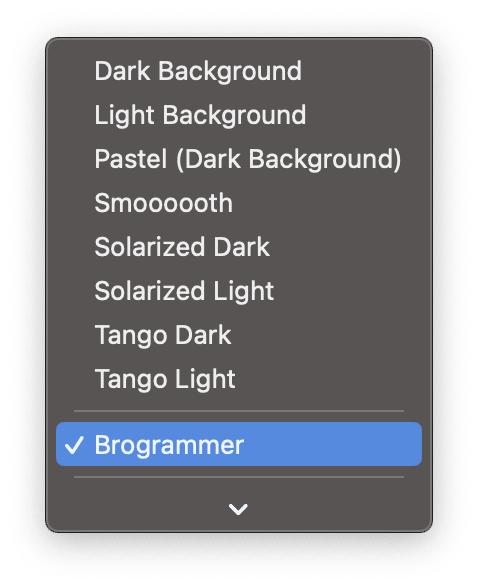
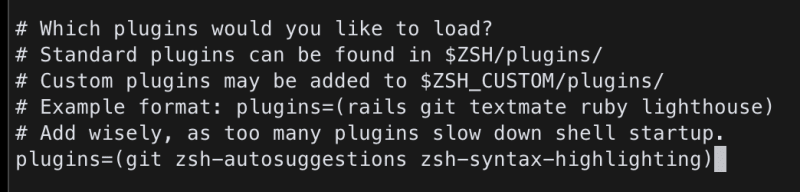





Top comments (0)