Building charts can be awkward, but since 7.15.0, a trait has been added to Laravel Orchid to generate group and time data.
To use it, you should add the trait Orchid\Metrics\Chartable to the model.
Let's try it in action and form a visual dynamics of user registrations. To do this, let's create a new layer using the command:
php artisan orchid:chart DynamicsOfRegistrations
In app/Orchid/Layouts directory a new class will be created, we will add the name and the target key to it:
namespace App\Orchid\Layouts;
use Orchid\Screen\Layouts\Chart;
class DynamicsOfRegistrations extends Chart
{
/**
* Add a title to the Chart.
*
* @var string
*/
protected $title = 'New members';
/**
* Data source.
*
* The name of the key to fetch it from the query.
* The results of which will be elements of the chart.
*
* @var string
*/
protected $target = 'registrations';
}
The standard package comes with a screen displaying all users, why not use it. Let's add a new query value to the UserListScreen:
public function query(): array
{
return [
'registrations' => [
User::countByDays()->toChart('Users'),
],
// ... other values
]
}
All that's left is to put a layer on the screen:
public function layout(): array
{
return [
DynamicsOfRegistrations::class,
// ... other layouts
];
}
Now going to the user list page, we will see how many users have registered in the last month:
That's great, isn't it? But let's also show the statistics of how many users have enabled two-factor authentication (by the way, here is an article on how to enable it). For this, we will also create a new layer, but with different values:
namespace App\Orchid\Layouts;
use Orchid\Screen\Layouts\Chart;
class UsageTwoFactorAuth extends Chart
{
/**
* Add a title to the Chart.
*
* @var string
*/
protected $title = 'Usage two-factor authentication';
/**
* Available options:
* 'bar', 'line',
* 'pie', 'percentage'.
*
* @var string
*/
protected $type = 'pie';
/**
* Data source.
*
* The name of the key to fetch it from the query.
* The results of which will be elements of the chart.
*
* @var string
*/
protected $target = 'usageTwoFactorAuth';
}
The output of the request will be slightly different:
public function query(): array
{
$usageTwoFactorAuth = User::countForGroup('uses_two_factor_auth')
->toChart(function (bool $state) {
return $state ? 'Enabled' : 'Disabled';
});
return [
'usageTwoFactorAuth' => $usageTwoFactorAuth,
// ...
]
}
Let's not forget to bring out the layer created:
public function layout(): array
{
return [
DynamicsOfRegistrations::class,
UsageTwoFactorAuth::class
// ... other layouts
];
}
Now, going to the user list page, we will also see the ratio of users who have enabled two-factor authentication:
That's it! Our minimum example is ready, you can learn more about building charts on the documentation page.


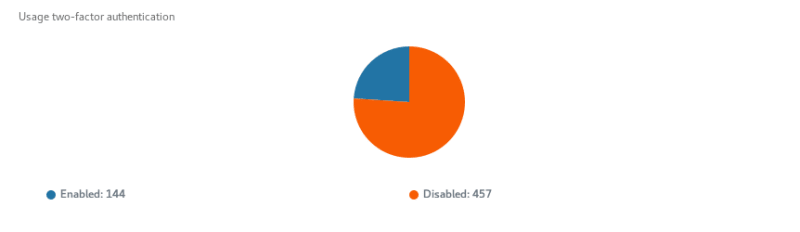




Top comments (0)