Syncfusion HelpBot, an AI-powered support tool, is designed to assist users with queries related to Syncfusion components. By specifying the platform or framework and the relevant component, users can receive precise answers, making HelpBot a valuable resource for developers.
In this article, we will explore how to seamlessly integrate Syncfusion HelpBot into your workflow, allowing you to efficiently obtain information without having to read the entire Syncfusion UG documentation.
Note: Syncfusion HelpBot may sometimes provide inaccurate responses. Always verify its suggestions before implementing them in your application. Currently, HelpBot is a beta release.
Steps to effectively use HelpBot
- Specify platform and component: Clearly state the platform or the framework and the component your query pertains to for precise assistance.
- Refresh for new topics: For new topics or different components, refresh the chat session to reset the context.
- Provide detailed descriptions: Give detailed descriptions in your queries to help the bot understand the context and deliver relevant responses.
- Avoid vague questions: Short, vague questions may not provide enough context for the bot to offer useful information.
Getting Started with HelpBot
To begin, let’s explore a list of popular queries available on the HelpBot page. By clicking on a query, you can receive detailed information.
Refer to the following image.
If you click on a query, it will display the response fetched from the Syncfusion UG documentation. Refer to the following image.
How to Use HelpBot: A Step-by-Step Guide
Step 1: Type your query and press Enter. Refer to the following image.
Step 2: HelpBot will provide a solution with APIs and a code snippet based on your query, with details sourced from the Syncfusion UG documentation. For instance, if you ask HelpBot How do I create a Blazor DataGrid?, it will guide you through the necessary steps by providing detailed instructions.
As illustrated, the HelpBot saves time and effort by eliminating the need to search through documentation. It provides tailored details and code snippets based on your query, thus making the process more efficient.
HelpBot Features
Each reply from HelpBot includes:
- Feedback icons: Thumbs up and thumbs down icons to rate the response.
- A copy icon: To easily copy the response.
- A share icon: To create a public link to share the response.
Providing Feedback
You can express your satisfaction with HelpBot’s response using the thumbs up or thumbs down icons.
Copying Responses
Copy and paste the content wherever needed using the copy icon.
Sharing Responses
Create a public link to share the response. The name is automatically generated, and you can get the link by clicking the Create link button. Refer to the following image.
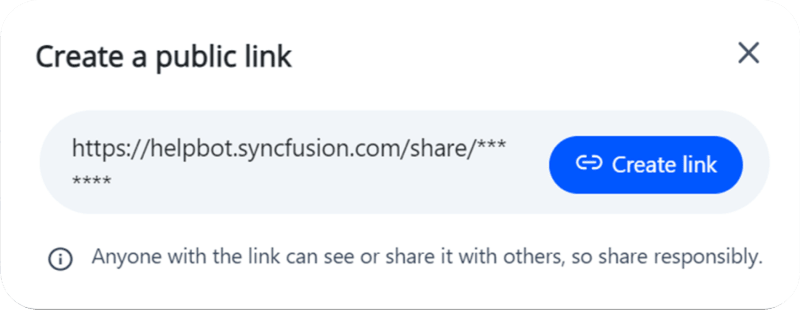 After clicking Create link, you’ll see the following.
After clicking Create link, you’ll see the following.
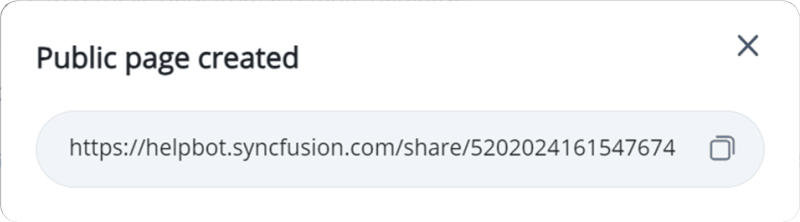 Conclusion
Conclusion
Thank you for reading! In this blog, we explored how to effectively utilize Syncfusion HelpBot for Syncfusion components. By leveraging its features, you can easily obtain the information you need, thus making the process more efficient.
I hope you found this article helpful. If you have any questions or comments, you can contact us through our support forums, support portal, or feedback portal. We are always happy to assist!


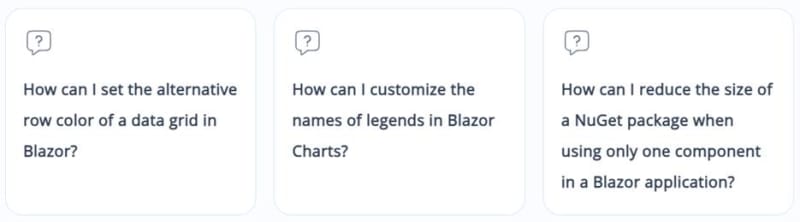
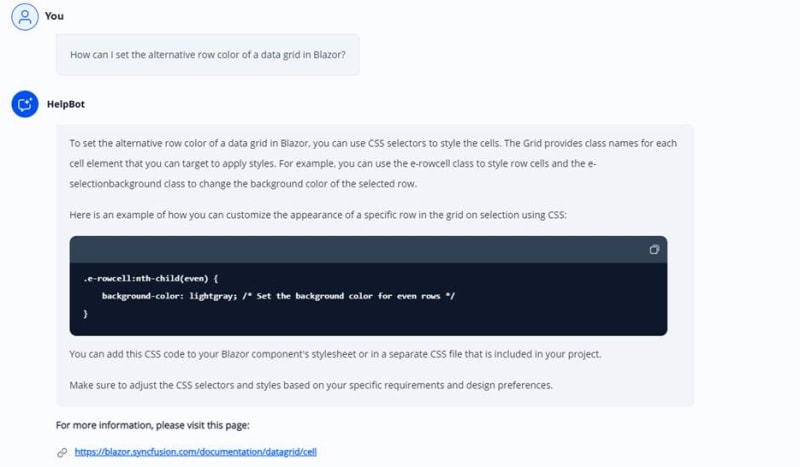

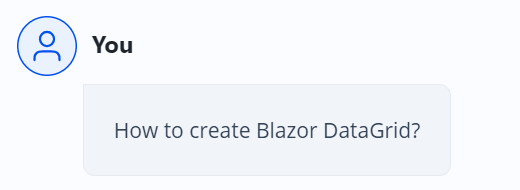
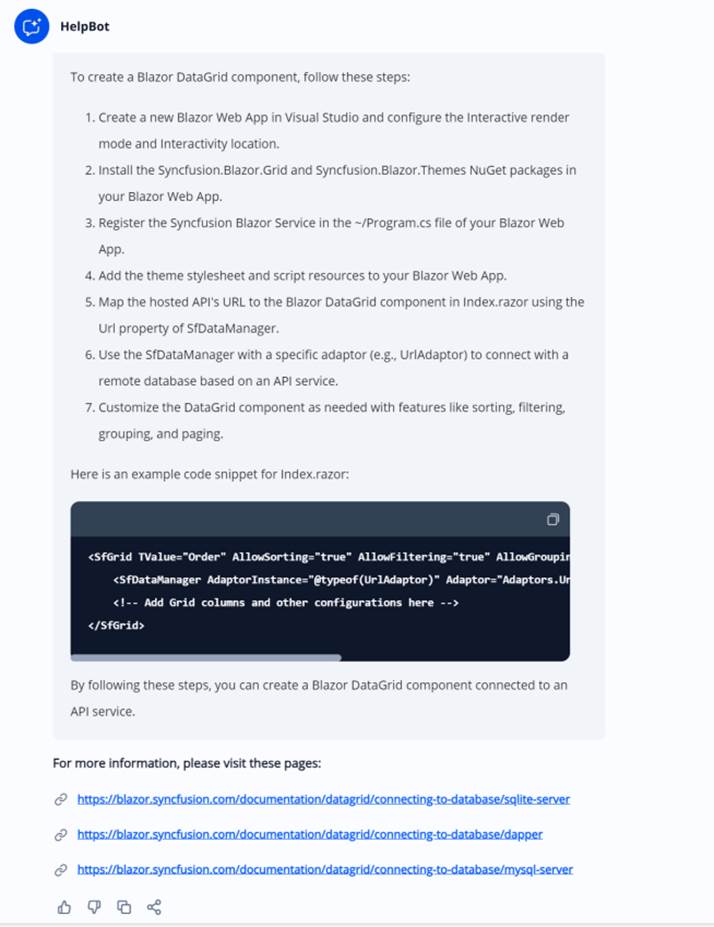





Top comments (0)