When you started your hunt for a new project management software, you most likely considered several tools. And now, you’re weighing in the pros and cons of Asana vs Trello.
As someone who has used both the tools extensively for several periods, I’m going to go in-depth to help you decide which tool you should pick for your team.
Let’s jump in.
Asana vs Trello
Asana takes a task-oriented approach to project management where the main unit of work is a task. Trello is a project management software where everything is a card. It mimics a real-life Kanban Board that you’d have with sticky notes on different columns.
Trello is simple and easy to use. But you’re likely to feel like you’ve hit a wall as your team expands. Asana on the other hand is relatively harder to get started but has more capabilities than Trello.
Before we jump into the details, let’s take a quick overview of Asana and Trello.
Quick Overview of Trello
Trello was founded in 2011 and launched in Techcrunch Disrupt. Founded by Joel Spolsky and Michael Pryor, Trello quickly became popular among many teams and individuals alike.
In 2017, Atlassian, the maker of JIRA, acquired Trello. After all, a lot of development teams would often compare Trello vs JIRA, begin using Trello, but naturally switch to JIRA when they need more functionalities. However, this is changing. With tools like Zepel having a perfect balance between Trello and JIRA, more teams are less inclined to use JIRA.
When it was founded, Trello was possibly the only tool that took a radically different approach to project management. Instead of focussing on projects, Trello decided to focus more on the workflow of the task. This meant, Trello had only three things — Boards, Lists (or Columns), and Cards.
Since Trello mimics an actual Kanban Board, it gives teams the flexibility to consider each board as a project by itself. Columns represent the statuses through which each card would flow through. And the actual discussions and collaboration happen inside the card.
In plain words, if you or your team used a Kanban Board with sticky notes at your office (when people used to go to offices), then using Trello will be super easy for you.
The visual approach to project management by Trello enables you and your team to quickly see “who is doing what”.
By organizing your Trello board by different statuses of progress, you can move each card from one column to another as progress is made on that specific task.
For example, if you’re using Trello for web development, you might name each column as “Todo”, “Prioritized”, “In Progress”, “Reviewed”, and “Done”. You’d add each task under the “Todo” column and as you make progress on each task, you’d move it from one status to another till it’s moved to “Done”.
Of course, you can choose to edit the names of the columns to meet your team’s needs.
When you want to have discussions, set due dates, assign a card to a teammate, add labels, upload attachments, and descriptions, you can open up each card to add them.
Quick Overview of Asana
Asana was started by former Facebook founder Dustin Moskovitz and early Facebook employee Justin Rosenstein in 2008. It was kept in private beta for almost four years before they launched commercially for the public in April 2012.
Asana is centred around projects. Within each project you create, you can create sections to categorize tasks. Each task can have subtasks, descriptions, assignees, tags, comments, and custom fields.
However, if you want to view a nestled view of all the tasks and subtasks, that is not possible.
After you’ve selected/created a project, you can create tasks by clicking on the plus button from the top. To add other details to the task, clicking on the specific task will open its details panel from the right of your screen. This detailed view of the task will also have a timeline of all the activities of the tasks.
You can choose to view these tasks either in List, Board, Timeline, or Calendar view. All comments and other notifications related to the project are collected in a separate tab inside Asana called the “Inbox”.
Views and other features
Trello primarily being a kanban software, doesn’t come with any other views built-in. All you’ve got is a kanban board view and that’s it. If you want other views such as Gantt or calendar, you can choose to use one of their 3rd-party “power-ups”. However, there are no power-ups to view everything in one single list. And you might end up paying a lot for it (more on this later).
Asana, on the other hand, has several views baked-in to the product. It comes with views such as List, Board, Calendar, and Timeline (Gantt). But their pricing plans restrict you to List, Board, and Calendar views on the free plan.
Of course, other features such as assignees, due dates, comments, tags, file attachments, and integrations are available on both Asana and Trello. You should note that only Trello allows you to add multiple assignees for a task similar to Zepel.
Verdict: Purely based on the number of features and views available, Asana is a clear winner compared to Trello.
Pricing
First things first. I’m sure you’re already aware of this, but I thought I should mention it anyway. You shouldn’t have to choose project management primarily based on pricing and sacrifice your team’s productivity.
If you’re getting more capabilities out of a tool and your team requires those capabilities to perform at their best, then a few $$ shouldn’t come in their way. But of course, if the capabilities of a free project management software are good enough for your team for now, then great!
With that out of the way, let’s compare the pricing of Trello vs Asana.
Trello Pricing
Much like many project management tools, Trello also follows a freemium pricing model. They provide you with a certain set of basic features for free. But when you need more capabilities and power, you’ll have to start paying them.
Trello’s pricing starts at $0 with a limited set of features and works its way up to $9.99 per member per month (when paid annually) or $12.50 per member per month (when paid monthly). Trello’s enterprise plan starts at $17.50 per member per month.
A point to note about Trello’s free plan is it’s free for unlimited users. They begin per user to charge only when you need more features.
As you start using Trello more frequently, you’re likely to want to use their premium features and end up paying for it. Some features you might want to pay for include higher limits on file attachments, custom fields, and more number of power-ups.
For example, on the free plan, you can use only one power-up per board. This can become tricky if you want to add more views like Calendar or Gantt using Trello’s power-ups. Not only will pay extra for Trello to use more power-ups, but you might also have pay to the 3rd parties who built the power-ups.
Asana Pricing
Asana’s pricing plans also follow a freemium model.
Asana’s pricing starts at $0 for a limited set of features for 15 members. Its premium plan costs $10.99 per member per month (when paid annually) or $13.49 per member per month (when paid monthly). Business plan costs $24.99 per member per month (when paid annually) or $30.49 per member per month (when paid monthly). If you want an enterprise plan, you’ll have to contact their sales team.
At first sight, it looks like Asana charges about a dollar more than Trello. However, you should also keep in mind that Asana’s free plan does come with more features compared to Trello.
Verdict: Draw. Considering the number of features and capabilities that comes from the two tools for at a price that’s nearly the same, it’s hard to pick one over the other.
NOTE: Keep in mind that while Asana is free to use for 15 members when you add your 16th member, you’ll be charged for all 16 members on the premium plan. Trello’s pricing is also similar.
Zepel, on the other hand, is free forever for the first 5 members. When you add your 6th member, you’ll be charged only for the 6th member and not for the first five.
Collaboration
Collaboration in both Trello and Asana are pretty straightforward. Both tools have the usual collaboration-focussed features like descriptions, assignees, due dates, tags, comments, and file attachments.
Trello allows you to collaborate with an unlimited number of users even if you’re on the free plan. This, of course, is a huge bonus for small teams who might not need a lot of features.
Asana limits you to 15 members on the free plan even if you don’t want to use their premium features. Unlike Trello which allows you to upload up to 250MB per file (at least if you upgrade), Asana only allows a maximum limit of 100MB per file even on a higher paid plan.
Verdict: Trello is a clear winner over Asana thanks to them allowing an unlimited number of collaborators even on the free plan.
Dependencies
Among all collaboration specific features, dependencies have to be one of the most important ones in a project management tool.
Trello, unfortunately, doesn’t have capabilities that allow you to mark dependencies between cards. This is where Asana beats Trello.
Asana lets you add dependencies between tasks and view them on a timeline (Gantt). This timeline view is especially useful when you want to manage conflicts between dependencies.
However, you must keep in mind that unlike Zepel, dependencies in Asana is not available in the free plan. Asana users can use dependencies only if they subscribe to a premium or higher paid plans.
Verdict: Comparing Asana vs Trello, the clear winner when it comes to managing dependencies is Asana.
User experience and ease of use
Both Trello and Asana have invested a great deal into building software that’s easy to use and has a great user experience.
Trello, as you might already know, is known for its ease of use. If you had to gather your entire team in one room and explain to them how Trello works, it wouldn’t take you more than 10minutes. This makes it an obvious choice for many teams to select Trello since it removes the burden of onboarding your entire team and getting them to use it.

Unlike Trello, you might not be able to explain all of Asana and get your team on board in a few minutes. Of course, you could argue that it’s also partly because Asana has more functional capabilities.
To make things easier, Asana uses a left nav-bar for navigation and has specific tabs inside the project for different views. Asana also has Sections to help you categorize tasks under specific buckets.
Both Trello and Asana have detailed documentation and a helpful community if you ever feel stuck.
Verdict: Trello, if you want to get started immediately. Asana, if you need more power and okay with taking some time to onboard your team.
Integrations
3rd party integration in both Asana and Trello is pretty solid. Both tools have a huge list of tools (100+) they integrate with. They’ve got Slack, InVision, Dropbox, Salesforce, Hubspot, and many more!
If you can’t find a tool you’re using in their list, then you might be able to use Zapier to get the integration working.
If you’re a development team using either of the tools, then you might want to note that while both Trello and Asana have integrations with GitHub, Bitbucket, and GitLab, neither of them are as deeply integrated as some of the other tools like Zepel.
Verdict: Draw.
Pros and Cons of Trello
Pros of using Trello
- Effortless to get started.
- Easy to get team onboard.
- Supports several use cases. From blog calendar to software development.
- Free to use for unlimited users.
- Helps you quickly see what’s happening.
- Advanced filters help you find what you want.
- No credit card required to get started.
Cons with Trello
- Doesn’t have import functionality if you’re coming from other tools.
- You can’t export your data if you’re on the free plan. This locks teams inside Trello.
- Can become extremely hard to manage software projects. This is where teams begin to look for Trello alternatives.
- Its flexibility can get misused and make the Trello board a mess to manage.
- No list view.
- Lacks
/commands to get work done quickly. - Has half-baked agile capabilities. Lacks several capabilities for agile software development.
Pros and Cons of Asana
Pros of using Asana
- Custom tags.
- Reasonably easy to use interface.
- Several views to visualize projects.
- Many integrations.
- Ability to view tasks assigned to you.
- Several quick filters.
- Saved templates.
Cons with Asana
- No ability to add multiple assignees.
- Can get expensive pretty quickly.
- Free plan restricted to just 15 members.
- Steep learning curve
- Impossible to view tasks and subtasks in one single view.
- Doesn’t have
/commands to get work done quickly. - Does not have capabilities of a full-fledged agile tool.
Which is better? Trello or Asana?
As you can see, comparing Asana vs Trello both are equally good. Tool ideal for your team depends largely on your use case.
If you’re a small engineering team, Trello might be better for you. If you’re a non-technical team (marketing, sales, customer success), then Asana might be a better option.
If you’re a larger engineering team, neither Trello nor Asana might be right for you. You might want to compare and consider some of the popular Trello alternatives. And if you’re a large non-technical team, Asana might work fine for you. However, if you’re using Asana and have dependencies with your engineering team, you could connect Asana as a source to Zepel and send requests.
Alternatives to Asana and Trello Alternatives
Of course, there are several alternatives to Trello and Asana alternatives out there. In case you still aren’t too sure, below are X tools you might want to consider:
1. Zepel
Zepel is an ideal alternative for Trello and Asana if you’re a team building software products and are looking for more power.
Zepel supports agile methodologies (both Scrum and Kanban), has functional reports, and developer-friendly features that’d keep your team productive.
Unlike other project management tools, Zepel also lets you bring customer feedback and bug reports from other tools (Zendesk, Sentry, Intercom, and more), so you can prioritize with context and build customer-focused products painlessly.
Your first 5 members are free forever even when you add more than 5 members. Zepel pricing doesn’t restrict you on features even if you’re on the free plan. The standard plan starts at $5/member/month when paid annually and $7/member/month when paid monthly.
2. JIRA
JIRA is the industry standard. Software teams who want agile capabilities gradually switch to JIRA when other tools aren’t powerful enough for them.
However, over the last few years, this trend has been changing. Teams are frustrated with how clunky and slow the tool is. This has led most modern teams to look for a JIRA alternative.
Your first 10 members in JIRA are for free. However, there are some feature restrictions. Also, when you upgrade to the premium plan that starts at $5/member/month , JIRA pricing model forces you to pay for your first 10 members which were initially for free.
If you’re one of those teams who is unhappy with JIRA, you might be interested in this list of tools like JIRA.
3. Basecamp
Basecamp is an ideal alternative to both Trello and Asana if you’re a services company that’s remote and isn’t specific about needing views like Kanban or Gantt. It founded in 1999.
Basecamp’s primary features include task tracking, to-do lists, a forum-like view for team messaging, file sharing, a check-in request for standups, and time tracking.
Basecamp pricing is simple. You can start a free 30-day trial and use all its features. Once the trial is up, you pay a flat fee of $99/month for an unlimited number of projects and users.
4. Notion
Notion took the industry by a storm when it launched publicly in June 2018. Notion is an all-in-one productivity tool that lets you use it as a project management tool, note-taking app, and more.
It’s simple to use and allows you to mould it in any way you want. It’s so flexible, several teams use Notion as an alternative to Trello, Asana, and even Evernote.
It's free to use. You can invite up to 5 guests. If you want more features, Notion pricing plan includes multiple paid plans that range from $4/month to $8/member/month.
5. Wrike
Wrike has been around as a project management tool for a while and is a solid tool for non-technical teams considering Trello or Asana.
Similar to Asana, it supports Kanban Boards, Gantt, time tracking, request forms, calendar views, and deep integration with Salesforce, MS Projects, Excel, Google Drive, Dropbox, and others.
Wrike has a free plan for up to 5 members and limited features. If you want more features or want to add more members, their pricing plan ranges from $9.80/member/month to $24.80/member/month.
Why choose Zepel over Trello or Asana?
Zepel is the simplest project management tool built for software product teams. It’s built to remove all the frustrations and eliminate inefficiencies teams have during their development process.
With capabilities to bring your customer’s exact words into the tool for easy prioritization, boards, sprints, reports, advanced filtering, and more, Zepel makes it effortless to build customer-focused software.
Zepel takes a step further to make the development process easier with features like / commands, markdown editor, hierarchical view, chrome extension, and deep integrations.
The best part, you can import your existing data from other tools in one-click and play around with Zepel for free without any strings attached.



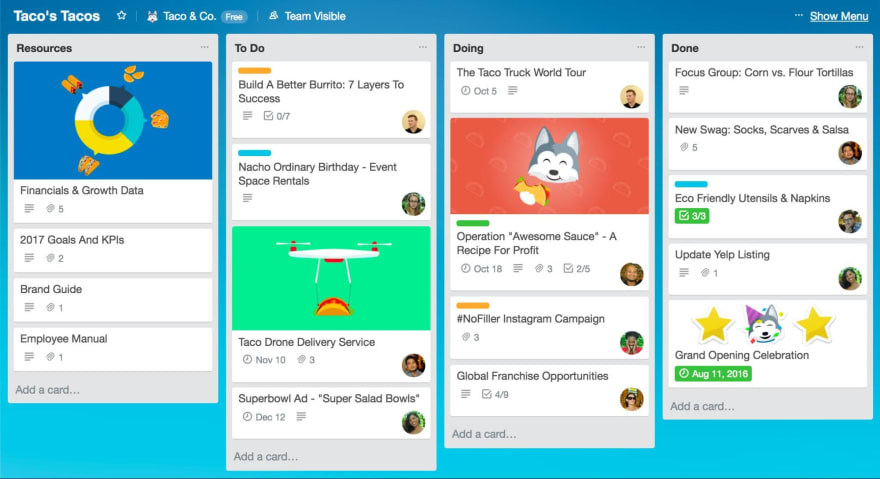


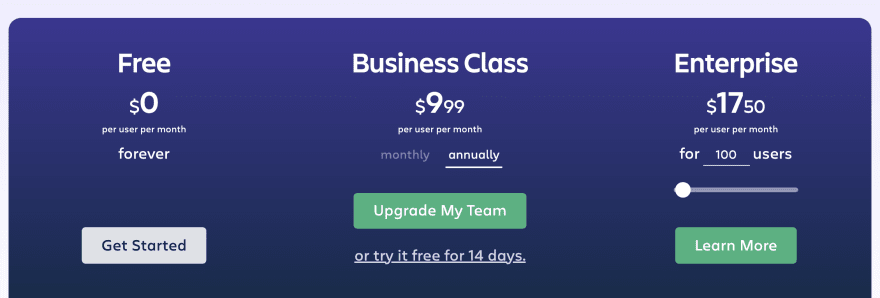
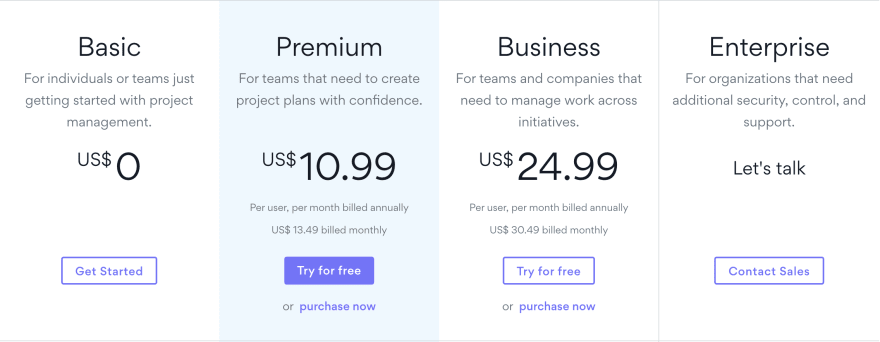



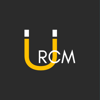


Oldest comments (0)